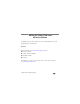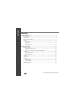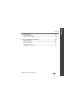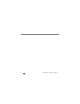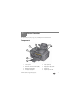User Guide • Guide d'utilisation Guía del usuario • Guia do Usuário Office 2100 Series Eastman Kodak Company Rochester, NY 14650 U.S.A. © Eastman Kodak Company, 2010. MC/MR/TM: Kodak, ESP, EasyShare. Printed in China.
1KODAK ESP Office 2100 Series All-in-One Printers Your KODAK All-in-One Printer combines ease-of-use and affordable inks to provide high-quality pictures and documents. Resources Support is available! Go to www.kodak.com/go/aiosupport for: ■ Answers to questions ■ Software or firmware upgrades ■ Extended User Guide ■ And more! If you prefer, you can chat online, send us an e-mail, or call for technical support. Go to www.kodak.com/go/contact. www.kodak.
ENGLISH Contents 1 Printer Overview .............................................................................. 1 Components .............................................................................................. 1 Control panel ............................................................................................. 4 Home Center Software .............................................................................. 6 Paper.....................................................................
3 Troubleshooting ............................................................................. 19 Basic troubleshooting............................................................................... 19 Getting help on the Web .......................................................................... 23 4 Safety and Warranty Information ................................................... 24 Safety Information....................................................................................
iv www.kodak.
1 Printer Overview This printer lets you print, copy, scan, and fax pictures and documents. Components 3 4 5 6 2 1 7 8 1 2 3 4 Control panel Automatic document feeder (ADF) ADF paper-edge guides Left paper-edge guide www.kodak.
Printer Overview 9 10 11 12 9 Front USB port (ESP Office 2170 only) 10 Memory card slot 2 11 Scanner lid 12 Scanner glass www.kodak.
Printer Overview 14 13 15 16 17 18 19 20 13 KODAK Service Number 17 Line in phone port 14 Access door 18 Ext out phone port 15 Carriage 19 USB port (for connecting to computer) 16 Printhead with ink cartridges installed 20 Power cord connection port www.kodak.
Printer Overview Control panel 1 2 20 Feature 1 LCD 2 Copy button 3 Fax button 4 5 Navigation buttons OK button 6 7 Attention light Phonebook button 4 3 19 4 18 5 7 6 17 16 8 15 14 9 10 13 11 12 Description Displays pictures, messages, and menus Displays the Copy Document menu Lets you enter a phone number for sending a fax, or choose the Fax Options menu Used to navigate menus and scroll through pictures Selects a menu item, accepts a setting, or continues with the current operati
Printer Overview Feature 8 Numeric keypad 9 Cancel button 10 Start Black button Description Used to dial a phone number or a Quick Dial number for faxing; to enter information and Quick Dial settings into the fax phonebook; to specify a quantity for making copies; and to enter information for accessing a network Stops the current operation and returns to the menu; clears certain errors to allow scanning or sending a fax Starts the selected print, copy, scan, or fax in black and white 11 Power button Tu
Printer Overview Home Center Software KODAK Home Center Software is installed with your KODAK All-in-One Printer Software, unless you choose otherwise. The Home Center icon will appear on your desktop. On a computer with WINDOWS Operating System (OS), you can use Home Center Software to browse and edit pictures, print, copy, scan, order supplies, access the Extended User Guide, and configure your all-in-one printer from your computer.
Printer Overview Paper types You can print on: ■ Plain paper — 16 to 24 lb / 60 to 90 gsm ■ Photo paper — up to 12 mils / 290 gsm ■ Card stock — 110 lb / 200 gsm, max ■ Envelopes — most standard types ■ Labels — all commercially available inkjet varieties on 8.5 x 11-in. or A4 sheets ■ Iron-on transfers — all inkjet varieties on 8.5 x 11-in.
Printer Overview Loading paper 1 Open and lift the paper input tray. 2 Pull out the paper output tray and the extender until they are fully extended. 8 www.kodak.
Printer Overview Loading plain paper The input paper tray capacity is 150 sheets of plain paper. To load plain paper: 1 Fan and stack the paper. 2 Make sure the left and right paper-edge guides are to the far left and far right, then insert the paper (short side first) into the input tray. 3 Move the paper-edge guides until they touch the paper. www.kodak.
Printer Overview Loading photo paper The input paper tray capacity is 20 sheets of photo paper. To load photo paper: 1 Remove any paper from the input tray. 2 Insert the paper (short side first) into the input tray with the logo side facing toward the tray and the glossy side toward you. IMPORTANT: If the photo paper is loaded the wrong way, the image quality will be affected. 3 Move the paper-edge guides until they touch the paper. 10 www.kodak.
2 Basic Functions Loading originals You can place originals for copying, scanning, or faxing on the scanner glass or in the ADF (automatic document feeder). The ADF automatically feeds the originals into the printer when you begin copying, scanning, or faxing. Using the scanner glass To place an original on the scanner glass: 1 Remove any originals from the automatic document feeder (ADF). 2 Lift the scanner lid, and place the document or picture face down in the right-front corner.
Basic Functions Using the Automatic Document Feeder (ADF) You can load up to 25 originals (16 to 24 lb / 60 to 90 gsm plain paper) in the automatic document feeder (ADF). The ADF accepts originals from B5 (6.9 x 9.8 in. / 176 x 250 mm) to legal size (8.5 x 14 in. / 216 x 356 mm). IMPORTANT: Do not load photographs, cards, or any paper stock heavier than 24 lb / 90 gsm in the ADF. 1 Move the ADF paper-edge guides outward. ADF paper-edge guides 12 www.kodak.
Basic Functions 2 Fan and stack the originals, then insert them face up in the ADF. 3 Move the ADF paper-edge guides until they touch the paper. www.kodak.
Basic Functions Printing Printing documents To print a document from your computer: 1 Open the document. 2 Select File > Print. 3 In the Print window, select your KODAK Printer. 4 Choose the pages to print, number of copies, etc, then click OK (on a computer with WINDOWS OS) or Print (on a computer with MAC OS). Printing pictures You can print pictures using Home Center Software from your computer with WINDOWS OS. Home Center Software lets you edit and enhance your pictures quickly.
Basic Functions Copying To make a copy: 1 Place the original(s) on the scanner glass or in the automatic document feeder. IMPORTANT: Do not load photographs, cards, or any paper stock heavier than 24 lb / 90 gsm in the ADF. 2 Press Home. 3 Press or to select Copy Document or Copy Photo. 4 Press Start Black to make a black-and-white copy, or press Start Color to make a color copy. For more information about copying, see the Extended User Guide at www.kodak.com/go/esp2150manuals or www.kodak.
Basic Functions Scanning Before scanning, make sure that the printer is connected to your computer with a USB 2.0 cable or through a wireless network. To scan a document or picture: 1 Place the original(s) on the scanner glass or in the automatic document feeder. IMPORTANT: Do not load photographs, cards, or any paper stock heavier than 24 lb / 90 gsm in the ADF. 2 Open Home Center Software.
Basic Functions Faxing Before sending or receiving faxes, make sure that a wall phone line is plugged into the Line in port on the back of the printer. Sending faxes To send a fax: 1 Press Fax. 2 Enter a fax number using the numeric keypad. 3 Place the original(s) on the scanner glass or in the automatic document feeder. IMPORTANT: Do not load photographs, cards, or any paper stock heavier than 24 lb in the ADF. 4 Press Start Black to send a black-and-white fax, or press Start Color to send a color fax.
Basic Functions Ordering supplies You can order ink cartridges, paper, and accessories online. To order supplies, make sure that your computer is connected to the Internet, then: 1 Open Home Center Software. 2 Select Order Supplies (on a computer with WINDOWS OS) or select the Tools tab, then click Order Supplies (on a computer with MAC OS). 3 Select the item(s) you want to buy, then follow the on-screen instructions. 18 www.kodak.
3 Troubleshooting Basic troubleshooting Some problems can be resolved quickly by power cycling the printer: Turn off your printer. Wait five seconds. Turn on the printer. Use the following information to help troubleshoot problems with your printer. Problem Possible Solutions Wireless connectivity For wireless connectivity issues, go to www.kodak.com/go/inkjetnetworking. Printer does not power on • Make sure you are using the power cord that came with your printer.
Troubleshooting Problem Possible Solutions Printer not detected • Make sure that your printer is plugged in and turned on. • If you are using a USB cable, make sure that: – it is a USB 2.0 high-speed cable. – it is connected to both your printer and your computer. – you restart the computer if the USB cable was disconnected from the printer then reconnected, or if power to the printer was interrupted.
Troubleshooting Problem Possible Solutions Carriage jam • Open the access door and clear any obstructions. • Do not move the carriage by force or pull any cables. • Check that the printhead and ink cartridges are installed correctly. (The printhead and ink cartridges are installed correctly when you hear them click into place.) Print quality • For best results, use KODAK Paper or a paper with the COLORLOK Technology logo on the package. • Make sure the paper is loaded correctly.
Troubleshooting Problem Possible Solutions Cannot send or receive a fax • Make sure that the wall phone line is plugged into the Line in port. • Verify that the wall jack works by plugging in a phone and checking for a dial tone. • Verify that Region is set to the correct country code. 1 Press Home. 2 Press or press OK. 3 Press to select Printer Settings, then to select Country/Region, then press OK. 4 Press or to select your country, then press OK.
Troubleshooting Getting help on the Web For more troubleshooting information: Get help with wireless networking. www.kodak.com/go/inkjetnetworking Search our knowledge base for answers. www.kodak.com/go/esp2150support or www.kodak.com/go/esp2170support Download the latest firmware and software for optimal printer performance. www.kodak.com/go/esp2150downloads or www.kodak.com/go/esp2170downloads Check the Extended User Guide for detailed instructions and recommended system requirements. www.kodak.
4 Safety and Warranty Information Safety Information ■ Always follow all warnings and instructions marked on the product. ■ Use only the power source indicated on the product regulatory label. ■ Use only the power cord that comes with the product. Using another power cord may ■ ■ ■ ■ ■ ■ ■ 24 cause fires and or shock. Do not use the included power cord with any other equipment. If you do not use this product for a long period of time, unplug it from the electrical outlet.
Safety and Warranty Information ■ Leave enough room around this product for sufficient ventilation. ■ Do not block this product’s covers or openings, or insert any objects through slots. ■ Do not use aerosol products inside or around this product. ■ Do not spill any liquid on this product. ■ Do not attempt to repair or service this product.
Safety and Warranty Information Warranty Information Limited Warranty Kodak warrants Kodak consumer electronic products and accessories (“Products”), excluding batteries, to be free from malfunctions and defects in both materials and workmanship for one year from the date of purchase. Retain the original dated sales receipt. Proof of the date of purchase will be required with any request for warranty repair.
Safety and Warranty Information Limitations This warranty does not cover circumstances beyond Kodak’s control.
Safety and Warranty Information Outside the United States and Canada In countries other than the United States and Canada, the terms and conditions of this warranty may be different. Unless a specific Kodak warranty is communicated to the purchaser in writing by a Kodak company, no warranty or liability exists beyond any minimum requirements imposed by law, even though defect, damage, or loss may be by negligence or other act. Declaration of Conformity See www.kodak.com/go/declarationofconformity 28 www.
User Guide • Guide d'utilisation Guía del usuario • Guia do Usuário Office 2100 Series Eastman Kodak Company Rochester, NY 14650 U.S.A. © Eastman Kodak Company, 2010. MC/MR/TM: Kodak, ESP, EasyShare. Printed in China.