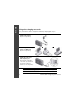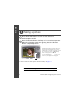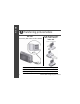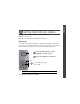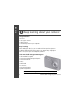ENGLISH Installing the software Before connecting any cables, install the software that was included with your camera. Follow the on-screen instructions. After installing the software, return to this user guide. Loading and charging the battery 1 Turn OFF the camera. 2 Connect the cable. Battery Charging light: • Blinking: charging • Steady: finished charging KLIC-7004 battery See the Extended user guide www.kodak.com/go/m1093support www.kodak.
ENGLISH Using other charging accessories First, turn OFF the camera. Charge until the Battery Charging light stays on. Kodak 5V AC adapter (May be sold separately.) Kodak EasyShare camera, printer, or HDTV dock (May be sold separately.) Kodak USB cable and a USB computer port Ensure that the USB cable is connected to a powered USB port and the computer is turned on (not in sleep mode). 2 See the Extended user guide www.kodak.com/go/m1093support Purchase accessories www.kodak.
ENGLISH Turning on the camera Press the Power button to turn on the camera in Smart Capture mode. Setting the language and date/time Language: to change. OK to accept. OK (press) See the Extended user guide www.kodak.com/go/m1093support Date/Time: At the prompt, press OK. to change. for previous/next field. OK to accept. www.kodak.
ENGLISH Taking a picture 1 Press the Power button to turn on the camera in Smart Capture mode. 2 Press the Shutter button halfway to focus and set exposure. When the framing marks turn green, press the Shutter button completely down. Multiple framing marks may appear when faces are detected. (The primary face gets a yellow framing mark. To change focus from the selected face to another face, press .) Framing marks do not appear in all modes.
ENGLISH Reviewing pictures/videos Press the Review button to enter/exit Review. View previous/next picture/video. Play a video. Delete a picture/video. See the Extended user guide www.kodak.com/go/m1093support www.kodak.
ENGLISH Transferring pictures/videos USB cable Connect, then turn on the camera. Kodak EasyShare printer dock, camera dock, or HDTV dock (may be sold separately) 6 See the Extended user guide www.kodak.com/go/m1093support Purchase accessories www.kodak.com/go/m1093accessories Dock compatibility www.kodak.com/go/dockcompatibility www.kodak.
ENGLISH Getting help from your camera You want the most from your camera. You want to understand: ■ What it can do for you ■ And how to take the best possible pictures and videos Great news! Your camera offers a built-in Help system. It describes every setting for every menu choice. If you learn nothing else about your camera, learn how to use on-camera Help. Because the more you know your camera, the more confident you become! T 1 Press the Menu button, then highlight a menu choice.
ENGLISH Keep learning about your camera! Congratulations! You have: • set up your camera • taken pictures • transferred pictures to your computer Keep learning! Finish reading this book, so you can take and share your best pictures! To better understand each menu option, use camera Help—highlight a menu choice, then press the Telephoto (T) button. Visit www.kodak.
ENGLISH Front View 1 2 3 4 5 8 7 6 1 Shutter button 5 Lens/Cover 2 Mode button 6 Self-timer light/AF assist light 3 Flash button 7 Flash 4 Power button, Battery Charging light 8 Microphone www.kodak.
Back View 1 2 3 4 5 13 6 7 12 8 11 10 9 optional 1 2 3 4 5 LCD 6 Strap post Telephoto/Wide Angle button 7 Joystick Speaker OK button DC-In (5V) Display Review, Menu buttons Self-timer/Burst 10 8 9 10 11 12 13 USB/AV Out Delete, Share buttons Slot for optional SD/SDHC card Battery compartment Tripod socket Dock connector www.kodak.
1 Doing more with your camera 1 Press the Mode button. Mode 2 Press button. Use this mode to highlight a mode, then press the OK For General picture taking—it offers excellent image quality and ease of use. ■ Faces are detected. ■ The scene is analyzed for other content and for lighting. ■ Kodak Perfect Touch technology is applied, for better pictures. Smart You can choose the best picture size and aspect ratio for your needs—just Capture press the Menu button and choose Picture Size.
Doing more with your camera Taking a video Mode 1 Press the Mode button. 2 Press button. to highlight Video, then press the OK 3 Press the Shutter button completely down, then release it. To stop recording, press and release the Shutter button again. Using the 3X optical zoom 1 Use the LCD to frame your subject. 2 To zoom in, press Telephoto (T). To zoom out, press Wide Angle (W). 3 Take the picture or video.
Doing more with your camera Using the flash Press the flash button repeatedly to scroll through flash modes. The current flash mode is shown in the LCD status area. Flash modes Flash fires Auto When the lighting conditions require it. Fill Every time you take a picture, regardless of the lighting conditions. Use when the subject is in shadow or is “backlit.” In low light, hold the camera steady or use a tripod. NOTE: (Not available in Smart Capture mode.
Doing more with your camera Using the self-timer Use the self-timer when you want to be included in a picture, or to ensure a steady Shutter button press. Place the camera on a tripod or flat surface. 1 In any picture-taking mode, press until the desired self-timer icon appears for: 10 seconds—A picture is taken after a 10-second delay (so you have time to get into the scene). 2 seconds—A picture is taken after a 2-second delay (for a steady, shutter release on a tripod).
Doing more with your camera Using Scene (SCN) modes Choose a Scene mode—for great pictures in practically any situation! 1 Press the Mode button. 2 Press to highlight SCN, then press OK. 3 Press to view scene mode descriptions. If the mode description turns off before you finish reading it, press OK. 4 Press OK to choose a Scene mode. SCN mode For Portrait Full-frame portraits of people. Panorama L-R, R-L 2- or 3-frame panoramic pictures.
Doing more with your camera SCN mode For Text Documents. Place the camera on a steady surface or tripod. Fireworks Fireworks. Place the camera on a steady surface or tripod. Flower Close-ups of flowers or other small subjects in bright light. Manner/ Museum Quiet occasions, like a wedding or lecture. Flash and sound are disabled. Place the camera on a steady surface or tripod. SelfPortrait Close-ups of yourself. Assures proper focus and minimizes red eye.
Doing more with your camera Using the menu button to change settings You can change settings to get the best results from your camera. NOTE: Some modes offer limited settings. Some settings remain until you change them; others, until you change modes or turn off the camera. 1 Press the Menu button.
Doing more with your camera Understanding the picture-taking icons Self timer Picture size Flash mode Focus mode Capture mode Tag name Long time exposure Date stamp Pictures/time remaining Image storage location Zoom indicator AF control Histogram Framing grid White Balance Exposure metering AF zone Battery level ISO Exposure compensation 18 www.kodak.
2 Working with pictures/videos Deleting pictures/videos 1 Press the Review button. 2 Press for previous/next picture/video. 3 Press the Delete button. 4 Follow the screen prompts. NOTE: To delete protected pictures/videos, remove protection before deleting. Protecting pictures/videos from deletion 1 Press the Review button. 2 Press for previous/next picture/video. 3 Press the Menu button. 4 Press to highlight Protect, then press the OK button.
Working with pictures/videos Understanding the review icons Pictures Email tag Protected Favorite tag Review Selected picture Scroll arrows Videos Email tag Protected Favorite tag Review Scroll arrows 20 Print tag/number of prints Perfect Touch tech. Picture/Video number Image storage location Relative picture number Battery level Tag name Video length Picture/Video number Image storage location Relative video number Battery level Tag name www.kodak.
Working with pictures/videos Viewing pictures as thumbnails (multi-up) 1 Press the Review button. 2 Press the Wide Angle (W) button to change from single-picture view to thumbnails. 3 Press the Telephoto (T) button to return to single-picture view. ■ Press the Review button to exit Review. Searching pictures by date, favorites, or other tag If you have many pictures on your camera or card, you can sort them so that only some are visible at a time.
Working with pictures/videos Using Kodak Perfect Touch technology Kodak Perfect Touch technology helps ensure better, brighter pictures. Perfect Touch technology is automatically applied to pictures taken in Smart Capture mode. (You cannot apply Perfect Touch technology to videos, panoramic pictures, or pictures to which Perfect Touch technology is already applied.) 1 Press the Review button. 2 Press for previous/next picture. 3 Press the Menu button, then to highlight the Edit tab.
3 Solving camera problems Camera problems Status Solution Camera does not turn on ■ Make sure the battery is charged and installed correctly (see Camera does not turn off ■ Turn the camera off, then on again. page 1). Camera buttons and controls do not function Flash does not fire ■ Check the flash setting, and change as needed (see page 13). NOTE: The flash does not fire in all modes.
4 Appendix CAUTION: Do not disassemble this product; there are no user-serviceable parts inside. Refer servicing to qualified service personnel. Kodak AC adapters and battery chargers are intended for indoor use only. The use of controls, adjustments, or procedures other than those specified herein may result in exposure to shock and/or electrical or mechanical hazards. If the LCD breaks, do not touch the glass or liquid. Contact Kodak customer support.
Appendix Limited Warranty Kodak warrants Kodak consumer electronic products and accessories (“Products”), excluding batteries, to be free from malfunctions and defects in both materials and workmanship for one year from the date of purchase. Retain the original dated sales receipt. Proof of the date of purchase will be required with any request for warranty repair. Limited warranty coverage Warranty service is only available from within the country where the Products were originally purchased.
Appendix Outside the United States and Canada In countries other than the United States and Canada, the terms and conditions of this warranty may be different. Unless a specific Kodak warranty is communicated to the purchaser in writing by a Kodak company, no warranty or liability exists beyond any minimum requirements imposed by law, even though defect, damage, or loss may be by negligence or other act.
Appendix FCC and Industry Canada This device complies with Industry Canada RSS-210 and FCC Rules. Operation is subject to the following two conditions: (1) this device may not cause harmful interference, and (2) this device must accept any interference received, including interference that may cause undesired operation.
Appendix China RoHS Eastman Kodak Company Rochester, New York 14650 © Eastman Kodak Company, 2008 Kodak, EasyShare, and Perfect Touch are trademarks of Eastman Kodak Company. 4F8129_en 28 www.kodak.