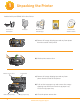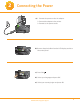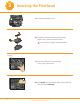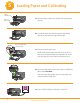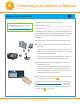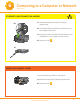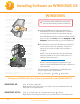Start Here Print Copy Scan 7 All-in-One Printer Note: For a USB cable connection, a USB 2.0 cable is required to connect your KODAK All-in-One Printer to your WINDOWS or MACINTOSH OS computer. Available in the KODAK store or see your local retailer.
1 Unpacking the Printer Included with your KODAK All-in-One Printer: Inkjet Printer Software FOR MACINTOSH Inkjet Printer Software FOR WINDOWS Color Ink Power Cord and Adapter Printhead Cartridge 10 Black & Color Ink Cartridges Sample Paper Software CDs with User Guide a) Remove all orange shipping tape and any foam pieces from the outside of the printer. b) Lift the printer access door. Printer access door. Scanner lid.
2 Connecting the Power a) 1. Connect the power cord to the adapter. 2. Connect the adapter to the printer. 3. Connect to the power source. b) Remove the plastic film from the LCD display and raise the control panel. c) Press ON . d) Select your language and press OK. e) Select your country/region and press OK. www.kodak.
3 Inserting the Printhead a) Lift the printer access door. b) Carefully remove the printhead from its bag. Remove the 3 plastic protective shields. Do not touch the copper-colored contacts. Carriage. c) Place the printhead into the carriage. Insert at the angle shown. d) Push firmly against the target label of the printhead until you hear a loud snap. 4 www.kodak.
4 Inserting the Ink Cartridges 10 Black Ink Cartridge a) Remove the black ink cartridge from its bag. Carefully remove and discard the orange cap. Handle ink cartridges carefully to avoid ink transfer. 10 b) Insert the black ink cartridge into the printhead. Black Ink Cartridge d'en cre noire 10 10 Cart ouch e c) Press down on the ink cartridge until you hear it click into position. d) Repeat steps 4a - 4c with the color ink cartridge. e) Close the printer access door and press OK. www.kodak.
5 Loading Paper and Calibrating Paper output tray. a) Raise the paper output tray and pull the bottom paper tray out. Bottom paper tray. b) Load plain paper and slide the 2 paper edge guides against the left and front edge of the paper. Bottom paper tray extender tab c) Close the bottom paper tray. NOTE: If the bottom paper tray will not close all the way, press the bottom paper tray extender tab on the front left edge of the tray while pushing the tray in.
6 Connecting to a Computer or Network Choose 1 of the following options to connect your new printer to your computer. Refer to the corresponding sections for more information on connecting to a computer or network. USB CABLE CONNECTION Use this option if you will be connecting to your printer using a USB cable. WIRELESS (Wi-Fi) CONNECTION Use this option if you will be connecting to your printer using a wireless network.
6 Connecting to a Computer or Network (continued) WIRELESS (Wi-Fi) CONNECTION You will need your wireless router settings: For additional Wi-Fi/Networking setup information, please go to: www.kodak.com/go/inkjetnetworking Network Name (SSID): _______________________________ Security String: _____________________________________ The security string is unique to your network’s access point.
6 Connecting to a Computer or Network (continued) ETHERNET CABLE CONNECTION (WIRED) b) a) Select Ethernet cable from the LCD display and press OK. b) Connect the Ethernet cable into the Ethernet port on the back of the printer. c) Connect the other end of the Ethernet cable into an available port on your Ethernet router or hub. d) Proceed to step 7 . c) NONE (CAN CONNECT LATER) You can connect your printer at a later time. a) Select None from the LCD display and press OK. b) Proceed to step 7 . www.
7 Installing Software on WINDOWS OS WINDOWSWINDOWS WINDOWSWINDOWS WINDOWSWINDOWS WINDOWSWINDOWS WINDOWSWINDOWS WINDOWSWINDOWS WINDOWSWINDOWS WINDOWSWINDOWS WINDOWSWINDOWS WINDOWSWINDOWS WINDOWSWINDOWS WINDOWSWINDOWS WINDOWSWINDOWS WINDOWSWINDOWS WINDOWSWINDOWS WINDOWSWINDOWS WINDOWS Do not connect the USB cable to the printer until instructed during software installation. a) Load the KODAK Inkjet Printer Software CD for WINDOWS OS into the CD-ROM drive.
7 Installing Software on MACINTOSH OS MACINTOSHMACINTOSH MACINTOSHMACINTOSH MACINTOSHMACINTOSH MACINTOSHMACINTOSH MACINTOSHMACINTOSH MACINTOSHMACINTOSH MACINTOSHMACINTOSH MACINTOSHMACINTOSH MACINTOSHMACINTOSH MACINTOSHMACINTOSH MACINTOSHMACINTOSH MACINTOSHMACINTOSH MACINTOSHMACINTOSH MACINTOSHMACINTOSH MACINTOSHMACINTOSH MACINTOSHMACINTOSH MACINTOSHMACINTOSH MACINTOSH USB CONNECTION a) Connect the USB cable to the USB port on the printer and to your MACINTOSH Computer.
Warranty Information Limited Warranty Kodak warrants Kodak consumer electronic products and accessories (“Products”), excluding batteries, to be free from malfunctions and defects in both materials and workmanship for one year from the date of purchase. Retain the original dated sales receipt. Proof of the date of purchase will be required with any request for warranty repair. Limited Warranty Coverage Warranty service is only available from within the country where the Products were originally purchased.
Safety Information - Read and follow these instructions before using KODAK Products. - Always follow basic safety procedures. - Follow all warnings and instructions marked on the equipment. WARNING STATEMENTS - Do not expose this product to liquid, moisture, or extreme temperatures. KODAK AC Adapters are intended for indoor use only. The use of controls, adjustments, or procedures other than those specified herein may result in exposure to shock and/or electrical or mechanical hazards.
Registration has its rewards— including a terrific offer. Register your KODAK All-in-One Printer and get great support, expert tips, free software downloads—plus a phenomenal deal on inkjet supplies to get you started. Simply register right away when prompted during software installation or on the web at www.kodak.com/go/register. Registration takes a minute—but the rewards are lasting. Inkjet supplies offer valid for U.S. residents only.
blank
THANK YOU for purchasing this KODAK All-in-One Printer. We have made every effort to provide you with the highest quality product. If you need help with your printer, or if your printer requires service, PLEASE DO NOT RETURN IT TO THE STORE. You can get support from the Internet. Visit www.kodak.com/go/aiosupport for information and help regarding your KODAK Printer. Kodak provides several methods to help you troubleshoot and solve problems with your KODAK Printer.