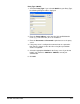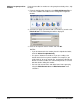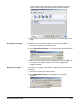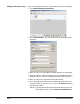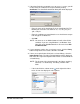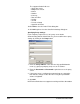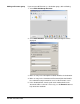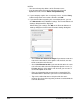Owner manual
5-24 A-61628 December 2011
NOTES:
• You cannot change the address of the Evernote server.
• If you do not want the Evernote destination to be placed in
alphabetical order, uncheck Add to list alphabetically.
6. If your company requires the use of proxy servers, click the Proxy
button and go to the next section; otherwise click OK.
7. If you want to further organize your scanned documents, you can
click Advanced to make additional settings. The Evenote Advanced
Settings dialog box will be displayed.
After defining your settings, click OK on the Evernote Advanced
Settings dialog box to return to the Evernote Settings dialog box.
•Check Create one note for all images if you want to create one
note for the entire batch. If this option is not checked, one note
will be created for each filename.
•Check Use filename for title if you want the title to be the same
as the filename defined on the Configuration Options screen (i.e.,
KSS500_001.jpg). If this option is not checked, you can enter a
desired description in this field.
• Enter any information that you want in the Content field. This
information will be attached as part of the scanned document.
• Tags can be defined to notes to help describe the note’s
contents. Check any of the tags that you want associated with the
scanned documents.