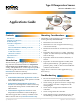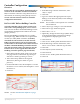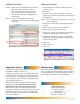Application Guide
Table Of Contents
Type III Temperature Sensors 2 Applications Guide, AN1013A Rev. B
BAC-A1616BC BACnet Building Controller
Select the 10K ohm pull-up resistor jumper posi-
tion for the corresponding input. (See the Installa-
tion section of the BAC-A1616ABC Building Control-
ler Installation and Operation Guide for the correct
jumper position.)
Because the Building Controller has a 0–12 VDC
total input range, dierent tables are required than
in other (0–5 VDC) KMC controllers. If needed,
download the sensor tables (CSV) le from the
KMC Controls Partners web site and import the
needed tables as described in the Tables section of
the BAC-A1616ABC Building Controller Installa-
tion and Operation Guide. (You must log into the
Partners site to see the zipped tables le on the
Building Controller product page downloads.)
1. In the desired Analog Input setup screen of the
web page interface, select KMC Type III Degree
Fahrenheit or KMC Type III Degree Celsius.
2. Select the Lookup Table for the Type III
Thermistor. (Having it in Table 3 is good
practice.)
3. For the Fahrenheit scale, the multiplier is 1.8 and
the oset is 32. For Celsius, the multiplier is 1 and
the oset is 0.
4. Click Save.
Controller Configuration
Overview
Ensure that the corresponding 10,000 ohm pull-up
resistors on the controller are selected (switched
On). Consult the controller’s setup instructions for
information on switching on the pull-up resistors.
See the relevant software section for controller
conguration instructions.
BACstage Software
1. In the BACstage software main menu, select
Objects > Inputs.
2. Click Edit.
3. Type in a name in the appropriate Description
eld (up to 32 characters) and/or Name eld (up
to 16 characters).
NOTE: No two labels or descriptions in a controller
can be identical.
4. Select Object Type: Analog if it is not the default.
5. Select Device Type: KMC10K Type III.
6. Select Units: °F or °C.
7. Optionally, change the Filter Weight (under More)
to the desired number of thermistor readings
averaged before displaying the result.
8. Click End Edit.
9. Click Yes for “Send Update Notication Now?”
10. In the BACstage software main menu, select
Device > Device Tables > KMC10K Type III Table.
11. Click Edit.
12. Click Defaults (values will ll in).
13. Click End Edit.
14. Click Yes for “Send Update Notication Now?”
15. Click OK.
NOTE: See also TotalControl Software on page
3.