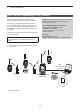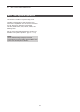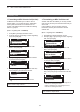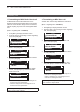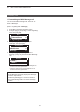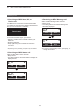Operation Manual
Table Of Contents
- IMPORTANT
- Section 1 ACCESSORIES
- Section 2 PREPARATION
- Section 3 BASIC OPERATION
- Section 4 ADVANCED OPERATION
- Section 5 SCAN OPERATION
- Section 6 MENU SCREEN
- Section 7 NXDN™ OPERATION
- NXDN™ system operation
- Transmitting a call
- Receiving a call
- Roaming function (For Multi-site Trunking operation)
- Site Lock function (For Multi-site Trunking operation)
- Site Select function (For Multi-site Trunking operation)
- Incoming list
- Outgoing list
- Encryption function
- Over The Air Programming (OTAP) function
- Section 8 MDC 1200 SYSTEM OPERATION
- Section 9 BIIS 1200 SYSTEM OPERATION
- Section 10 VOICE RECORDER FUNCTIONS
- Section 11 Bluetooth® OPERATION
- Bluetooth® Wireless Technology operation
- Turning ON the Bluetooth® function
- Pairing with a headset or a data device
- Headset settings
- Accepting a pairing request from a Bluetooth® device
- Disconnecting from a Bluetooth® device
- Deleting a Bluetooth® device from the pairing list
- Resetting the installed Bluetooth® unit
- The maximum number of paired devices
- Section 12 OTHERS
- Section 13 OPTIONS
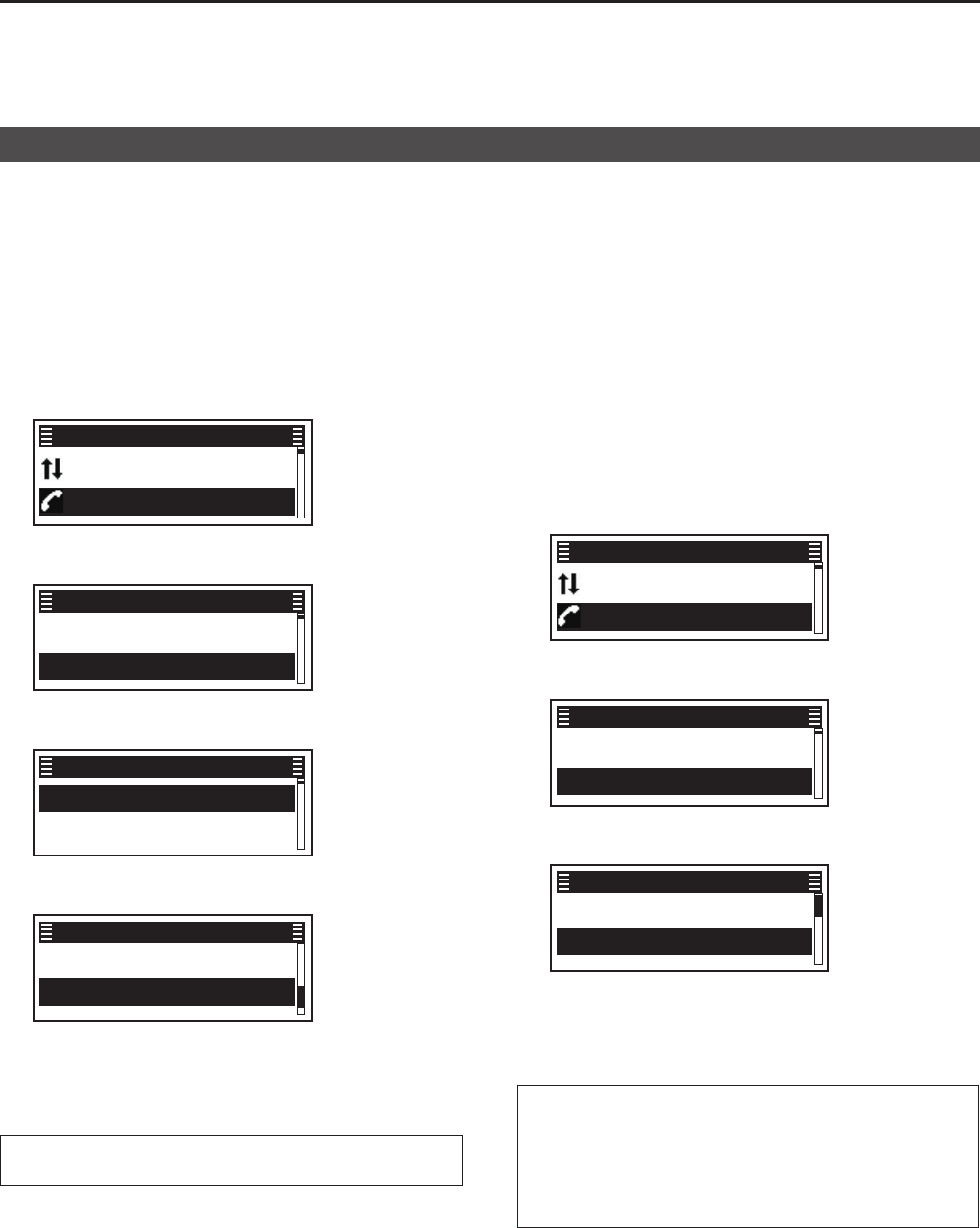
8
MDC 1200 SYSTEM OPERATION
8-6
Transmitting a call
D Transmitting an MDC Revive call
An MDC Revive call revives a stunned transceiver to
normal operation�
(Menu > Signaling/Call > Call Menu)
1� Push [Menu] to display the Menu screen�
2� Push [P2 (Up)] or [P1 (Down)] to select “Signaling/
Call,” then
push [OK]�
Channel/Scan ►
Signaling/Call ►
Menu
3� Push [P2 (Up)] or [P1 (Down)] to select “Call
Menu,” then
push [OK]�
Call List Select ►
Call Menu ►
Signaling/Call
4� Push [P2 (Up)] or [P1 (Down)] to select a station
ID, then push [OK]�
✔ ID 1 ►
✔ ID A01 ►
Call Menu
5� Push [P2 (Up)] or [P1 (Down)] to select “Revive,”
then push [PTT] to transmit an MDC Revive call�
✔ Stun
Revive
Station 1
• “Success” is displayed when an acknowledgment is
received from the targeted station�
• “Failed” is displayed if an acknowledgment is not
received from the targeted station�
TIP: Push [Call Menu] to directly display the “Call
Menu” screen in step 4 above�
D Transmitting an MDC Status call
An MDC Status call enables you to send a preset
Status message� There are 16 kinds of Status
messages�
In addition, the transceiver can send an MDC
Status Poll call that make the targeted station to
automatically transmit a Status call, depending on the
presetting�
(Menu > Signaling/Call > Status)
1� Push [Menu] to display the Menu screen�
2� Push [P2 (Up)] or [P1 (Down)] to select “Signaling/
Call,” then
push [OK]�
Channel/Scan ►
Signaling/Call ►
Menu
3� Push [P2 (Up)] or [P1 (Down)] to select “Status,”
then
push [OK]�
Outgoing ►
Status ►
Signaling/Call
4� Push [P2 (Up)] or [P1 (Down)] to select a Status,
then push [PTT] to transmit an MDC Status call�
✔ STATUS 1
✔ STATUS 2
Status
• “Success” is displayed when an acknowledgment is
received from the targeted station�
• “Failed” is displayed if an acknowledgment is not
received from the targeted station�
TIP:
• Push [Status] to directly display the “Status” screen
in step 4 above�
• Hold down [Status] for 1 second to transmit the
preset Status message that is set in the “Status”
screen�