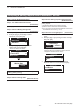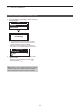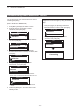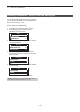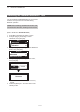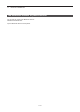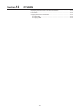Operation Manual
Table Of Contents
- IMPORTANT
- Section 1 ACCESSORIES
- Section 2 PREPARATION
- Section 3 BASIC OPERATION
- Section 4 ADVANCED OPERATION
- Section 5 SCAN OPERATION
- Section 6 MENU SCREEN
- Section 7 NXDN™ OPERATION
- NXDN™ system operation
- Transmitting a call
- Receiving a call
- Roaming function (For Multi-site Trunking operation)
- Site Lock function (For Multi-site Trunking operation)
- Site Select function (For Multi-site Trunking operation)
- Incoming list
- Outgoing list
- Encryption function
- Over The Air Programming (OTAP) function
- Section 8 MDC 1200 SYSTEM OPERATION
- Section 9 BIIS 1200 SYSTEM OPERATION
- Section 10 VOICE RECORDER FUNCTIONS
- Section 11 Bluetooth® OPERATION
- Bluetooth® Wireless Technology operation
- Turning ON the Bluetooth® function
- Pairing with a headset or a data device
- Headset settings
- Accepting a pairing request from a Bluetooth® device
- Disconnecting from a Bluetooth® device
- Deleting a Bluetooth® device from the pairing list
- Resetting the installed Bluetooth® unit
- The maximum number of paired devices
- Section 12 OTHERS
- Section 13 OPTIONS
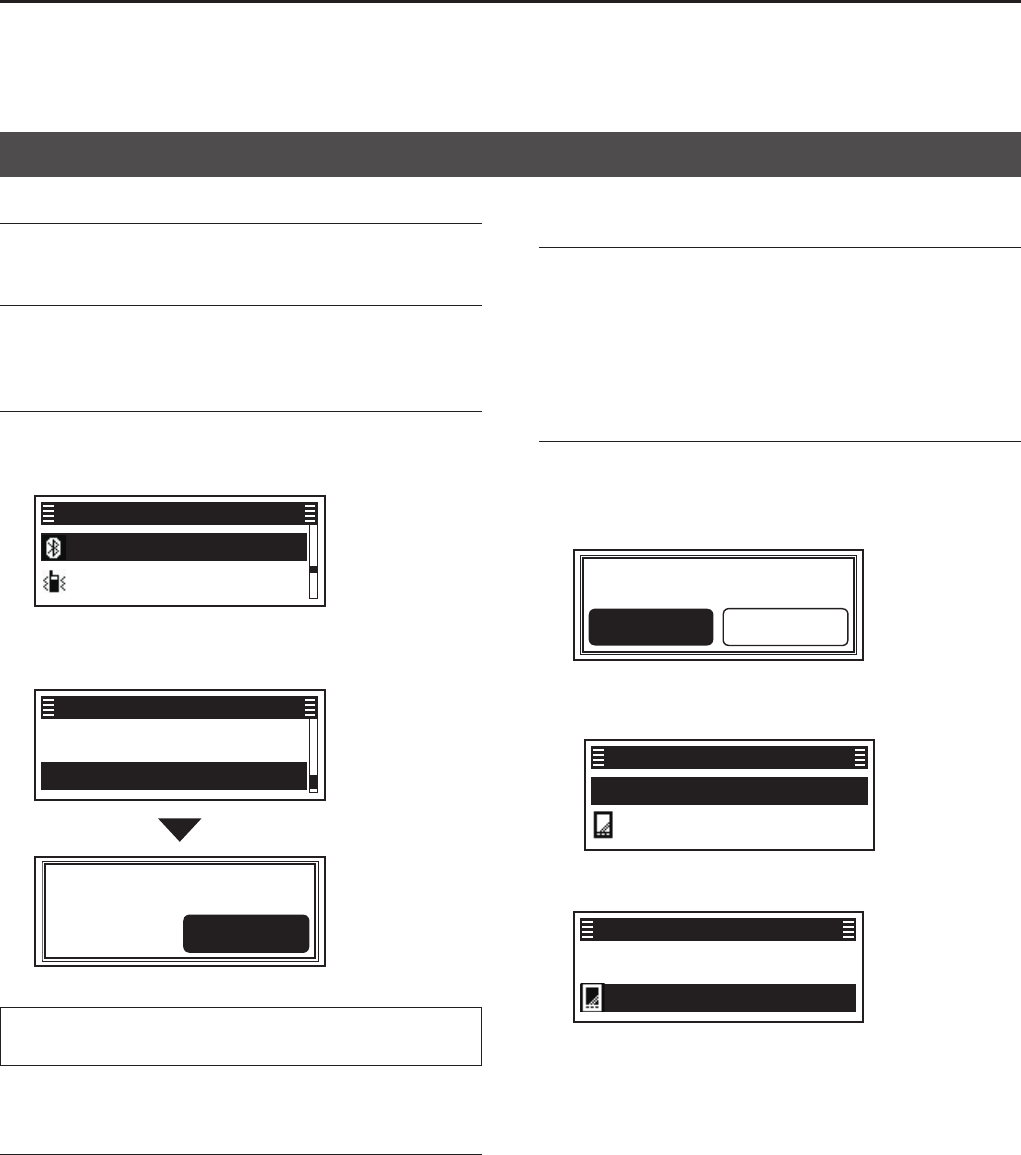
11
Bluetooth
®
OPERATION
11-7
Step 1: Prepare the Bluetooth device
Step 2: Turn ON the Bluetooth function
(Transceiver)
L See page 11-3 for details�
Step 3: Enter the Waiting Pairing mode
(Transceiver)
1� Push [Menu] to display the “Menu” screen�
2� Push [P2 (Up)] or [P1 (Down)] to select
“Bluetooth,” then push [OK]�
Bluetooth ►
Vibration ►
Menu
3� Push [P2 (Up)] or [P1 (Down)] to select
“Wait to Pair,” then push [OK]�
• Enters the Wait to Pair mode�
1 Touch PTT ►
Wait to Pair ►
Bluetooth
Wait to Pair
Cancel
TIP: You can enter the Wait to Pair mode by
pushing [Waiting Pairing]�
Step 4: Enter the Pairing mode
(Bluetooth device)
L See the device’s instruction manual for details�
Step 5: Send a Pairing request to the transceiver
(
Bluetooth device
)
Select the transceiverʼs Bluetooth unit name to send a
pairing request�
• The Bluetooth device sends a pairing request�
L See the device’s instruction manual for details�
L You can conrm the transceiver’s Bluetooth unit name on
the “Bluetooth info” screen� (p� 6-13)
Step 6: Receive a Pairing Request (Transceiver)
1� Confirm the displayed passkey is the same as
yours�
2� Push [P2 (Up)] or [P1 (Down)] to select <Accept>,
then push [OK]�
R Pass Key?
Cancel
Accept
• Pairing starts�
• After the pairing is complete, the device’s name is
displayed in the “Device List” screen�
Find Device
PC1 ►
Device List
3� Push [P2 (Up)] or [P1 (Down)] to select the
Bluetooth device to connect, then push [OK]�
Find Device
PC1 ►
Device List
► Continued on the next page.
Accepting a pairing request from a Bluetooth
®
device