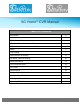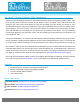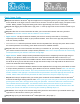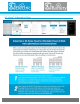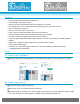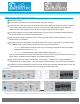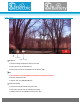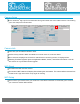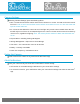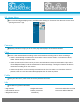User's Manual
K J B S e c u r i t y P r o d u c t s | w w w . m y s l e u t h g e a r . c o m | 8 0 0 . 5 9 0 . 4 2 7 2
Page 8
Camera Setup
In the SG Home
®
App, tap the icon that looks like a gear located next to the added camera. This will bring
you to the setup menu shown below.
Camera Info
From here you can edit the camera’s name.
IR Filter factory default is Black and White to see Color set to off, as shown above.
The Camera ID, displayed as the devices network before connecting camera, is displayed here.
Selecting ‘Firmware Upgrade’ gives the applications Model, Version, and Vendor Information. This will
also search for any needed firmware upgrade.
WiFi Reset
The WiFi Reset will reset the camera.
The camera’s WiFi network will display after selecting the reset button. The camera will be removed from
the SG Home
®
App and must be set up again for viewing.
WiFi Setup
This is used if you need to move your camera to a new Wi-Fi connection. It will enable you to connect
your camera to another WiFi network.
<