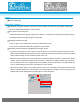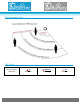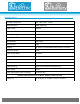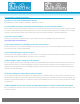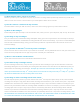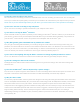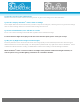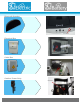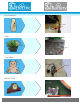User's Manual
K J B S e c u r i t y P r o d u c t s | w w w . m y s l e u t h g e a r . c o m | 8 0 0 . 5 9 0 . 4 2 7 2
Page 11
Logout
Logout of SG Home
Resetting Camera
At times you may have a need to reset your camera, whether it is due to an App update, moving the
camera to another WiFi network or other reasons.
There are 2 ways of doing this:
Resetting Camera from App (as long as your camera is connected successfully on the WiFi network)
Resetting Camera manually using the reset button
Resetting Camera from App
Click on gear icon located next to camera you would like to reset
Then click on WiFi Reset and follow prompts to reset camera
Resetting Camera Manually using Button (See Pages 18-22)
Locate the reset button on your camera. If you can open your camera to access the inside, the reset
button will be located near the board. If you can’t open the camera to access the inside, then the reset
button will be sticking out of the bottom or back of the unit.
With the system powered off, press and hold the reset button about 5 seconds. For SG Home
®
Electric
models, you must unplug the system from AC power. For SG Home
®
Battery models, you may either
turn the battery switch off, or simply disconnect the battery from the power jack. You may need to use
a pin or small paperclip to press the reset button on some models.
Open the SG Home
®
App. If the Camera system is not in your list already, then follow the Quick Guide
Steps to add the camera back into the App. If the camera system is already in your list, then go to the
Settings (Gear Icon)WiFi Setup and follow the on-screen directions.