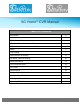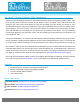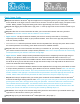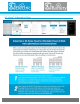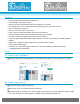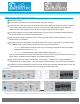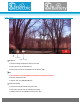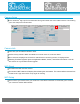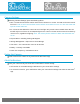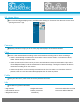SG Home® CVR Manual Table of Contents Introduction 2 Includes 2 Quick Setup Guide 3 SG Home® Cloud Subscription Plans 4 Features 5 Setup 6 Live Viewing 7 Camera Menu & Settings 8 SG Home® Menu & Settings 10 Reset Instructions 11 PIR Placement Chart 12 LED Chart 12 Specifications 13 Frequently Asked Questions 14 Products Line & Reset Button 18 Warnings & Precautions 23 Warranty & Disclaimers 25 KJB Security Products | www.mysleuthgear.com | 800.590.
SG Home® Electric & Battery CVRs Introduction Thank you for purchasing your SG Home® Cloud Video Recording System (CVR). Before getting started, allow us to introduce some of the main features of your hidden camera. SG Home® CVR cameras allow for live viewing of the camera and cloud storage of the event recordings. You can access the camera or video recording from anywhere using our free SG Home® App. Event notifications alert you when the hidden camera detects activity in your home or office.
Quick Setup Guide Step 1. Download the SG Home® App from Apple Store or Google Play store to your smart phone or tablet. Press SIGN UP on the login screen to create a secure account. Connect the power supply, and power on the camera. Battery models: charge the battery pack first for approximately 10 hours for a full charge. Step 2. After logging into the SG Home® App, press '+' at the top right of the screen to add a camera to your account. Step 3. Follow the on-screen instructions to select your 2.
SG Home® Subscription Plans KJB Security Products | www.mysleuthgear.com | 800.590.
Features HD Recording | 720P Resolution: 1280x720p Cloud Storage: Subscription Based Watch Live Video and Recorded Video from Anywhere at Anytime Event Notifications so you always know what is taking place in your home or office Use on multiple smart devices Share your account with one other user Place cameras in different locations and View on One Device Indoor & Outdoor Hidden video Surveillance System (select models) 120˚ Wide Angle Lens Captures More Area than Ever Before L
Adding your Camera to your Device Power on the camera Open the SG Home® App on your device and then press the ‘+’ button. In the next screen, will direct you to choose the 2.4Ghz WiFi network you want your camera connected to. Go to the settings ensure that your device is connected to the WiFi network that you want your camera to be on. Then go back into the SG Home® App and click on the “Next” button. You will be asked to enter your WiFi password now.
Live View Video Video Encoding Resolution AAC Format Mic Snapshot Video Recording Snapshot Used for taking still pictures while in live view Tap Camera icon to take pictures Pictures are stored in Local Media on SG Home® App Mic This feature is only available to law enforcement and for export.
Camera Setup In the SG Home® App, tap the icon that looks like a gear located next to the added camera. This will bring you to the setup menu shown below. < Camera Info From here you can edit the camera’s name. IR Filter factory default is Black and White to see Color set to off, as shown above. The Camera ID, displayed as the devices network before connecting camera, is displayed here. Selecting ‘Firmware Upgrade’ gives the applications Model, Version, and Vendor Information.
Camera Settings Selecting ‘Camera Settings’ gives the following options PIR—The PIR is what senses motion and turns the camera on to record. The PIR can be turned on/off from here. Note: If PIR is turned off the camera will not record unless the user is in live view mode and taps the record video icon. IR—The IR is what allows the camera to see in low light. Only certain camera models have IRs. The IRs will only turn on if there is not adequate light for the camera.
SG Home Menu The screenshot below displays menu available when clicking on ‘Cameras’ from the main screen when opening SG Home® App. Cameras Selecting ‘Cameras’ brings you to the main page that displays all connected cameras. Clips Access, view and download recordings. Also set the desired recording time for future recordings. Video is automatically recorded to the Cloud when camera senses motion. To view these videos, select ‘Cloud’ and tap on video to view.
Logout Logout of SG Home Resetting Camera At times you may have a need to reset your camera, whether it is due to an App update, moving the camera to another WiFi network or other reasons.
PIR Placement Chart LED Chart Power Indicator (Red LED) On Power on Blinking Recording Off Power off KJB Security Products | www.mysleuthgear.com | 800.590.
Specifications Operation Temperature 0ºC ~ 50ºC (32ºF ~ 122ºF) Video Resolution 720P [1280x720] Video Format MPEG4 Video Compression H.264 Video Recording Schedule PIR | Motion Detection | Continuous | None Recording Frame Rate Up to 30 fps WiFi Standard 802.11b/g/n Antenna Gain 3 dBi Playback On Device or Download/Send Recordings to Computer Recording Storage Cloud Video Storage Mode Overwrite Field of View 125˚ Apple Requirements iOS 5.1 or higher Android Requirements Android 2.
Frequently Asked Questions Q. Is there a cost to view unlimited live stream? ® A. Unlimited live stream viewing is included in all SG Home plans. Q. Is it possible to review a video without subscribing to one of the SG Home plans? ® ® A. You can live view from the SG Home App and you can live record to the local drive in the SG Home App. But you will not receive event notifications, and it will not record on its own or store on the local or Cloud drive unless you do it manually.
Q. What happens when I cancel my account? A. When you cancel your subscription to a plan, all your video recordings will be permanently deleted and you will not be able to recover them. If there is unused time on your subscription it will be not be refunded. Q. How do I remove a Camera from my account? A. Choose which camera you wish to remove, click on the camera settings (gear icon) choose delete camera. Q. What are Recordings? A. Recordings are clips.
Q. How do I save the video to my device? A. To download your recordings just touch the download button next to the recording you wish to save. The recording will save to your camera roll or photo gallery. From there you can email the file or download to your computer from your device. Please note: If you don’t have enough memory on your device, you need to make room or send yourself the recordings. Q. How can I view the recording on my Computer? A.
Q. How do I receive fewer notifications? A. Select the desired camera and then click the gear icon to get into the settings, then click notifications. Q. How do I stop my SG Home® camera from recording? A. It’s simple. Select the desired camera that you want to stop the recordings on, click the gear icon to get into the settings, click on camera settings and then on the PIR motion settings and turn it off. Q. If I turn off notifications, am I still able to record? A. Yes.
Product Line | Reset Button Wall Clock Reset Button Smoke Detector Side View Bottom View Reset Button Reset Button Rock Reset Button Clock Radio Reset Button KJB Security Products | www.mysleuthgear.com | 800.590.
Bluetooth Speaker Reset Button Electrical Box Reset Button Cable Box Reset Button Outdoor Power Strip Reset Button z KJB Security Products | www.mysleuthgear.com | 800.590.
Air Freshener Reset Button Plant Reset Button Teddy Bear Reset Button Mantel Clock Reset Button KJB Security Products | www.mysleuthgear.com | 800.590.
DVD Player Reset Button Bird Feeder Reset Button Oscillating Fan Reset Button Air Purifier Reset Button KJB Security Products | www.mysleuthgear.com | 800.590.
Rectangle Clock Reset Button LED Desk Lamp Reset Button Room Freshener Reset Button Hard Drive Enclosure Reset Button KJB Security Products | www.mysleuthgear.com | 800.590.
Warnings & Precautions KJB Security Products | www.mysleuthgear.com | 800.590.
Battery Pack Information | Battery Models The battery pack is to be charged with the provided USB cable inserted into either a USB port on a computer, or an A/C adapter (not included) with a USB connection similar to most modern smart phone chargers. While both methods are sufficient, the A/C adapter method will charge the battery more quickly. You can purchase additional battery packs using the part# A1028 through the retail company you purchased your camera(s) from.
Manufacturer’s Limited Warranty Manufacturer warrants all Covert Video and SleuthGear® Hidden Video Products (Product) assembled and sold by Manufacturer to be free of defects in material and workmanship, subject to the following conditions.