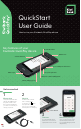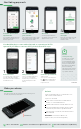Daim Ntawv Qhia Tus Neeg Siv
Powr bon
Your device will go into sleep mode when it’s not being used.
To wake just press the power button.
Wk yor dvic
Emil : mrchnrvic@kiwibnk.co.nz
Cll : 0800 233 824
o onlin: Kiwibnk.co.nz/QickPy
Refunds
You’ll need a passcode, if you don’t have one
call us on the number below.
To process a refund:
Click on the menu and select ‘transaction
history’ or ‘search transactions’
Find the transaction to refund and click on it
Select ‘Refund’ and click either ‘Full’ for a full
refund or ‘By amount’ for a partial refund
If ‘By amount’ is selected, enter the amount in
the ‘Subtotal’
Remember: You’ll only be able to set
a passcode if you’re a listed signatory.
We take
security seriously
To make sure you and
your clients stay safe,
your Kiwibank QuickPay
device will automatically
check your network has
the right security settings
before connecting.
The device won’t connect
if the network isn’t secure,
e.g. a public network.
1
Connect to Wi-Fi
To connect, simply swipe down
from the notification bar (the
top of the screen) then tap and
hold the Wi-Fi icon.
2
Find your network
Once you’ve tapped the Wi-Fi
icon, choose your network
from the list. (you can choose
a cellular hotspot from the
list too).
Connect to your network
Tap ‘Connect’.
Once you’re connected, press
the
button at the bottom
of the screen to return to the
Payment screen.
3
Your QuickPay device comes with a SIM card, so connecting to Wi-Fi is
optional. If you'd like to connect to Wi-Fi, please follow these steps:
ST7358 SEP22
Hand the device to
your customer
They can then insert, swipe or tap
their card (or mobile wallet) and
enter their PIN (if needed).
Put in the amount, then
tap ‘Purchase’
If you want to add a note to the
transaction just tap the icon in
the top right corner.
1
All sorted
Once the payment’s been
accepted, you’ll see the word
‘Approved’ on screen.
3 4
Want to send
a receipt?
If the customer wants a receipt,
select ‘Email’ to send, or ‘No
Thanks’ to finish.
r kin pymn