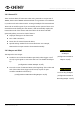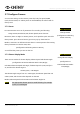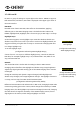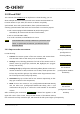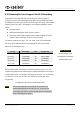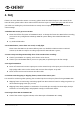Operation Manual
MAVO LF Operation Manual(KineOS 6.2)
©2019 Kinefinity Inc. Page 38 / 62
3.9.2 Playback and Change Parameters
In current firmware version, playback is yet not supported in 3D, and you can
only playback in 2D mode. Therefore, you have to exit 3D settings firstly:
If you want to change parameters, please exit from SYNC mode and set the
parameters before you SYNC the camera again when in Liveview mode.
Here are the steps:
1. Exit from SYNC: please press Configuration or Playback button on the
Master Camera, choose [Disconnect 3D Sync] in the pop-up window.
The Master Camera turns into 2D/Single operation mode, and the
SLAVE enters SYNC mode: Green Slave will become Yellow SYNC
indicating that the Slave Camera enters into the standby state.
2. Change parameters: set the parameters for shooting or play back clips;
3. Sync again: set the 3D menu of the Master Camera, and connect the
Slave Camera again.
During the process, you don't have to set the Slave Camera, meanwhile, the
3D SYNC cable keeps connecting the two cameras.
3.9.3 Clip Name for Post Workflow
After the 3D shooting, the names of Master Camera and Slave Camera will be:
PRJ-0002-003-A1-5D8B.mov
PRJ-0002-003-A2-5D8B.mov
They represent the Left eye clip and Right eye clip. A1 and A2 stand for lens
number just as you set before shooting, A1 is the Master camera, A2, the Slave
Camera.
In this case, even you put all clips under one folder, there won't be naming
conflicts, and all the right eye clips are adjacent to the corresponding left eye
clips naturally.
For the naming of clips in details, please refer to Section 3.1.
Menu Operation
Exit from SYNC mode
[Configuration
Disconnect 3D Sync]