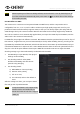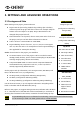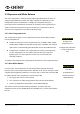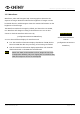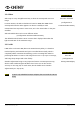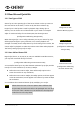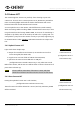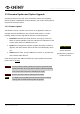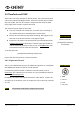Operation Manual
MAVO LF Operation Manual(KineOS 6.2)
©2019 Kinefinity Inc. Page 26 / 62
3.3 Slow-Mo and Quick-Mo
3.3.1 Two Types of FPS
Sensor fps: It is the capturing fps of the sensor. Shown on the up center on
the UI as well as on the slate, it can be set by the shortcut button [2].
Project fps: It is the fps that is used for playback clips, editing clips or
delivery. You can choose one of them based on your need. For example:
24fps for movie and 25fps for TV release (PAL). Set the Project FPS:
[ConfigurationShootingProject FPS]
When the Project fps is set to 25fps, whatever you set your sensor fps, clips
will be played at 25fps in post-production or in-camera playback. For
example: we usually choose 22fps Sensor fps for shooting action movies, but
choose 25fps for playback. It makes the actions seems faster when playback.
The factory setting of project fps is 25fps.
3.3.2 User-defined Sensor FPS
Regular fps, like 24, 25, 30, 48, 50, 96, 200, are available in FPS Shortcut List;
you may also customize other fps in menu.
[ConfigurationShootingCustom Sensor FPS]
You can define three fps to any value between minimum fps (0.2fps) and the
max fps of current resolution w/ accuracy 0.001fps.
Define the sensor FPS to 22fps, there will be 22fps option in the
sensor shortcut list at any resolutions;
Define the sensor FPS to 149fps, the 149fps option would not appear
at S35 4K resolutions, but will appear in the Sensor fps menu at M4/3
3K resolutions.
You can delete the customized Sensor fps by modifying it to 24 fps.
NOTE When shoot slow-mo or fast-mo (Sensor FPS is different from
Project FPS), the audio track will not be packaged into mov file if
the record codec is ProRes mov, but instead two uncompressed
audio files are in the clip folder.
Menu Operation
Change Project FPS
[ConfigurationShooting
Project FPS]
Shortcut List
Change Sensor FPS
Shortcut Button [2] twice
Menu Operation
Custom sensor FPS
[ConfigurationShooting
Custom Sensor FPS]