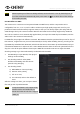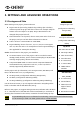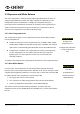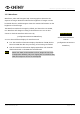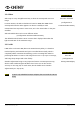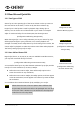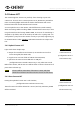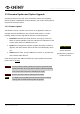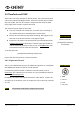Operation Manual
MAVO LF Operation Manual(KineOS 6.2)
©2019 Kinefinity Inc. Page 21 / 62
NOTE When importing mov files into editing software, enter and search *.mov by the dialog box, all
mov files will be listed automatically, then press CTRL+A / ⌘+A to select all mov files and drag
them inside your NLE.
Post Workflow on cDNG
The camera can in-camera record compressed RAW as cDNG format, and the compression ratio is
configurable, from 3:1, 5:1 to 7:1, each is able to achieve super high quality image and room for post-
production. DaVinci Resolve natively supports cDNG, so that you can directly import, edit and grade the
cDNG footage shot by the camera in DaVinci Resolve! And cDNG is also natively supported by SCRATCH
V9.0. The LUT used on site is automatically applied when you import the cDNG clip into SCRATCH, and the
audio track is also connected automatically.
For RAW files, they might look different in DI tools. But SCRATCH V9.0 has optimized the process for clips of
Kine cameras, it applies the LUT you used automatically to the clip. After disabling the LUT, you will get the
right RAW clip embedded with KineLOG3, which looks the same as the ProRes clip with KineLOG3, and you
can add Kine NeutM LUT or other LUT into it. Since DaVinci Resolve doesn't have such optimization for the
clips, the color will be quite different when import cDNG file into Resolve. But we can adjust the RAW
decoding settings to get the actual RAW clip embedded with KineLOG3.
1. Set RAW Project: open Resolve, then [Project
SettingsCamera RAW];
2. Set decoding method: select [RAW
ProfileCinemaDNG], and then choose
[Decode UsingProject];
3. Set decoding details:
a) White Balance: choose [Cloudy];
b) Gamma: select [Linear];
c) Lift: set to 3.20;
d) Tint: unboxed, and use the default as
10.00
After the settings are done, you can import cDNG
files and get the clip with KineLOG3.
NOTE Compressed RAW is only supported by
DaVinci Resolve and SCRATCH, but
Adobe and other DI tools don't support
cDNG yet.