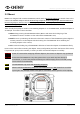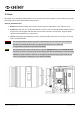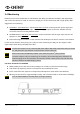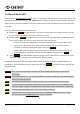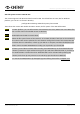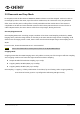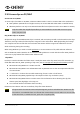Operation Manual
MAVO LF Operation Manual(KineOS 6.2)
©2019 Kinefinity Inc. Page 17 / 62
2.6 Audio
There are three audio recording methods:
In-camera MIC: record audio using the in-camera MIC even if there is no KineAudio or 3.5mm MIC;
3.5mm Plug-in-power port: suited for 3.5mm MIC;
KineAudio dual XLR ports with Phantom 48V: KineAudio is a high-quality pre-amp audio module with
Phantom 48V, and it is integrated into KineBACK-W. Also, it has dual industry-standard XLR ports for
professional condenser microphones. KineAudio CH1 and CH2 channel can be set independently
since KineOS 6.112.
If the camera has no KineBACK-W or KineAudio is disabled, audio is recorded by 3.5mm MIC if a microphone
is connected to the 3.5mm port; if no microphone is connected, audio will be recorded by the in-camera
MIC.
NOTE The audio will be packed into mov file only when the project FPS is the same as sensor FPS, or it
will be recorded into a separate mov file. For example, if the project FPS is 25.000, when the
sensor FPS is set to 30.000, it will show yellow 30.000 on the UI.
KineAudio and Phantom 48V
If a microphone needs Phantom 48V, you need to set the KineAudio: press the [Audio] button twice
[Audio ButtonAudio Management] [KineAudio: ON] and [Phantom 48V: ON]
Three modes for audio tracks:
Two audio tracks as CH1: recorded two tracks as CH1;
Two audio tracks as CH2: recorded two tracks as CH2;
Stereo: recorded two tracks as CH1 (Default: left track) and CH2 (Default: right track) separately.
Generally, the camera audio can be set as one input if just using one MIC.
CAUTION When using microphones that don't need Phantom power, please turn off the Phantom 48V.
2.7 Playback
While in Liveview mode, press [Playback] button and enter into Playback mode, and [Preset List] button and
[Configuration] button act as Play/Pause button. Playback of the current clip is looped by default. Press
shortcut button [2] to the previous clip; press shortcut button [4] to the next clip. You can also fast forward
or fast reverse by rotating [Wheel]. Please note that the parameters in Playback mode are different from the
ones in Liveview mode. Press [REC] button or [Playback] to switch back to Liveview mode.
NOTE Playback clip of 4K or lower resolution in the camera is fluent, but it may suffer some stutter
when playback clip with higher resolution.