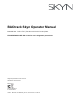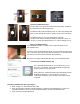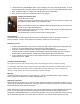Operator's Manual
Operating the BACtrack Skyn
Turn the device over, and press and hold the Power Button (located on
the underside next to the charging port).
The BACtrack Skyn will immediately power on, and a blue LED light will
flash on, then the light will remain on while it connects to an iOS device.
The BACtrack Skyn is now ready to be viewed in the app.
The device will continue to flash periodically to indicate it is still on. At
any time, to confirm the BACtrack Skyn is on, tap the LED light on top.
.
Wearing the BACtrack Skyn
To put the BACtrack Skyn on, slide it over the fingers and palm of your
non-dominant hand.
Continue to move the BACtrack Skyn along your wrist toward your elbow until
it is ~1 inch below your wrist joint and with the sensing box on the palm-side of
your wrist (on your inner forearm between wrist and elbow).
Set up is now complete, and the BACtrack Skyn can record/transmit data.
Connecting to the BACtrack Skyn app
First, check that the Bluetooth on your iOS device is on. If not,
turn it on in your settings. Then install the BACtrack Skyn app,
and leave it open on your iOS device.
Once powered on, the BACtrack Skyn will automatically pair with
the BACtrack Skyn app on your iOS device. You’ll see a
confirmation message on your main app screen that the app is
connected.
Interpreting the BACtrack Skyn Light Signals
● When no light is on, The BACtrack Skyn is off
● When the LED light is solid blue, the BACtrack Skyn is powering on and attempting to connect to a
compatible iOS device. Once connected, the BACtrack Skyn can then record/transmit data
● After connecting, the light will flash off