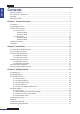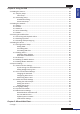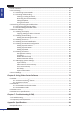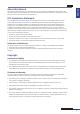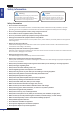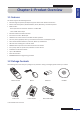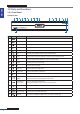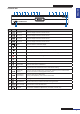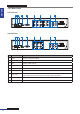User guide
Table Of Contents
- About this Manual
- Chapter 1: Product Overview
- Chapter 2: Installation
- Chapter 3: Getting Started
- Chapter 4: Using the DVR
- Chapter 5: KGuard Web Client
- 5.1 Login
- 5.2 The Interface
- 5.3 Live Viewing
- 5.4 Searching and Playing Recorded Videos
- 5.5 Remote Settings
- 5.6 Local Settings
- Chapter 6: Using KView Series Software
- Chapter 7: Troubleshooting & FAQ
- Appendix: Specifications
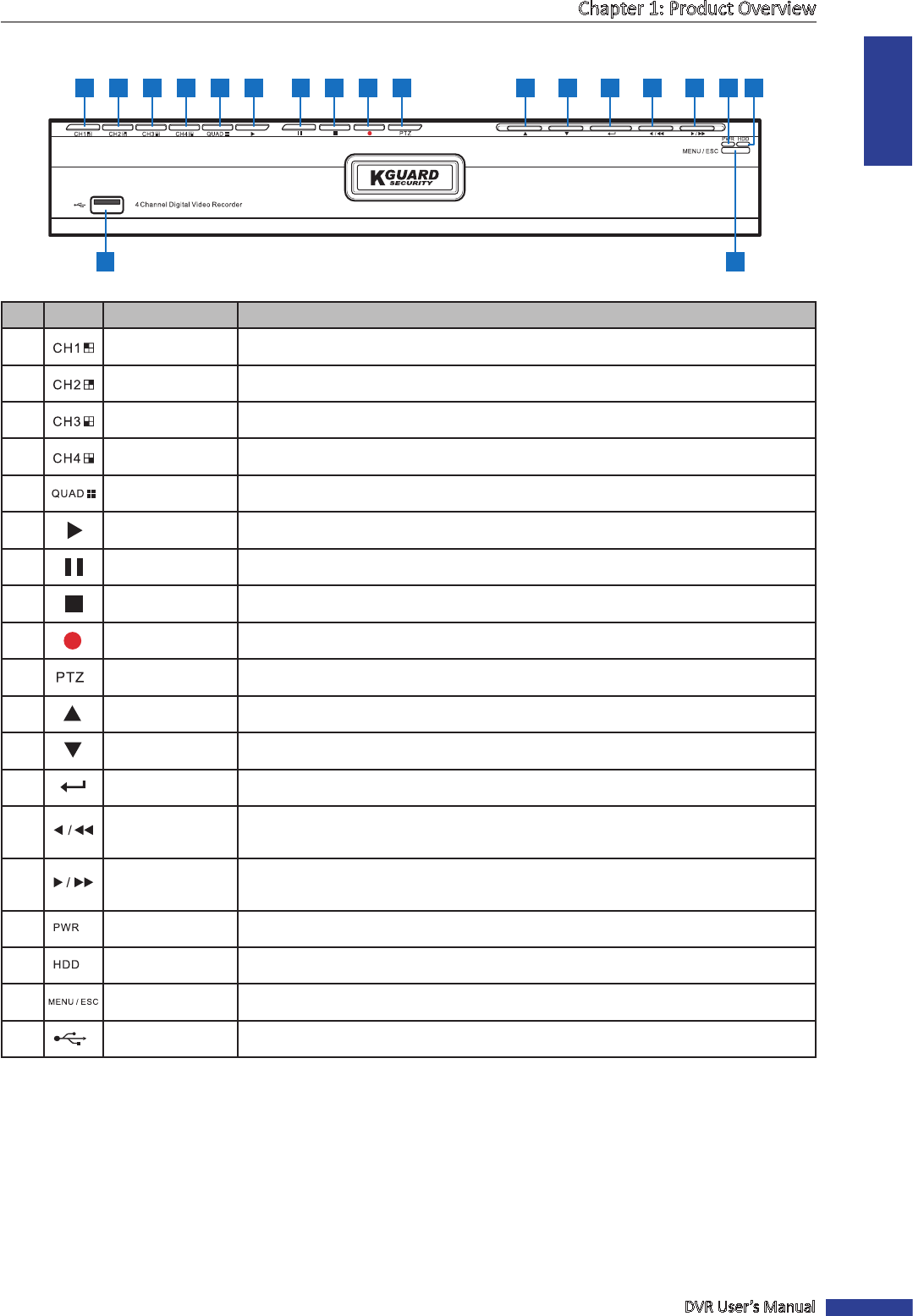
ENGLISH
Chapter 1: Product Overview
DVR User’s Manual
9
4-Channel DVR
1 2 3 4 5 6 11 12 13 14 15 16 177 8 9 10
19 18
No. Icon Item Descripon
1 Channel 1 Press to display Channel 1 into full screen.
2 Channel 2 Press to display Channel 2 into full screen.
3 Channel 3 Press to display Channel 3 into full screen.
4 Channel 4 Press to display Channel 4 into full screen.
5 Quad Press to switch to 4-window display.
6 Play Press to enter Playback mode or play recorded video.
7 Pause Press to pause the video playback or enter frame-playback mode.
8 Stop Press to stop the video playback or stop manual recording.
9 Record Press to start manual recording.
10 PTZ Press to enter PTZ mode.
11 Arrow Up Press to move up in OSD menu.
12 Arrow Down Press to move down in OSD menu.
13 Enter Press to enter the selected menu item and edit the seng.
14
Arrow Le /
Rewind
Press to move le in OSD menu. During video playback, press to rewind video.
Can also be used for switching OSD control panel.
15
Arrow Right /
Fast Forward
Press to move right in OSD menu.
During video playback, press to fast forward video.
16 Power Indicator Lights green to indicate the power is turned on.
17 HDD Indicator Blinks connuously to indicate the HDD is being accessed.
18 Menu / Escape Press to enter or exit the OSD menu.
19 USB port Connects to a USB device (ash drive, hard drive, recorder, etc).