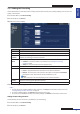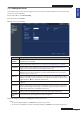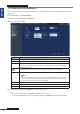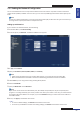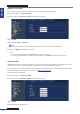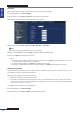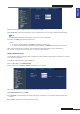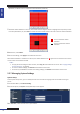User guide
Table Of Contents
- About this Manual
- Chapter 1: Product Overview
- Chapter 2: Installation
- Chapter 3: Getting Started
- Chapter 4: Using the DVR
- Chapter 5: KGuard Web Client
- 5.1 Login
- 5.2 The Interface
- 5.3 Live Viewing
- 5.4 Searching and Playing Recorded Videos
- 5.5 Remote Settings
- 5.6 Local Settings
- Chapter 6: Using KView Series Software
- Chapter 7: Troubleshooting & FAQ
- Appendix: Specifications
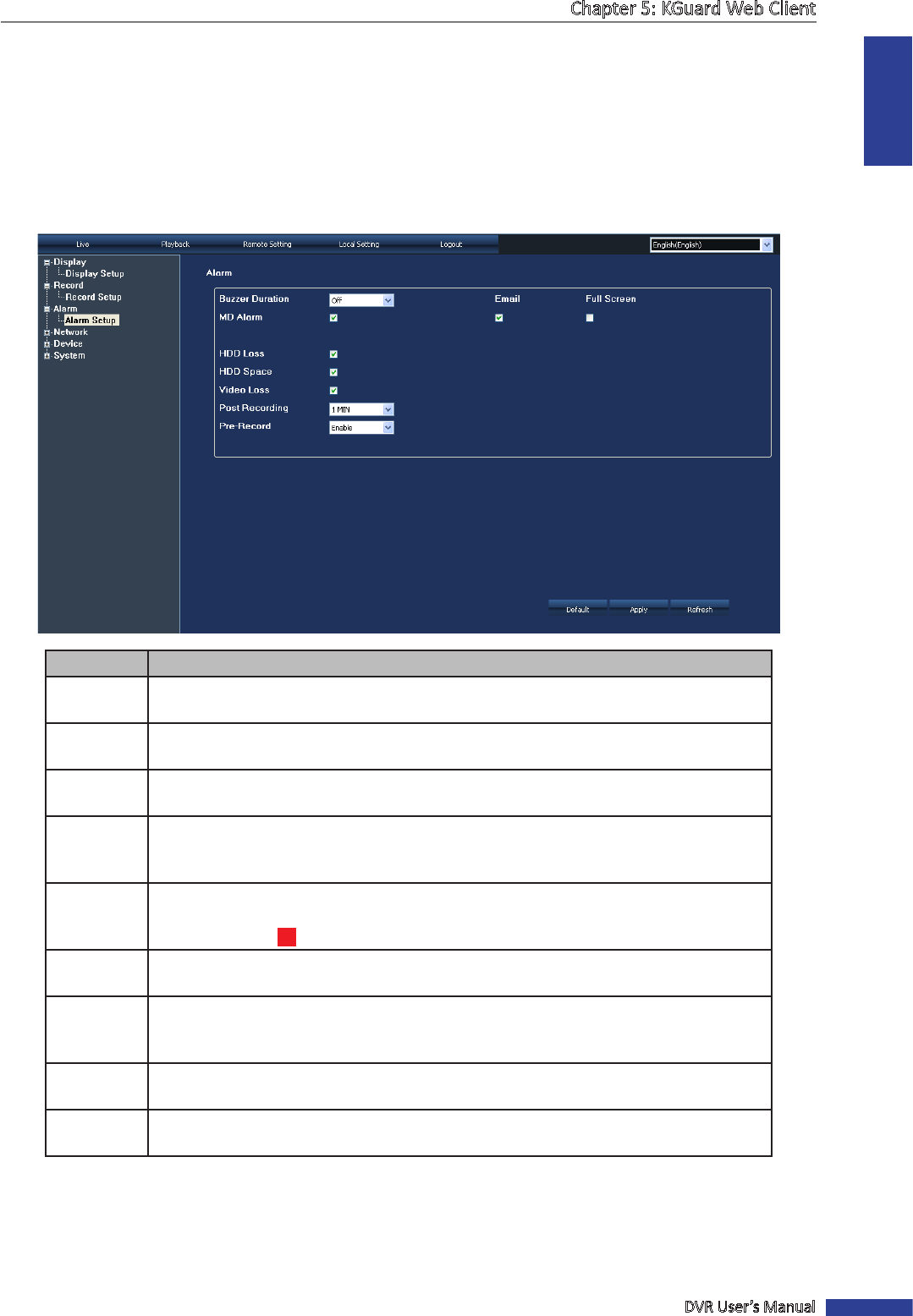
ENGLISH
Chapter 5: KGuard Web Client
DVR User’s Manual
63
5.5.3 Seng the Alarm
Use the Alarm menu to select when to trigger the alarm and choose the alarm nocaon, such as buzzer sound,
email, or full screen nocaon.
1 On the Main Menu, click Remote Seng.
2 On the le panel, click Alarm.
3 Modify the necessary sengs.
Menu item Descripon
Buzzer
Duraon
Set the buzzer duraon when moon is detected
(O/10 S/20 S/40 S/60 S).
To disable buzzer, select O.
Email Select to enable email alarm nocaon. When enabled, the system sends alarm images
to the specied email address. See “5.5.4 Seng the Email Nocaon” on page 64.
Full Screen Select to enable screen nocaon. When this funcon is enabled and the alarm is
triggered, the corresponding channel is displayed in full screen.
MD Alarm Select to enable moon detecon alarm. When an object moves into the moon
detecon area, the alarm is triggered. To set the moon detecon area, see “Moon
Detecon Setup” on page 69.
HDD Loss Select to enable HDD loss alarm. When the hard disk drive is not detected due to HDD
damage or the power supply malfuncons, or the HDD auto-overwrite is o, the alarm is
triggered and the
H
icon is displayed on the screen.
HDD Space Select to enable HDD space alarm. When the hard disk drive is full, the alarm is
triggered.
Video Loss Select to enable Video loss alarm. When the DVR cannot receive the video input signal
due to camera damage, cable damage, or the power supply malfuncons, the alarm is
triggered and “Video Loss” is displayed on the screen.
Post
Recording
Select the post recording me aer the alarm ends. (30S/1 Min/2 Min/5 Min).
Pre-record
me
Enable/Disable pre-recording before the alarm is triggered.
4 Aer all sengs are complete, click Apply at the boom of the screen.
« TIP »
• To revert to default sengs, click Default at the boom of the screen.
• To cancel any modicaons and retain the exisng sengs, click Refresh at the boom of the screen.