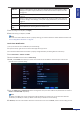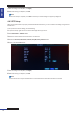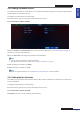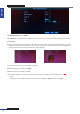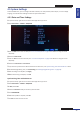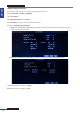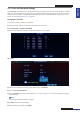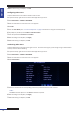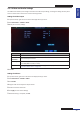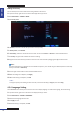User guide
Table Of Contents
- About this Manual
- Chapter 1: Product Overview
- Chapter 2: Installation
- Chapter 3: Getting Started
- Chapter 4: Using the DVR
- Chapter 5: KGuard Web Client
- 5.1 Login
- 5.2 The Interface
- 5.3 Live Viewing
- 5.4 Searching and Playing Recorded Videos
- 5.5 Remote Settings
- 5.6 Local Settings
- Chapter 6: Using KView Series Software
- Chapter 7: Troubleshooting & FAQ
- Appendix: Specifications
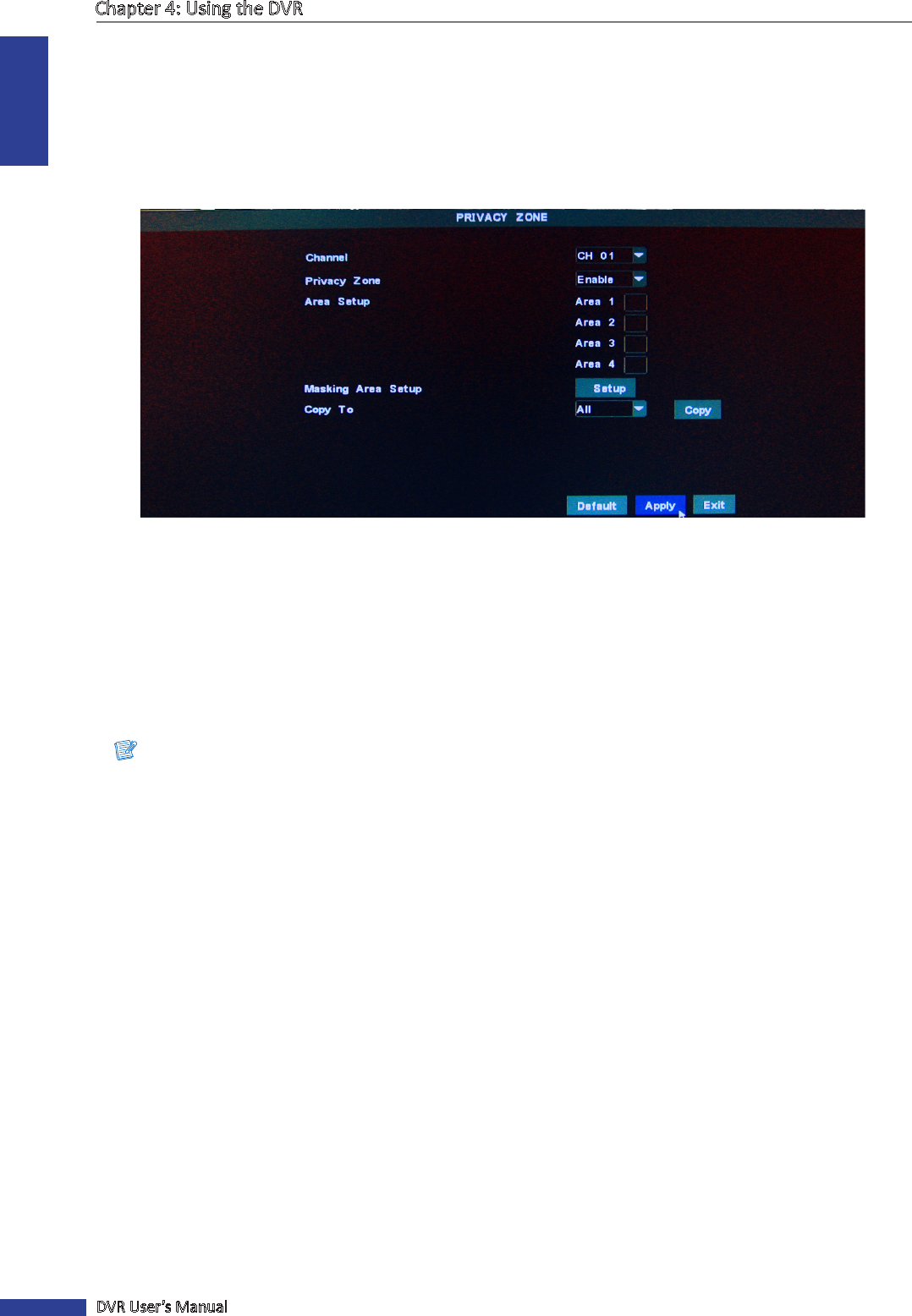
ENGLISH
Chapter 4: Using the DVR
50
DVR User’s Manual
Seng the Privacy
You can mask up to 4 areas to hide it from being viewed on the screen.
1 In preview mode, right-click on the mouse to display the Pop-up menu.
2 Select Main Menu > SYSTEM > VIDEO.
3 Click Privacy Zone.
4 In Channel, select the channel that you want to set the privacy.
5 In Privacy Zone, select Enable.
6 In Area Setup, check the number of areas to mask. You can check Area 1 to Area 4 to create 4 masked areas.
7 Click Setup. The green box indicates the area for masking.
8 Drag the box to the area that you want to mask. You can resize the box by dragging the edges to desired size.
Note:
The above illustraon is an example of one checked area (Area 1). The number of green boxes depend on how many
areas you checked in Area Setup.
9 Click the right mouse buon to close the Select Mask screen.
10 Aer all sengs are complete, click Apply.
11 When data saving is complete, click OK.
« TIP »
To copy the privacy zone seng to other channels, select the channel(s) in Copy To, then click Copy.
4.5.4 Language Seng
The LANGUAGE menu allows you to select the on screen display language. To select the language, do the following:
1 In preview mode, right-click on the mouse to display the Pop-up menu.
2 Select Main Menu > SYSTEM > LANGUAGE.
3 Select desired language from the list.
4 Click Apply to save.
5 When data saving is complete, click OK.