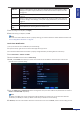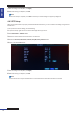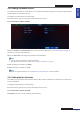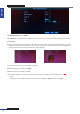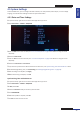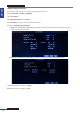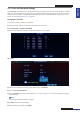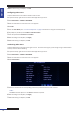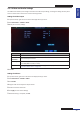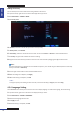User guide
Table Of Contents
- About this Manual
- Chapter 1: Product Overview
- Chapter 2: Installation
- Chapter 3: Getting Started
- Chapter 4: Using the DVR
- Chapter 5: KGuard Web Client
- 5.1 Login
- 5.2 The Interface
- 5.3 Live Viewing
- 5.4 Searching and Playing Recorded Videos
- 5.5 Remote Settings
- 5.6 Local Settings
- Chapter 6: Using KView Series Software
- Chapter 7: Troubleshooting & FAQ
- Appendix: Specifications
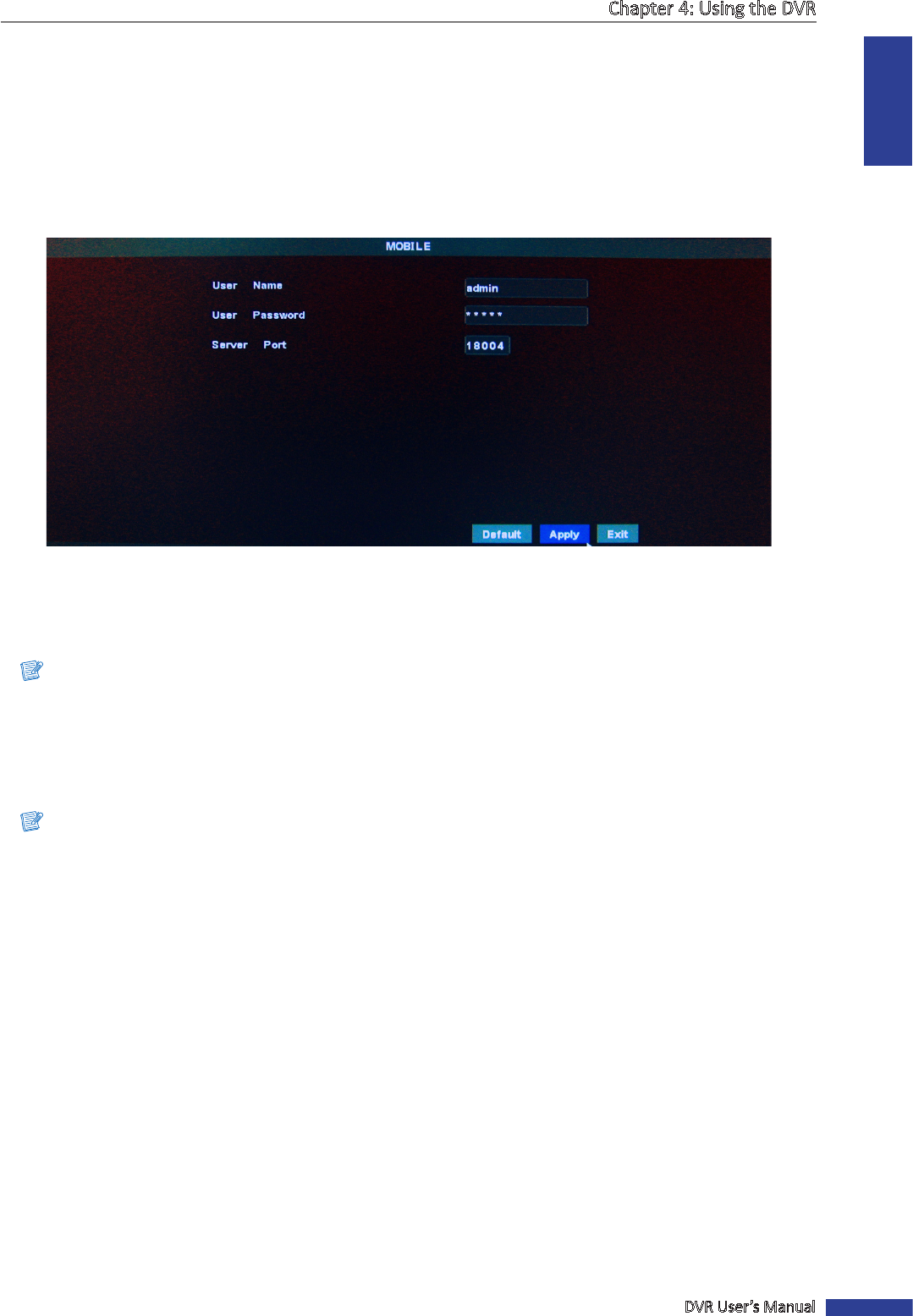
ENGLISH
Chapter 4: Using the DVR
DVR User’s Manual
43
4.4.4 Seng Up Mobile Devices
To remotely access the DVR via mobile devices, be sure that the DVR network connecon is properly congured before
proceeding with the mobile devices setup.
To congure the mobile devices, do the following:
1 In preview mode, right-click on the mouse to display the Pop-up menu.
2 Select Main Menu > DEVICE > MOBILE.
3 Set the User Name and User Password which you have set for the DVR (see “3.3.2 Virtual Keyboard” on page 19
for details on using the virtual keyboard).
4 Enter the Server Port. The seng range is between 1024 and 65535.
Note:
• The user name and password cannot be le empty.
• To forward a server port to the router, see “4.2.4 Port Forwarding” on page 33.
5 Aer all sengs are complete, click Apply.
6 When data saving is complete, click OK.
Note:
For details on supported mobiles, see “DVR SHA Series Support Manual” in the enclosed CD.
4.4.5 Seng Moon Detecon
For added security, enable the moon detecon feature. When moon is detected on a selected area, the DVR issues
an alarm nocaon.
To congure moon detecon, do the following:
1 In preview mode, right-click on the mouse to display the Pop-up menu.
2 Select Main Menu > DEVICE > MOTION.
3 In Channel, select the channel to acvate moon detecon.