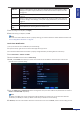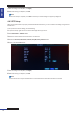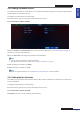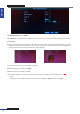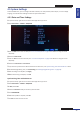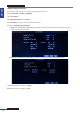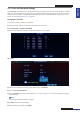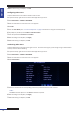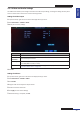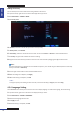User guide
Table Of Contents
- About this Manual
- Chapter 1: Product Overview
- Chapter 2: Installation
- Chapter 3: Getting Started
- Chapter 4: Using the DVR
- Chapter 5: KGuard Web Client
- 5.1 Login
- 5.2 The Interface
- 5.3 Live Viewing
- 5.4 Searching and Playing Recorded Videos
- 5.5 Remote Settings
- 5.6 Local Settings
- Chapter 6: Using KView Series Software
- Chapter 7: Troubleshooting & FAQ
- Appendix: Specifications
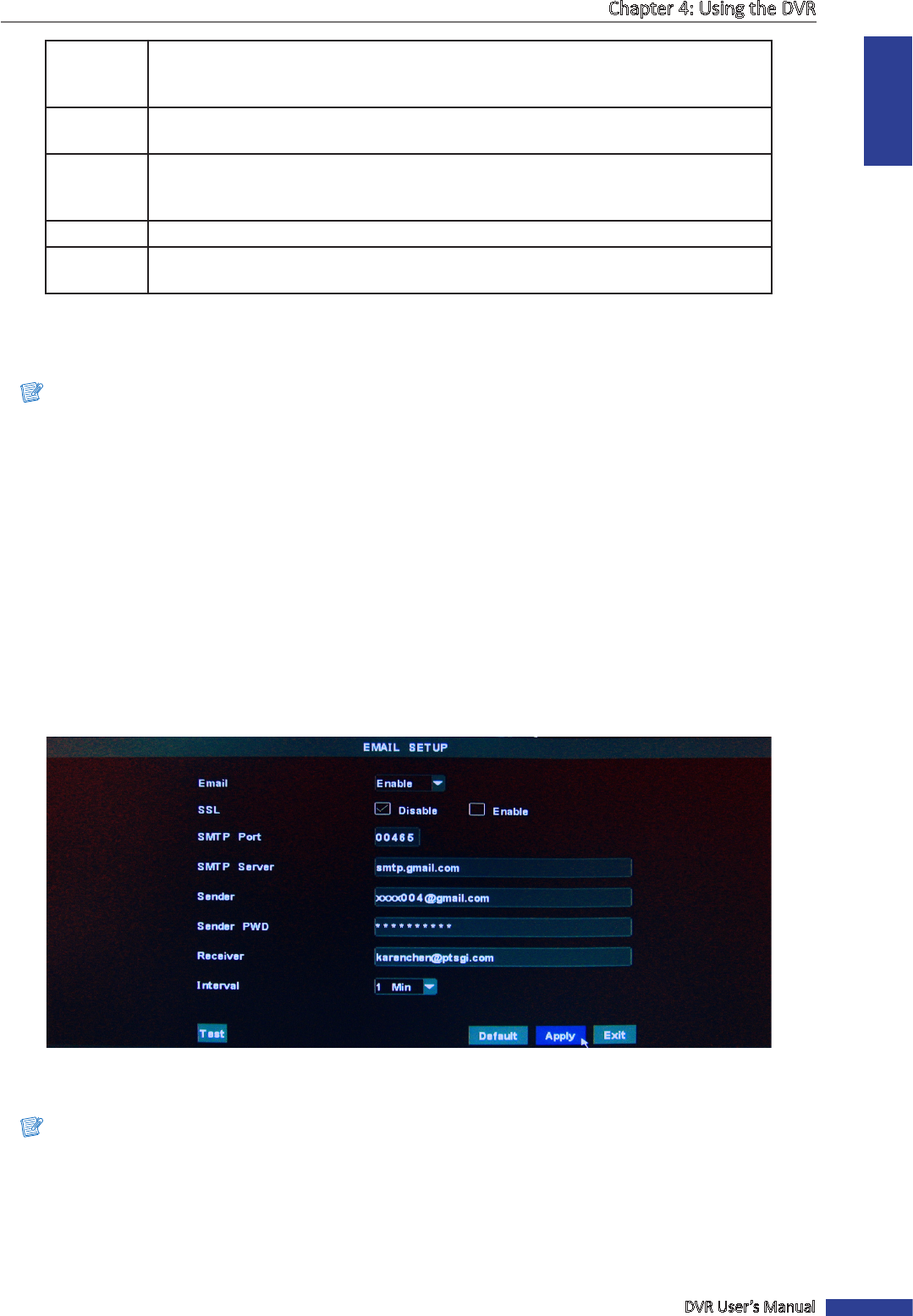
ENGLISH
Chapter 4: Using the DVR
DVR User’s Manual
41
HDD Loss Select to enable HDD loss alarm. When the hard disk drive is not detected due to HDD
damage or the power supply malfuncons, or HDD auto-overwrite is o, the alarm will
be triggered.
HDD Space Select to enable HDD space alarm. When the hard disk drive is full, the alarm will be
triggered.
Video Loss Select to enable Video loss alarm. When DVR cannot receive the video input signal due
to camera damage, cable damage, or the power supply malfuncons, the alarm will be
triggered.
Alarm Time Select the alarm duraon (30S/1 Min/2 Min/5 Min).
Pre-record
me
Enable/Disable pre-recording before the alarm occurs.
5 Aer all sengs are complete, click Apply.
6 When data saving is complete, click OK.
Note:
To ensure that moon detecon alarm is properly working, you need to enable the moon detecon funcon. See
“4.4.5 Seng Moon Detecon” on page 43.
Email Alarm Nocaons
To set up an email for alarm nocaons, do the following:
1 In preview mode, right-click on the mouse to display the Pop-up menu.
Be sure that the DVR network connecon is properly congured before proceeding with the email setup.
2 Select Main Menu > DEVICE > ALARM.
3 Check the E-mail check box and click E-mail Setup.
4 On SSL, check Enable check box if your email server needs the SSL vericaon. Check with your email service
provider for the applicable seng.
5 Enter the SMTP port and SMTP Server of the sending email server, the email address and password of the sender in
Sender and Sender PWD respecvely.
Note:
By default, the SMTP port is 25 for email without SSL vericaon. For Gmail server or for email that needs SSL
vericaon, the SMTP port is 465, by default. Check with your ISP for the correct seng.
6 In Receiver, enter the email address where the email alarm is to be sent. In Interval, select an email sending interval.