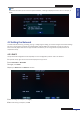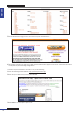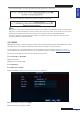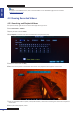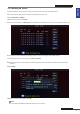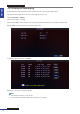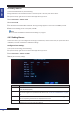User guide
Table Of Contents
- About this Manual
- Chapter 1: Product Overview
- Chapter 2: Installation
- Chapter 3: Getting Started
- Chapter 4: Using the DVR
- Chapter 5: KGuard Web Client
- 5.1 Login
- 5.2 The Interface
- 5.3 Live Viewing
- 5.4 Searching and Playing Recorded Videos
- 5.5 Remote Settings
- 5.6 Local Settings
- Chapter 6: Using KView Series Software
- Chapter 7: Troubleshooting & FAQ
- Appendix: Specifications
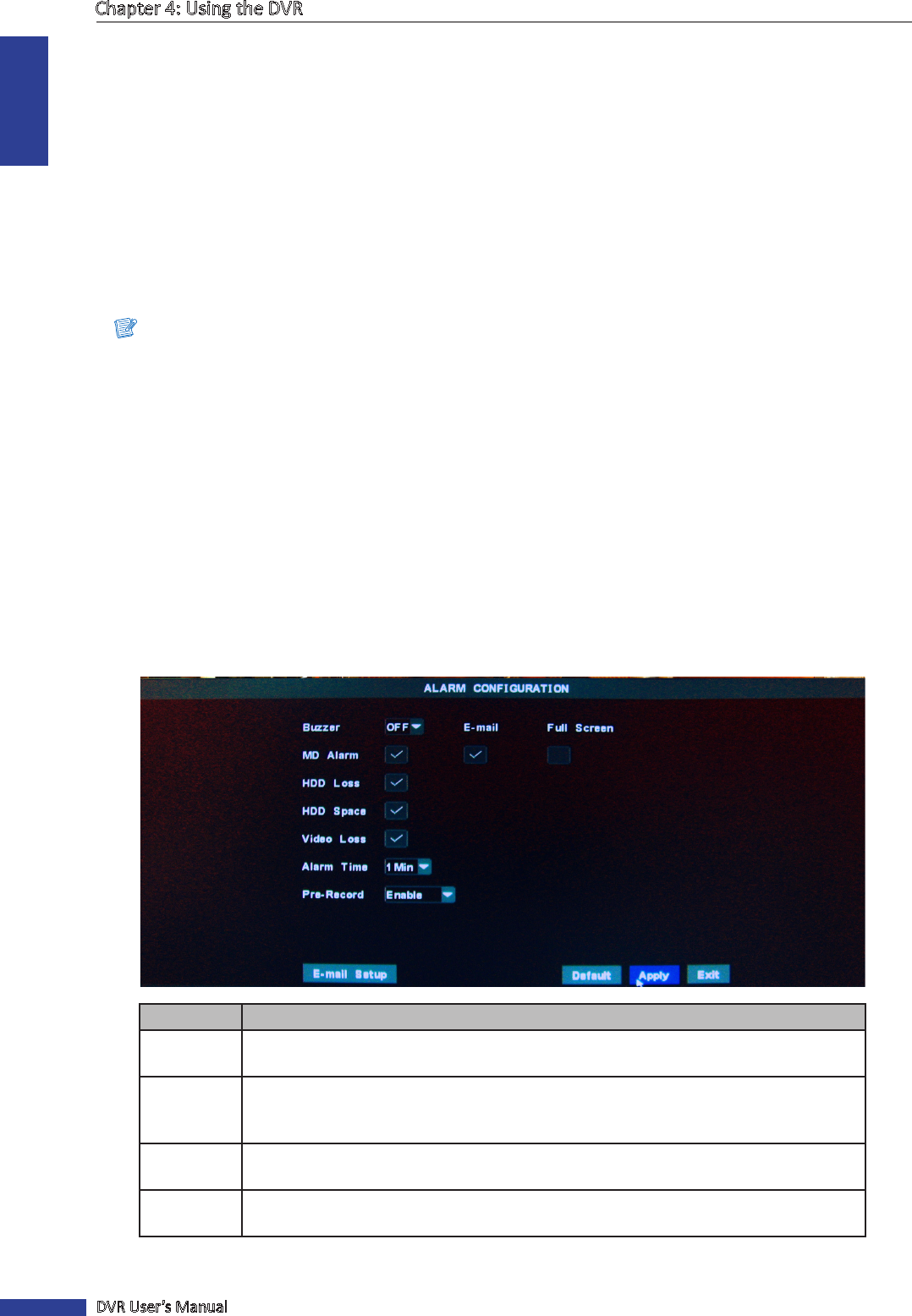
ENGLISH
Chapter 4: Using the DVR
40
DVR User’s Manual
Formang USB drive
To format the USB disk drive, do the following:
1 Plug a USB device into the USB connector at the front panel or the rear panel of the device.
2 In preview mode, right-click on the mouse to display the Pop-up menu.
3 Select Main Menu > DEVICE > HDD.
4 Click Format USB.
5 An “All data will be deleted aer formaed” warning message appears on the screen. Click OK to proceed.
6 When the formang process is complete, click OK.
Note:
Do not remove the USB device while drive formang is in progress.
4.4.2 Seng Alarms
On the alarm menu, you can congure the alarm type, enable buzzer, set the buzzer me, set up the email alarm
nocaon, and other related alarm nocaon sengs.
Congure Alarm Sengs
To set up the alarm seng, do the following:
1 In preview mode, right-click on the mouse to display the Pop-up menu.
2 Select Main Menu > DEVICE > ALARM.
3 Modify the necessary sengs.
Menu item Descripon
Buzzer Set the buzzer to sound and its duraon when moon is detected
(OFF/10S/20S/40S/60S)
E-mail Enable/Disable email alarm nocaon. If the funcon is enabled, the system will send
the alarm images to the specied email address. See “Email Alarm Nocaons” on page
41.
Full Screen Enable/Disable screen nocaon. If this funcon is enabled and the alarm is triggered,
the corresponding channel will be displayed in full screen.
MD Alarm Select to enable moon detecon alarm. When an object moves into the moon
detecon area, the alarm will be triggered.