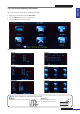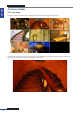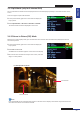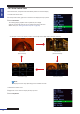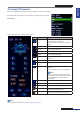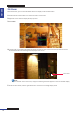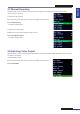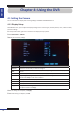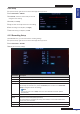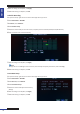User guide
Table Of Contents
- About this Manual
- Chapter 1: Product Overview
- Chapter 2: Installation
- Chapter 3: Getting Started
- Chapter 4: Using the DVR
- Chapter 5: KGuard Web Client
- 5.1 Login
- 5.2 The Interface
- 5.3 Live Viewing
- 5.4 Searching and Playing Recorded Videos
- 5.5 Remote Settings
- 5.6 Local Settings
- Chapter 6: Using KView Series Software
- Chapter 7: Troubleshooting & FAQ
- Appendix: Specifications
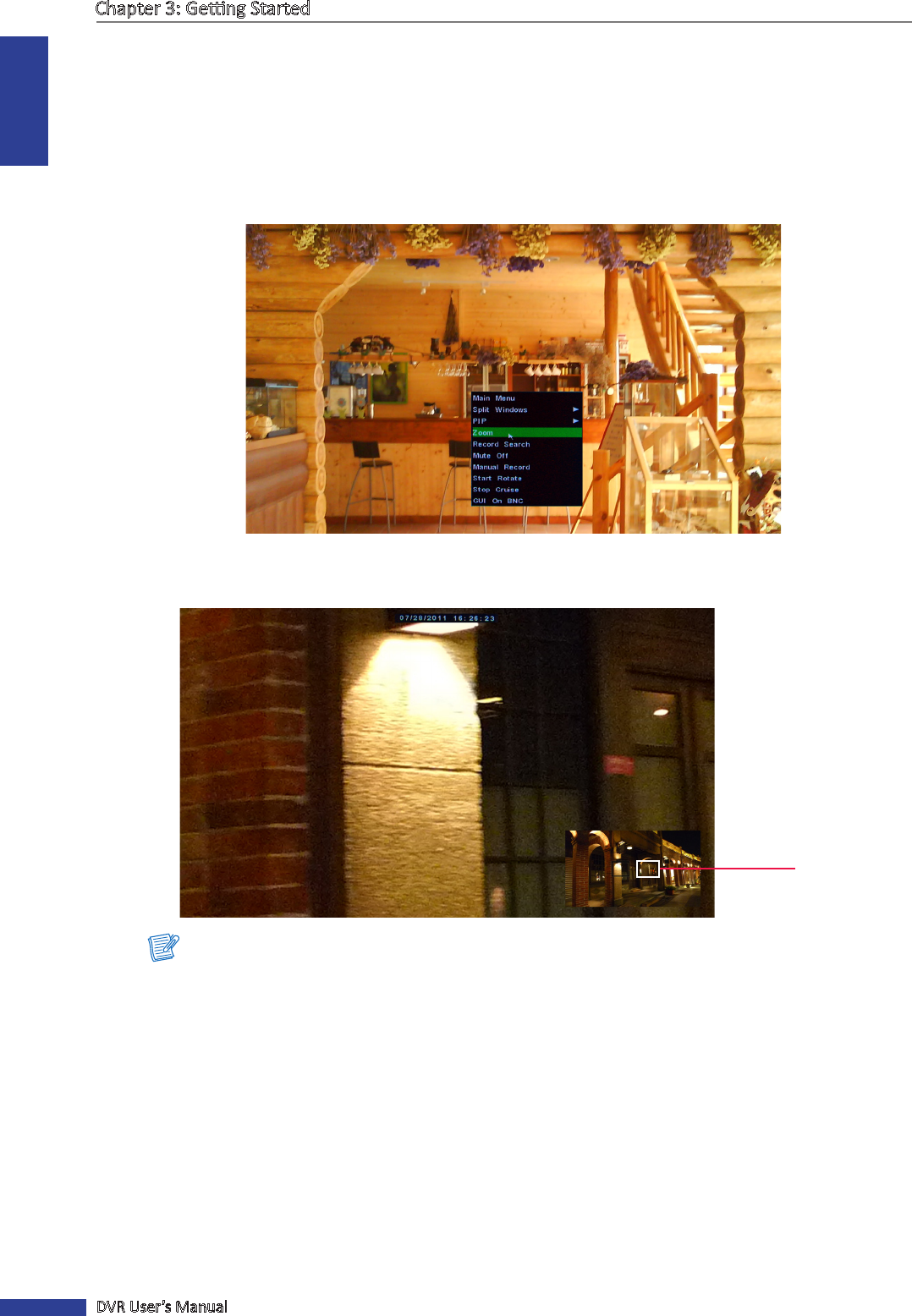
ENGLISH
Chapter 3: Geng Started
26
DVR User’s Manual
3.6 Zoom
With this funcon, you can check the details of the live display on the zoomed secon.
1 Double-click the mouse buon on a channel to view it on full screen.
2 Right-click on the mouse to display the Pop-up menu.
3 Select Zoom.
4 In zoom mode, click and drag the le mouse buon to frame an area on the screen that you want to zoom in.
The selected locaon will be enlarged and displayed as full screen.
Note:
To pan at another area on the screen, simply click and drag the frame appears on the mini-window display.
5 To exit the zoom mode, click the right buon twice. It returns to live image display mode.
Zoom area