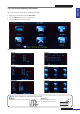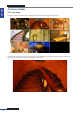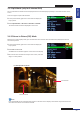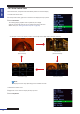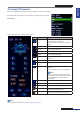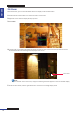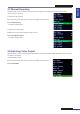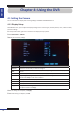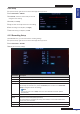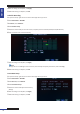User guide
Table Of Contents
- About this Manual
- Chapter 1: Product Overview
- Chapter 2: Installation
- Chapter 3: Getting Started
- Chapter 4: Using the DVR
- Chapter 5: KGuard Web Client
- 5.1 Login
- 5.2 The Interface
- 5.3 Live Viewing
- 5.4 Searching and Playing Recorded Videos
- 5.5 Remote Settings
- 5.6 Local Settings
- Chapter 6: Using KView Series Software
- Chapter 7: Troubleshooting & FAQ
- Appendix: Specifications
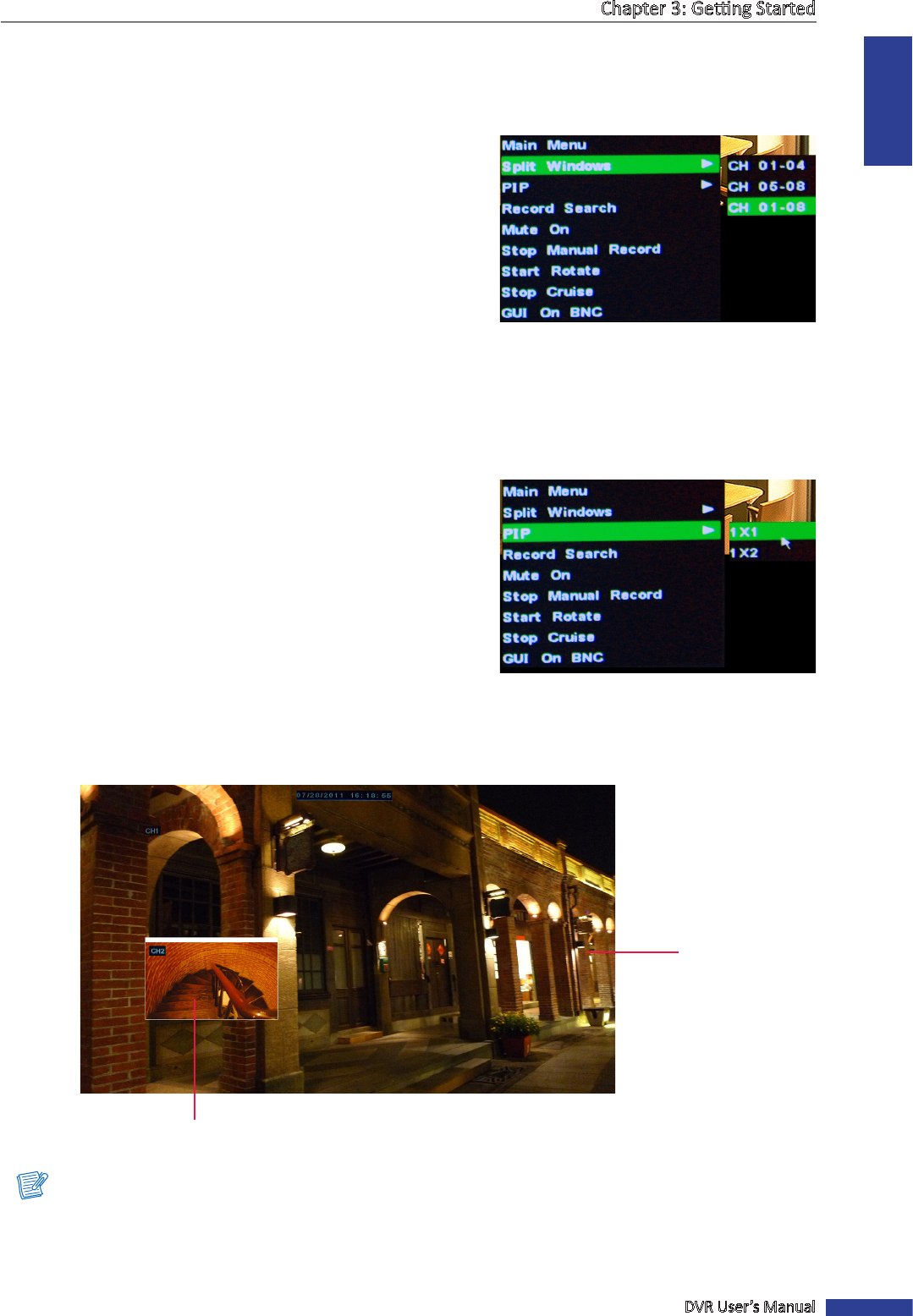
ENGLISH
Chapter 3: Geng Started
DVR User’s Manual
23
3.4.2 Split Mode (only for 8-channel DVR)
You can customize the 8 channels to be displayed on the 4-window display separately or show all 8 channels on the
screen.
There are 3 types of split mode windows:
1 In the preview mode, right-click on the mouse to display the
Pop-up menu.
2 Select Split Windows > CH 01-04 or CH 05-08 or CH 01-08.
The selected channels will be displayed on the screen.
3.4.3 Picture-in-Picture (PIP) Mode
With Picture-in-Picture (PIP) mode, you can watch two more channels to be simultaneously displayed on the rst
channel live preview.
1 In the preview mode, right-click on the mouse to display the
Pop-up menu.
2 Select PIP > 1 X1 or 1 X2.
An addional mini-window appears on the main screen display.
3 To move the mini-windows around your main screen, click and
drag it to a new posion.
Note:
If you select 1 X2, two mini-window frame appear on the main screen display. This funcon only works if there are
more than two cameras connected to the DVR.
Second channel
For example: PIP 1 X1 mode
First channel