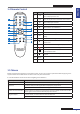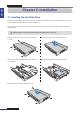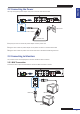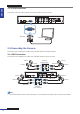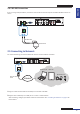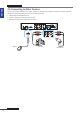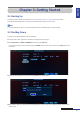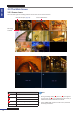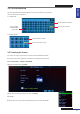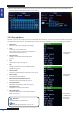User guide
Table Of Contents
- About this Manual
- Chapter 1: Product Overview
- Chapter 2: Installation
- Chapter 3: Getting Started
- Chapter 4: Using the DVR
- Chapter 5: KGuard Web Client
- 5.1 Login
- 5.2 The Interface
- 5.3 Live Viewing
- 5.4 Searching and Playing Recorded Videos
- 5.5 Remote Settings
- 5.6 Local Settings
- Chapter 6: Using KView Series Software
- Chapter 7: Troubleshooting & FAQ
- Appendix: Specifications
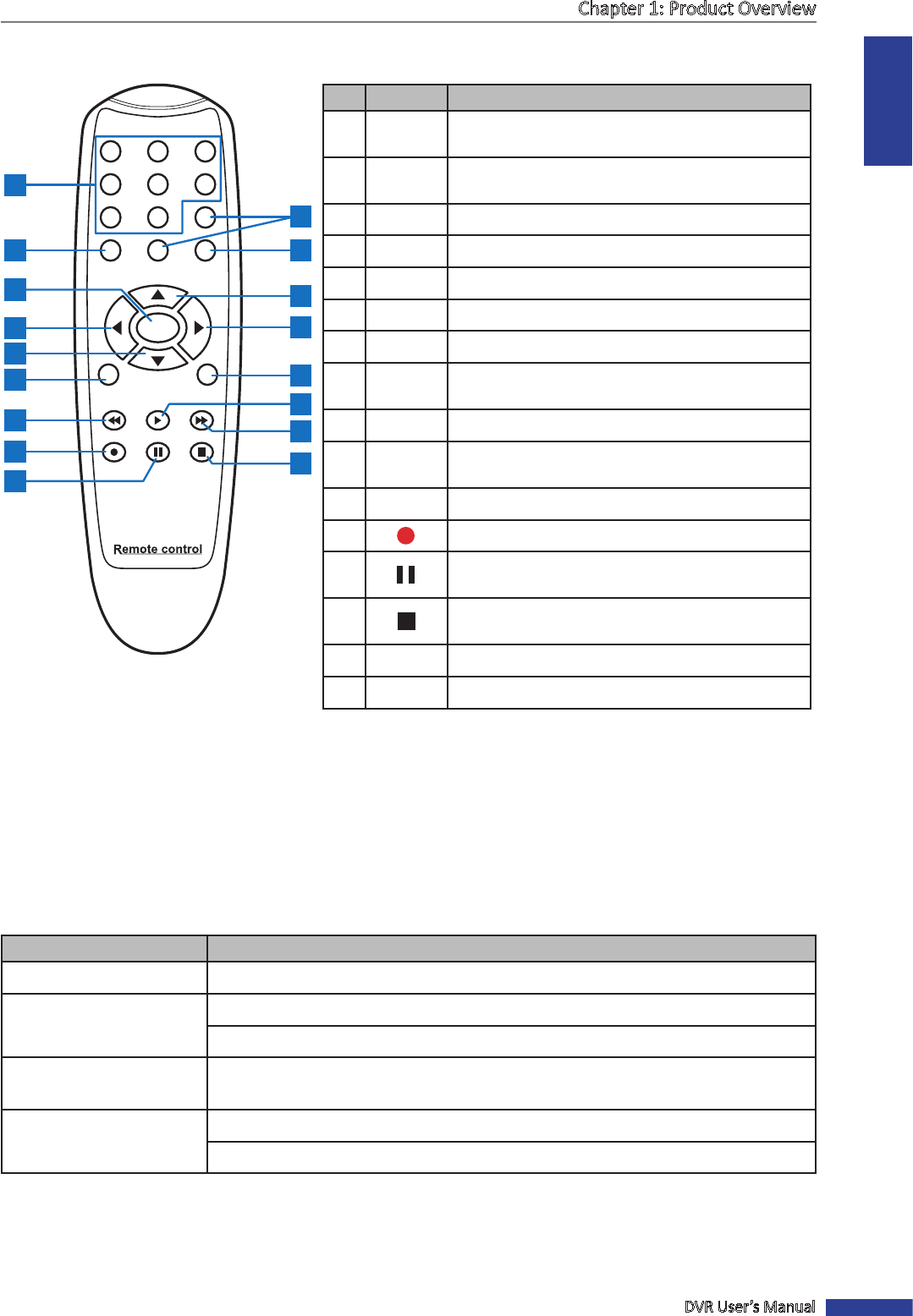
ENGLISH
Chapter 1: Product Overview
DVR User’s Manual
11
1.4 Remote Control
No. Icon Descripon
1 1-8
Numeric keys
Press to display channel 1-8.
2 9, 0
Numeric keys
Press ”0” key to lock or unlock the current screen.
3
ALL
Press to display all channels.
4 MENU Press to enter or exit the Main Menu.
5
p
Press to move up in OSD menu.
6
q
Press to move down in OSD menu.
7
t u
Press to move le or right in OSD menu.
8
SEL
Press to enter the selected menu item and edit the
seng.
9
tt
Press to rewind during video playback.
10
u
Press to play recorded video or enter recording
search menu.
11
uu
Press to fast forward during video playback.
12 Press to start manual recording.
13
Press to pause the video playback or enter
frame-playback mode.
14
Press to stop manual recording or stop video
playback.
15 Audio -
16 Mute -
1.5 Mouse
Besides using the front panel keys or the remote control, you can use a mouse to operate the DVR. Simply plug in the
supplied mouse into the USB mouse connector at the rear panel of the device.
It is recommended to use the mouse when navigang in the OSD menu.
Mouse Operaon Descripon
Le-click In OSD menu, click the le buon to select and edit the seng.
Right-click In preview mode, click the right buon to display the pop-up menu.
In main menu or sub menu mode, click the right buon to exit the current menu.
Double-click the Le buon Double-click the live image of any channel for full screen display. Double-click the le
buon again to return to the window-display of all cameras.
Drag an area/line In moon mode, use this funcon to select moon area.
In [Color Setup] menu mode, it will adjust color control bar.
1 2 3
4 5 6
7 8 9
ALL
0
MENU
AUDIO/
SEARCH
MUTE
SEL
1
3
5
8
9
11
14
15
7
2
4
7
10
12
16
13
6