User Manual
Table Of Contents
- About this Manual
- Chapter 1: Product Overview
- Chapter 2: Installation
- Chapter 3: Getting Started
- Chapter 4: Using the DVR
- Chapter 5: KGUARD Web Client
- 5.1 Login
- 5.2 The Interface
- 5.3 Live Viewing
- 5.4 Searching and Playing Recorded Videos
- 5.5 Remote Settings
- 5.6 Local Settings
- Chapter 6: Using KView Series Software
- Chapter 7: Troubleshooting & FAQ
- Appendix: Specifications
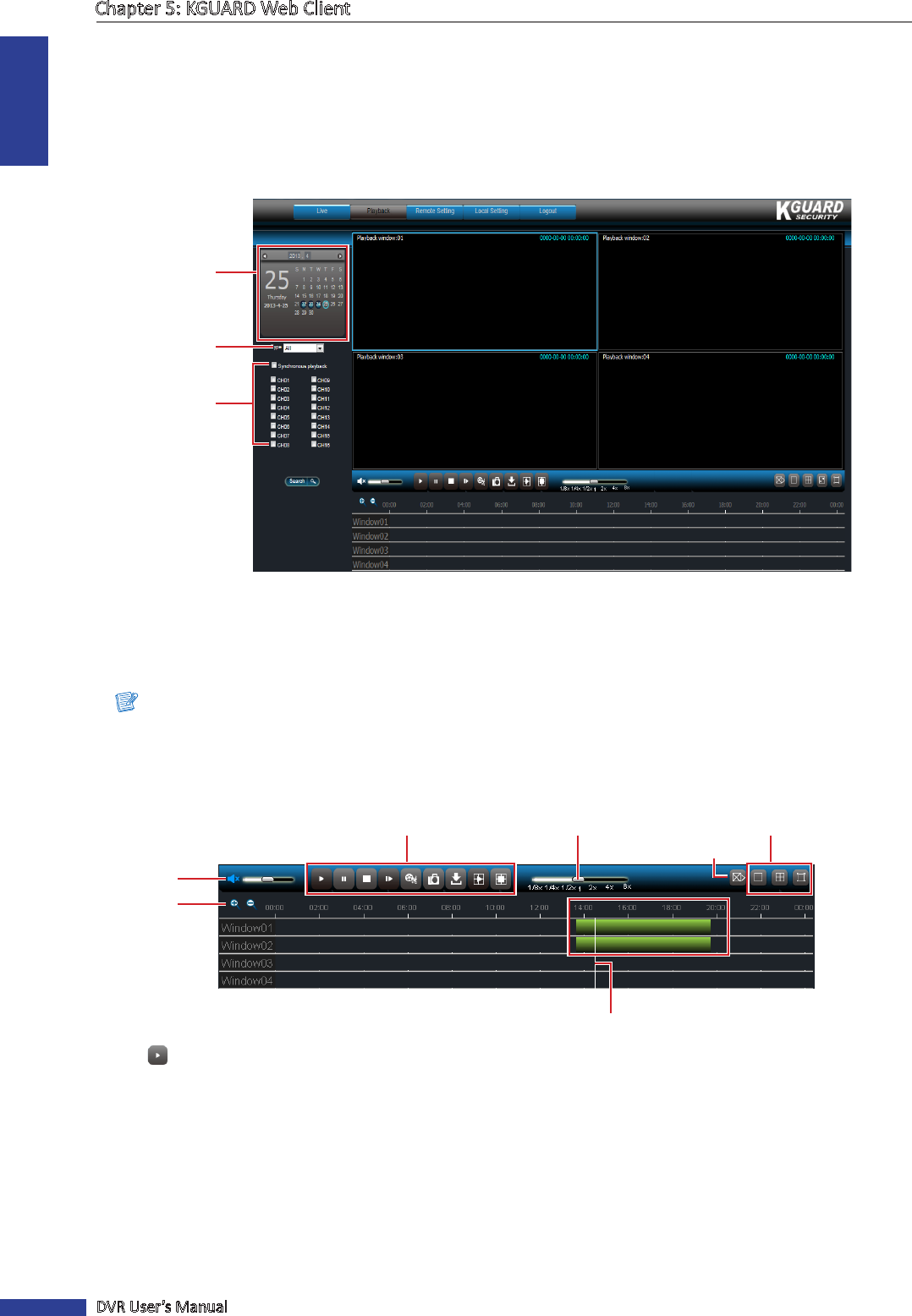
ENGLISH
Chapter 5: KGUARD Web Client
82
DVR User’s Manual
5.4 Searching and Playing Recorded Videos
You can remotely search, play, and download recorded videos.
5.4.1 Searching and Playing Videos
1 On the Main Menu, click Playback. The Playback screen appears.
1. Select date
2. Select video type
3. Select channel
2 Select a date from the calendar.
3 You can lter the search by recorded video type. Select the Type.
4 Check Synchronous playback to playback mulple channels at the same me.
Note:
You can only select up to 4 channels for simultaneous playback.
5 Select the channels that you want to search.
6 Click Search. Available recorded les are marked with green bars on the me line.
Zoom icons
Volume
SpeedPlayback Controls
Screen Mode
Drag to jump to a me line.
Stop All Controls
7 Click to play the recorded videos simultaneously.
8 Use the on-screen controls to manage the recorded videos.
« TIP »
• To jump to a me slot or fast-forward or rewind the playback, drag the white line across the green bars.
• Use the playback control buons to pause/play and stop the playback.
• Drag the volume slider to adjust the volume.
• Click the zoom icons to zoom in or zoom out the me line.
• Drag the speed slider to change the playback speed.










