User Manual
Table Of Contents
- About this Manual
- Chapter 1: Product Overview
- Chapter 2: Installation
- Chapter 3: Getting Started
- Chapter 4: Using the DVR
- Chapter 5: KGUARD Web Client
- 5.1 Login
- 5.2 The Interface
- 5.3 Live Viewing
- 5.4 Searching and Playing Recorded Videos
- 5.5 Remote Settings
- 5.6 Local Settings
- Chapter 6: Using KView Series Software
- Chapter 7: Troubleshooting & FAQ
- Appendix: Specifications
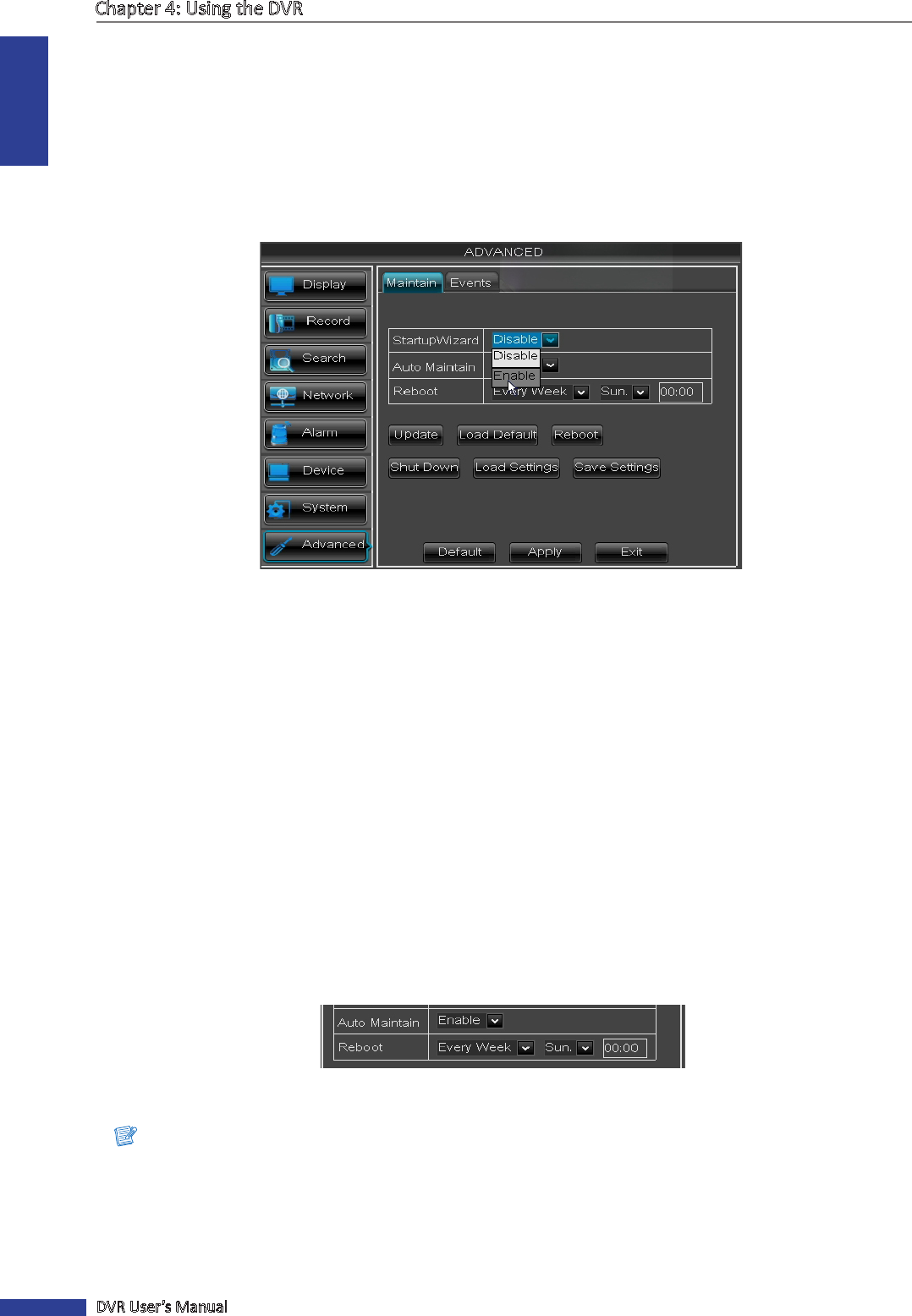
ENGLISH
Chapter 4: Using the DVR
72
DVR User’s Manual
Disable Startup Wizard
To prevent the Wizard Setup screen appears every me the system reboots, please disable StartupWizard here.
1 In preview mode, right-click on the mouse to display the Pop-up menu.
2 Select Main Menu > ADVANCED.
3 Click Maintain tab.
4 Set StartupWizard to Disable.
5 Click Apply.
6 Click OK.
Set Auto Maintenance
Use this feature to automacally reboot the DVR on a specied schedule. When the DVR reboots, all sengs and data
are refreshed from the memory, which opmizes the DVR performance.
1 In preview mode, right-click on the mouse to display the Pop-up menu.
2 Select Main Menu > SYSTEM > MAINTAIN.
3 Set Auto Maintain to Enable.
4 In Reboot, select the frequency to reboot the DVR. Opons are:
• Everyday: Reboots the DVR on a daily basis. If this opon is selected, specify the me you want to reboot the
DVR.
• Every Week: Reboots the DVR on a weekly basis. If this opon is selected, specify the day of the week and the
me to reboot the DVR.
• Every Month: Reboots the DVR on a monthly basis. If this opon is selected, specify the date (1 to 31) and the
me to reboot the DVR.
Note:
The illustraon above is an example of auto reboot set to Every Week. The available elds vary depending on the
selected Reboot opons.
5 Aer all sengs are complete, click Apply.
6 When data saving is complete, click OK.










