User Manual
Table Of Contents
- About this Manual
- Chapter 1: Product Overview
- Chapter 2: Installation
- Chapter 3: Getting Started
- Chapter 4: Using the DVR
- Chapter 5: KGUARD Web Client
- 5.1 Login
- 5.2 The Interface
- 5.3 Live Viewing
- 5.4 Searching and Playing Recorded Videos
- 5.5 Remote Settings
- 5.6 Local Settings
- Chapter 6: Using KView Series Software
- Chapter 7: Troubleshooting & FAQ
- Appendix: Specifications
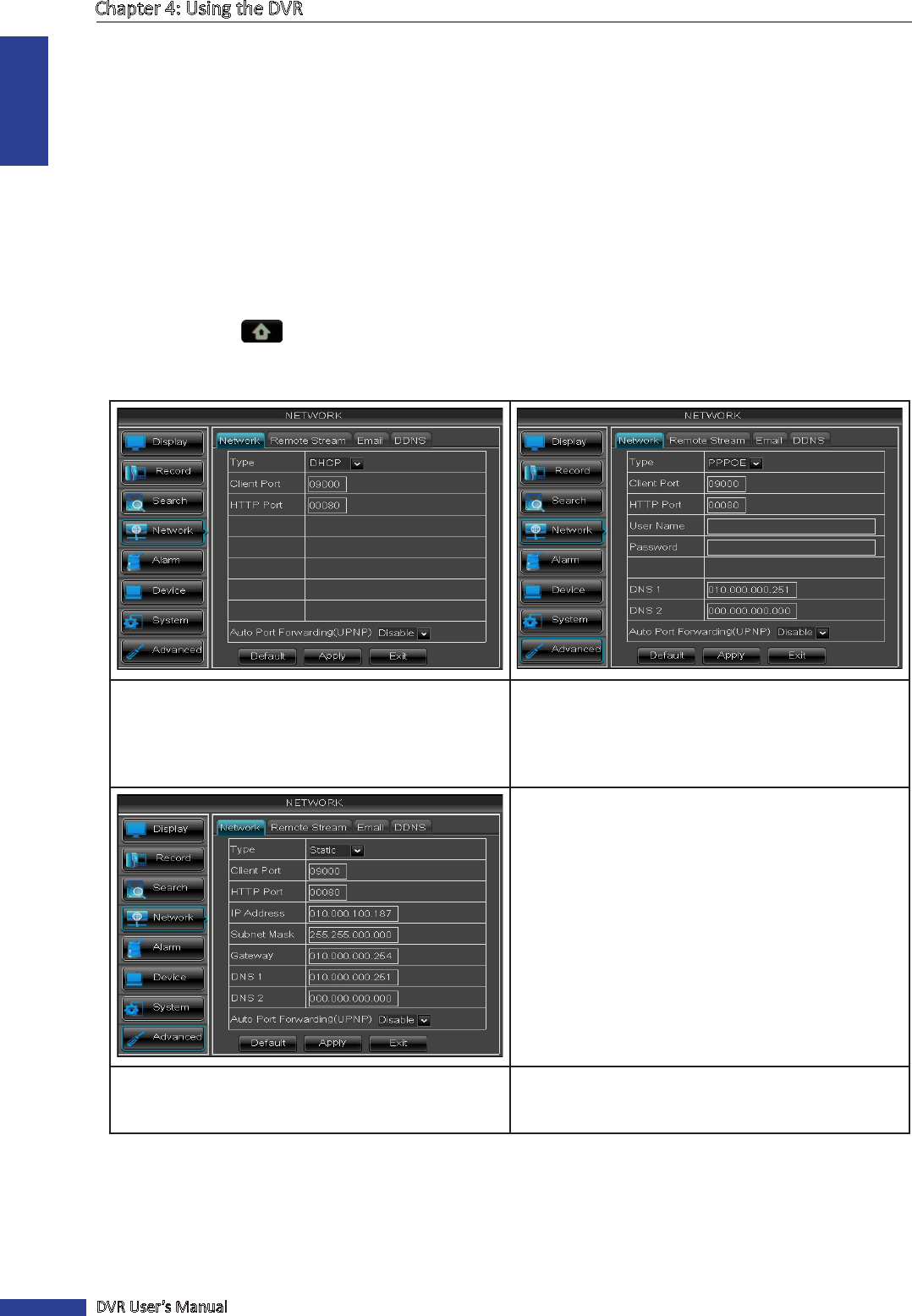
ENGLISH
Chapter 4: Using the DVR
52
DVR User’s Manual
4.4 Seng the Network
To enable remote monitoring, recording, playing, or conguring the seng via KGUARD Web Client or Kview Center
soware, you need to congure the network sengs and setup port forwarding in Router. Consult your Internet
Service Provider (ISP) to determine the type of network connecon you are using and the required parameters to
complete the setup.
4.4.1 Network Sengs
You can use the Network menu to setup how the DVR connects to the network. It provides three network connecon
opons: Stac IP, DHCP, and PPPoE.
1 In preview mode, right-click on the mouse to display the Pop-up menu.
2 Select Main Menu > NETWORK.
3 On Type, select the type of network connecon you are using.
• DCHP: With Dynamic Host Conguraon Protocol
(DHCP) service, your router will automacally assign
an IP address to your computer connected to the
network.
• PPPoE: The Point-to-Point Protocol over Ethernet
(PPPoE) is a network protocol for encapsulang
Point-to-Point Protocol (PPP) frames inside Ethernet
frames. This network protocol allows the device to
be directly connected using a DSL modem.
• Stac IP: This network protocol allows you to
congure the network interface using a xed IP
address.
4 Specify the Client Port and HTTP Port numbers.
• Client Port: Specify the port number that the device will use to send DVR command and video stream.
• HTTP Port: Specify the port number that you will use to log in to the device.










