User Manual
Table Of Contents
- About this Manual
- Chapter 1: Product Overview
- Chapter 2: Installation
- Chapter 3: Getting Started
- Chapter 4: Using the DVR
- Chapter 5: KGUARD Web Client
- 5.1 Login
- 5.2 The Interface
- 5.3 Live Viewing
- 5.4 Searching and Playing Recorded Videos
- 5.5 Remote Settings
- 5.6 Local Settings
- Chapter 6: Using KView Series Software
- Chapter 7: Troubleshooting & FAQ
- Appendix: Specifications
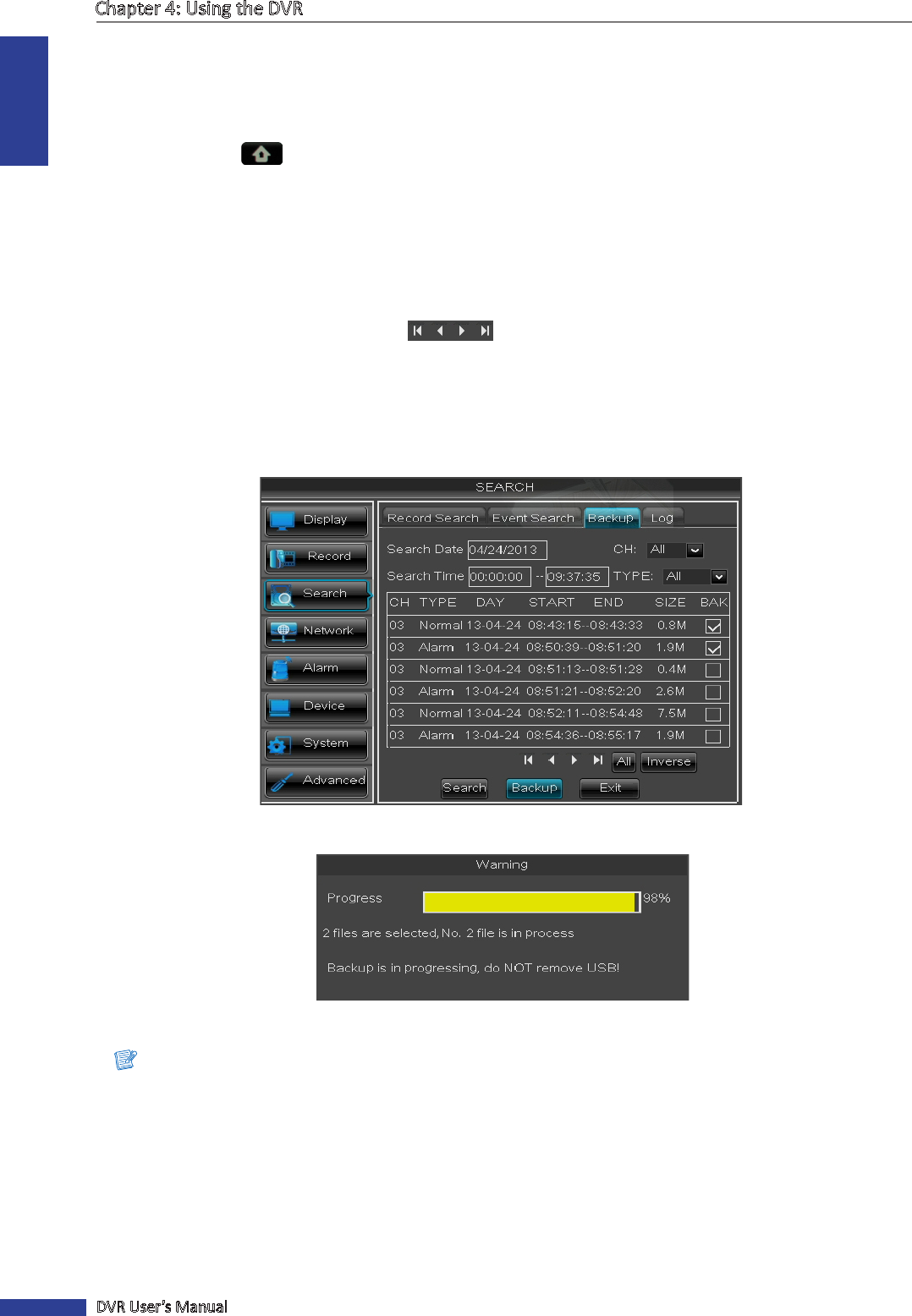
ENGLISH
Chapter 4: Using the DVR
50
DVR User’s Manual
4.3.4 Backing up Videos
1 Plug a USB device into the USB port of the DVR.
2 In preview mode, right-click on the mouse to display the Pop-up menu.
3 Select Main Menu > SEARCH, select the Backup tab.
4 On Search Date, specify the recording date.
5 On Search Time, specify the starng me and the ending me to lter the search.
6 On CH, select the channel to search, or select All to search all channels.
7 On TYPE, select the type of recording. Opons are: All, Normal or Alarm.
8 To browse the list, click the control buons .
9 Select the BAK boxes of the recordings that you want to backup. A √ icon appears on the check box to indicate that
the le has been selected.
« TIP »
• To select or deselect all check boxes, click All.
• To reverse the marked boxes, click Inverse.
10 Click Backup. The Backup Status screen appears.
11 When backup is complete, click OK to close the Backup Status screen.
Note:
Do not remove the USB device while le transferring is in progress.










