User Manual
Table Of Contents
- About this Manual
- Chapter 1: Product Overview
- Chapter 2: Installation
- Chapter 3: Getting Started
- Chapter 4: Using the DVR
- Chapter 5: KGUARD Web Client
- 5.1 Login
- 5.2 The Interface
- 5.3 Live Viewing
- 5.4 Searching and Playing Recorded Videos
- 5.5 Remote Settings
- 5.6 Local Settings
- Chapter 6: Using KView Series Software
- Chapter 7: Troubleshooting & FAQ
- Appendix: Specifications
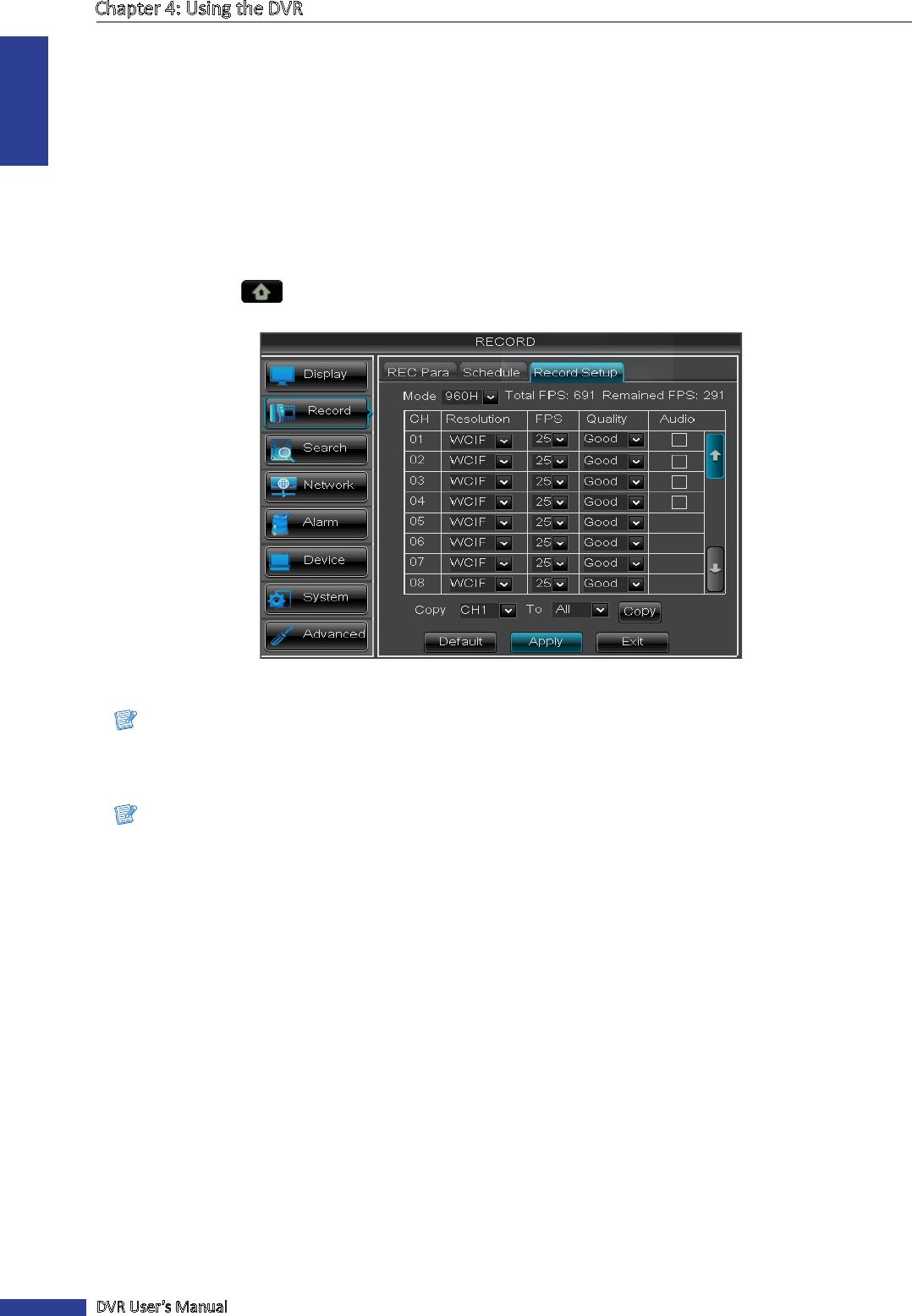
ENGLISH
Chapter 4: Using the DVR
44
DVR User’s Manual
7 Aer all sengs are complete, click Apply.
« TIP »
• To copy the current sengs to other days, select the day, then click Copy.
• To copy the current sengs to other channels, select the channel, then click Copy.
8 When data saving is complete, click OK.
4.2.3 Record Setup
1 In preview mode, right-click on the mouse to display the Pop-up menu.
2 Select Main Menu > RECORD, then select the Record Setup tab. The Framerate sengs are displayed on a
table.
3 On Mode, select the type of record mode. Opons are: D1 or 960H.
Note:
If the record mode seng is set to 960H, it is recommended to use a 600 TVL or higher resoluon camera.
4 Select the channel and adjust the corresponding sengs such as Resoluon, FPS, and Quality.
Note:
If the frame rate set is over the system limitaon, a message is displayed on the screen.
5 Check the Audio box to enable audio.
6 Aer all sengs are complete, click Apply.
7 When data saving is complete, click OK.
« TIP »
To copy the record setup seng to other channels, select the channel(s) in Copy To, then click Copy.










