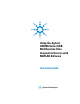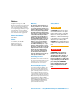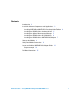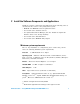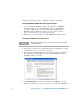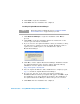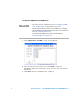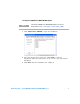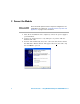User manual
Quick Start Guide — Using MATLAB with Agilent U2300A DAQ Devices 5
4 Click Install to begin the installation.
5 Click Finish when the installation has completed.
Installing the Agilent Measurement Manager
1 Click Measurement Manager to begin the installation. Click Next to
proceed.
2 Click Install to begin the installation. Follow the instructions on the
screen to proceed with the installation.
3 If you do not have the Agilent IO Libraries Suite pre- installed, a dialog
box will appear to remind you that the Agilent IO Libraries Suite is
required to be installed prior to the installation the Agilent
Measurement Manager.
4 Click OK to exit the Agilent Measurement Manager installation. Install
the Agilent IO Libraries Suite from the Agilent Automation Ready
CD- ROM or from the Agilent official download link:
http://www.agilent.com/find/iolib
5 Once the Agilent IO Libraries Suite installation has completed, repeat
step 1 to install the Agilent Measurement Manager.
6 If you do not have any of the other prerequisites installed, the
InstallShield Wizard software prerequisite will appear. Click OK to begin
the installation of the listed missing prerequisites. The installation of
the Agilent Measurement Manager software will proceed as normal.
7 Click Finish when the installation has completed.
NOTE
Ensure that you have completed the steps for “Installing the U2300A
Series hardware drivers” on page 4 before you proceed.