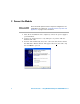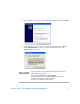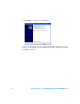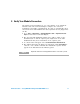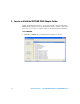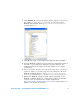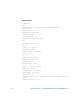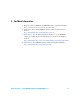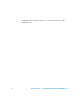User manual
Quick Start Guide — Using MATLAB with Agilent U2300A DAQ Devices 13
2 Click Add Folder. The Browse For Folder window appears as shown. Use
this window to locate the AgilentU2300.dll file. The default
MATLAB DAQ Adaptor directory is C:\Program Files\Agilent\
DAQMATLABAdaptor.
3 Click OK. The folder is then added. Click Save and then click Close.
4 Open the MATLAB example program. Change the AgilentU2300 name to
the name of your adaptor by editing the program. Then run the
example program. Your output should look similar to the example
shown below.
5 Once you add the .dll file to the path in the steps above, you need to
register it. (This is a one time step.) You can register the .dll in the
MATLAB Command Window: daqregister(‘C:\Program Files\
Agilent\DAQMATLABAdaptor\U2300 Series\AgilentU2300.dll’)
6 Execute the MATLAB example program called “daqstartup” in the
MATLAB Command Window to confirm that everything is installed
correctly. (You can download this example application at
http://www.agilent.com/find/matlab_u2300A.) Your output should look
similar to the results shown below: