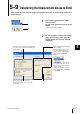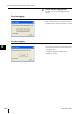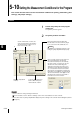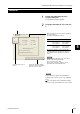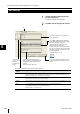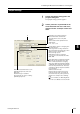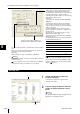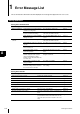Owner manual
5
5-21
LS-Navigator-M-NO5-E
5-9 Transferring the Measurement Values to Excel
For trigger logging
After clicking on the [Start receiving data]
button, data is transferred to the Excel sheet every
time there is a timing input from the input
terminal on the controller.
The data outputs as seen to the left with [D-
MODE] settings.The [Start receiving data] button
changes to the [Standby...] button.
Note
・ When performing trigger logging, set the same settings
for LS-Navigator and [D-MODE] in the controller, and
then select [PRINTER1] or [PRINTER2].
・ [D-SEND] on the controller can be set to “S1: Output
All Measured Values” or “S2: Output NG Measured
Valued”.
・ To stop trigger logging and return the LS-Navigator to
normal operations, set [D-MODE] in the controller to
[NORMAL].
For more details, see the “Connecting to
Printers” section in the “Userís Manual” for
each controller.
4
Click on the [Measurement value output],
[Start output], or [Start receiving data]
button in the dialog.
The measurement values are transferred to the
Excel sheet.
Note
Measurement values cannot be transferred if the
Excel file is being used for other applications.
5
To stop the timer logging, click on the
[Outputting...] button.
To stop external trigger logging, click on
the [Standby...] button.
Note
The output cycle for timer logging uses the internal
clock in the computer.
Cumulative errors in the internal clock may lead to
errors in the output cycle.
PRINTER1
Transfers only the
measurement values.
PRINTER2
Transfers the measurement
values and the limit
judgment results.
Example of transfer to an Excel sheet
(for timer logging)