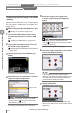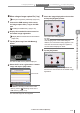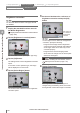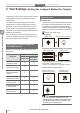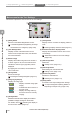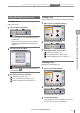User guide
Table Of Contents
- Introduction
- Safety Information for IV Series
- Important Instructions
- Precautions on Regulations and Standards
- Version of the IV Series
- Structure of This Manual
- Contents
- Chapter 1 Getting Started
- Chapter 2 Installation and Connection
- Mounting the Sensor
- Mounting the Monitor
- Cables
- Chapter 3 Basic Operation
- Overview of Screen and Operation
- Basic Operation Flow
- Operation when the Power is Turned on
- Setting to the Factory Default
- Basic Operation for the Monitor
- Chapter 4 Settings Navigator (Setting the Judgment Condition)
- Settings Navigator
- Basic Operation of the Settings Navigator
- 1. Image Optimization (Clearly Image a Target)
- 2. Master Registration (Registering an Image as a Reference for Judgment)
- 3. Tool Settings (Setting the Judgment Method for Targets)
- 4. Output Assignment (Setting Details of Outputting to Output Line)
- Display Method of Extended Functions Menus
- Chapter 5 Operating/Adjusting
- Starting an Operation
- Overview of the Operation Screen
- Names and Functions of the Operation Screen
- Adjusting Thresholds for Judgment
- Tool Auto Tuning (Automatically Adjusting the Judgment Condition)
- Operation flow for the Tool Auto Tuning
- Starting and finishing the Tool Auto Tuning
- Registering the OK/NG images to be used for the Tool Auto Tuning
- Confirming or deleting the images registered for the Tool Auto Tuning
- Tool Auto Tuning by the previous registration information
- Tool Auto Tuning by the registration information file
- Stabilizing the Judgment Process
- Stabilizing the judgment process by taking a clear image of the target
- Imaging the target widely
- Correcting the distorted images due to the installation
- Achieving adequate image brightness
- Achieving good focus
- Reducing the image blur
- Reducing the shininess of the glossy or metal surface
- Adjusting the color tint (for color type only)
- Reducing the effect of illumination variation
- Stabilizing by correcting the misaligned target position
- Stabilizing the position adjustment
- Stabilizing the Outline tool
- ■Basic adjustments
- ■If the outline cannot be detected when the target becomes out of position
- ■If the detection becomes unstable due to the effect of the unwanted outline other than the target
- ■If the target tilts and the outline cannot be detected
- ■If the match rate difference between the high and low-quality-targets is small
- ■If the outline of the target cannot be detected
- Stabilizing the Color Area/Area tool
- Stabilizing the judgment process by taking a clear image of the target
- Shortening the Processing Time
- Chapter 6 Useful Features/Various Functions
- List of the Useful Features
- Displaying the Sensor Setup Menu Screen
- Changeover for a Target (Program Functions)
- Sensor Image History (Confirming the Images whose Status Result is NG)
- Saving the Sensor Settings and Images to a USB Memory
- Setting the Extended Functions of the Sensor
- Setting the Advanced Monitor Information
- Chapter 7 Controlling with Input/Output Line
- Chapter 8 Specifications
- Appendices
- Status Table
- Matching Rate of the Outline Tool and Position Adjustment Tool
- Settings List
- Troubleshooting
- Error Messages
- Remedy when the Monitor cannot be Connected with the Sensor
- Initializing the Network Settings (IP Reset Switch)
- Maintenance
- Index

4-29
- IV Series User's Manual (Monitor) -
Color Area/Area tool
A tool to calculate the matching rate in the area
(number of pixels) of a target to be examined as
the basis (100 %) of the area (number of pixels)
of a registered high-quality-target. This judges
whether a target is a high or low-quality-product
by setting the threshold to the matching rate.
If the sensor is a color type, the tool will be Color
Area tool. The system judges by the area with an
arbitrary specied color.
If the sensor is a monochrome type, the tool will
be the Area tool. The system judges by the area
with an arbitrary specied brightness.
“Color Area/Area tool” (Page 4-40)
Tool settings
Master image
Color extraction process
(Color type)
Brightness extraction process
(Monochrome type)
Processing and judgment during an operation
Internal processing <Judge is OK>
Compares the area of a target as dening an
area of high-quality-target to 100 %.
Example when the judgment was NG
Area is narrow Area is wide
The matching rate is indicated in 0 to 100 (default).
100 indicates that an area is completely
matched. The matching rate decreases as
the area of a target narrows.
The setting range of the display range and
threshold for matching rate can be changed to
0-200 or 0-999. Also, a target can be judged
by setting the threshold to the upper limit.
“Setting the upper limit” (Page 4-46)
Position Adjustment tool
A tool to correct the differences in positioning
(position gap) of a target to be examined. The
position adjustment is used with other detection
tools.
“Position Adjustment tool” (Page 4-51)
Tool settings
Tool window
Position adjustment window
Master image
Processing during an operation
Tool window
Position adjustment window
Search area of the tool window
Position adjustment process
1. Image Optimization 2. Master Registration 3. Tool Settings 4. Output Assignment
4
Settings Navigator (Setting the Judgment Condition)