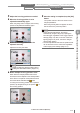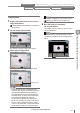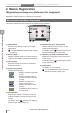User guide
Table Of Contents
- Introduction
- Safety Information for IV Series
- Important Instructions
- Precautions on Regulations and Standards
- Version of the IV Series
- Structure of This Manual
- Contents
- Chapter 1 Getting Started
- Chapter 2 Installation and Connection
- Mounting the Sensor
- Mounting the Monitor
- Cables
- Chapter 3 Basic Operation
- Overview of Screen and Operation
- Basic Operation Flow
- Operation when the Power is Turned on
- Setting to the Factory Default
- Basic Operation for the Monitor
- Chapter 4 Settings Navigator (Setting the Judgment Condition)
- Settings Navigator
- Basic Operation of the Settings Navigator
- 1. Image Optimization (Clearly Image a Target)
- 2. Master Registration (Registering an Image as a Reference for Judgment)
- 3. Tool Settings (Setting the Judgment Method for Targets)
- 4. Output Assignment (Setting Details of Outputting to Output Line)
- Display Method of Extended Functions Menus
- Chapter 5 Operating/Adjusting
- Starting an Operation
- Overview of the Operation Screen
- Names and Functions of the Operation Screen
- Adjusting Thresholds for Judgment
- Tool Auto Tuning (Automatically Adjusting the Judgment Condition)
- Operation flow for the Tool Auto Tuning
- Starting and finishing the Tool Auto Tuning
- Registering the OK/NG images to be used for the Tool Auto Tuning
- Confirming or deleting the images registered for the Tool Auto Tuning
- Tool Auto Tuning by the previous registration information
- Tool Auto Tuning by the registration information file
- Stabilizing the Judgment Process
- Stabilizing the judgment process by taking a clear image of the target
- Imaging the target widely
- Correcting the distorted images due to the installation
- Achieving adequate image brightness
- Achieving good focus
- Reducing the image blur
- Reducing the shininess of the glossy or metal surface
- Adjusting the color tint (for color type only)
- Reducing the effect of illumination variation
- Stabilizing by correcting the misaligned target position
- Stabilizing the position adjustment
- Stabilizing the Outline tool
- ■Basic adjustments
- ■If the outline cannot be detected when the target becomes out of position
- ■If the detection becomes unstable due to the effect of the unwanted outline other than the target
- ■If the target tilts and the outline cannot be detected
- ■If the match rate difference between the high and low-quality-targets is small
- ■If the outline of the target cannot be detected
- Stabilizing the Color Area/Area tool
- Stabilizing the judgment process by taking a clear image of the target
- Shortening the Processing Time
- Chapter 6 Useful Features/Various Functions
- List of the Useful Features
- Displaying the Sensor Setup Menu Screen
- Changeover for a Target (Program Functions)
- Sensor Image History (Confirming the Images whose Status Result is NG)
- Saving the Sensor Settings and Images to a USB Memory
- Setting the Extended Functions of the Sensor
- Setting the Advanced Monitor Information
- Chapter 7 Controlling with Input/Output Line
- Chapter 8 Specifications
- Appendices
- Status Table
- Matching Rate of the Outline Tool and Position Adjustment Tool
- Settings List
- Troubleshooting
- Error Messages
- Remedy when the Monitor cannot be Connected with the Sensor
- Initializing the Network Settings (IP Reset Switch)
- Maintenance
- Index

4-20
- IV Series User's Manual (Monitor) -
Registers a master image to be a reference for judgment.
Main screen for the Master Registration
This section explains the main screen for the master image registration.
(3)
(4)
(5)
(1)
(2)
(6) (7) (8)
(1)
[Back] button
Returns to the settings screen for the Image
Optimization.
“1. Image Optimization (Clearly Image a Target)”
(Page 4-6)
(2)
Master image
Displays a master image. If no master image is
registered, [No Master Image] will be displayed.
(3)
[Save] button
Saves the settings and returns to the Sensor
Setup Menu screen.
(4)
[Image Type] display
Displays an image type.
................ Displays a master image (still
image).
................ Displays an image taken by
the sensor which is currently
imaging.
................ Displays an image in the
Sensor Image History.
................ Displays an image in USB
memory.
................ Indicates that the monitor is in
the Test mode.
(5)
[Zoom] button
Switches the display in full-screen mode and
makes it possible to enlarge an image on the
monitor.
For details, refer to
“Switching the display to
the full-screen mode” (Page 5-5).
(6)
Extended functions display button
Displays extended functions menu for the
master image registration.
For details, refer to
“Extended functions for
the Master Registration” (Page 4-22).
(7)
[Register Live Image as Master] button
Registers an image taken by the sensor as a
master image.
For details, refer to
“Registering the master
image” (Page 4-21).
(8)
[Next] button
Proceeds to "3. Tool settings".
“3. Tool Settings (Setting the Judgment
Method for Targets)” (Page 4-28)
2. Master Registration
(Registering an Image as a Reference for Judgment)
1. Image Optimization 2. Master Registration 3. Tool Settings 4. Output Assignment
4
Settings Navigator (Setting the Judgment Condition)