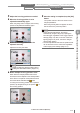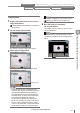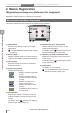User guide
Table Of Contents
- Introduction
- Safety Information for IV Series
- Important Instructions
- Precautions on Regulations and Standards
- Version of the IV Series
- Structure of This Manual
- Contents
- Chapter 1 Getting Started
- Chapter 2 Installation and Connection
- Mounting the Sensor
- Mounting the Monitor
- Cables
- Chapter 3 Basic Operation
- Overview of Screen and Operation
- Basic Operation Flow
- Operation when the Power is Turned on
- Setting to the Factory Default
- Basic Operation for the Monitor
- Chapter 4 Settings Navigator (Setting the Judgment Condition)
- Settings Navigator
- Basic Operation of the Settings Navigator
- 1. Image Optimization (Clearly Image a Target)
- 2. Master Registration (Registering an Image as a Reference for Judgment)
- 3. Tool Settings (Setting the Judgment Method for Targets)
- 4. Output Assignment (Setting Details of Outputting to Output Line)
- Display Method of Extended Functions Menus
- Chapter 5 Operating/Adjusting
- Starting an Operation
- Overview of the Operation Screen
- Names and Functions of the Operation Screen
- Adjusting Thresholds for Judgment
- Tool Auto Tuning (Automatically Adjusting the Judgment Condition)
- Operation flow for the Tool Auto Tuning
- Starting and finishing the Tool Auto Tuning
- Registering the OK/NG images to be used for the Tool Auto Tuning
- Confirming or deleting the images registered for the Tool Auto Tuning
- Tool Auto Tuning by the previous registration information
- Tool Auto Tuning by the registration information file
- Stabilizing the Judgment Process
- Stabilizing the judgment process by taking a clear image of the target
- Imaging the target widely
- Correcting the distorted images due to the installation
- Achieving adequate image brightness
- Achieving good focus
- Reducing the image blur
- Reducing the shininess of the glossy or metal surface
- Adjusting the color tint (for color type only)
- Reducing the effect of illumination variation
- Stabilizing by correcting the misaligned target position
- Stabilizing the position adjustment
- Stabilizing the Outline tool
- ■Basic adjustments
- ■If the outline cannot be detected when the target becomes out of position
- ■If the detection becomes unstable due to the effect of the unwanted outline other than the target
- ■If the target tilts and the outline cannot be detected
- ■If the match rate difference between the high and low-quality-targets is small
- ■If the outline of the target cannot be detected
- Stabilizing the Color Area/Area tool
- Stabilizing the judgment process by taking a clear image of the target
- Shortening the Processing Time
- Chapter 6 Useful Features/Various Functions
- List of the Useful Features
- Displaying the Sensor Setup Menu Screen
- Changeover for a Target (Program Functions)
- Sensor Image History (Confirming the Images whose Status Result is NG)
- Saving the Sensor Settings and Images to a USB Memory
- Setting the Extended Functions of the Sensor
- Setting the Advanced Monitor Information
- Chapter 7 Controlling with Input/Output Line
- Chapter 8 Specifications
- Appendices
- Status Table
- Matching Rate of the Outline Tool and Position Adjustment Tool
- Settings List
- Troubleshooting
- Error Messages
- Remedy when the Monitor cannot be Connected with the Sensor
- Initializing the Network Settings (IP Reset Switch)
- Maintenance
- Index

4-16
- IV Series User's Manual (Monitor) -
Extended functions for the Image Optimization
Adjust the Image Optimization in the extended functions menu.
Items of extended functions for the Image Optimization
Items Description Setting range
Default
value
Imaging
Area
Sets the imaging area (image
size of the sensor). When the
imaging area is reduced, the
shutter speed and judging
process become faster.
Entire
Sets the eld of view of the imaging area for
the sensor to the entire area.
Partial
Edit a tool window and set an arbitrary area in
the sensor's eld of view as an imaging area.
Entire
Advanced
Brightness
Adjustment
Bright
Adjusts the brightness of an
image manually.
Standard range type (color) 1 to 100
20
Standard range type (monochrome) 1 to 120
Short range type 1 to 120
Long rang type 1 to 100
Imaging Mode
Selects imaging mode for
sensor.
Normal
This mode is the basic imaging mode. The
target can be imaged with less noise.
HDR
Select to image a target such as a metal that
reects light and has high contrast.
HighGain
Select to shorten the exposure time and when
the imaging environment is in a dark place.
Lowers imaging quality due to high gain.
Normal
Lighting
Selects lighting mode for built-in
light.
OFF
Turns OFF the built-in light.
Flash
The built-in light lights within the exposure
when imaging.
Continuous
The built-in light lights continuously regardless of
specied exposure time when imaging a target.
Flash
Color
Filters
Applies color lters if the outline
of a certain color cannot be
displayed when the image is
displayed in monochrome by a
color type sensor.
(Color type only)
OFF/Red/Green/Blue/Cyan/Magenta/Yellow OFF
Digital
Zoom
Switches digital zoom ON/OFF.
Images by magnifying the center
eld two times. The eld of view
of horizontal and vertical sides
will be a half size.
(Monochrome type only)
ON/OFF OFF
Trigger Options Auto Brightness Adjustment Focus Adjustment Extended functions
1. Image Optimization 2. Master Registration 3. Tool Settings 4. Output Assignment
4
Settings Navigator (Setting the Judgment Condition)