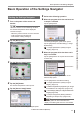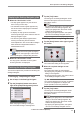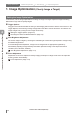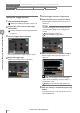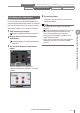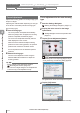User guide
Table Of Contents
- Introduction
- Safety Information for IV Series
- Important Instructions
- Precautions on Regulations and Standards
- Version of the IV Series
- Structure of This Manual
- Contents
- Chapter 1 Getting Started
- Chapter 2 Installation and Connection
- Mounting the Sensor
- Mounting the Monitor
- Cables
- Chapter 3 Basic Operation
- Overview of Screen and Operation
- Basic Operation Flow
- Operation when the Power is Turned on
- Setting to the Factory Default
- Basic Operation for the Monitor
- Chapter 4 Settings Navigator (Setting the Judgment Condition)
- Settings Navigator
- Basic Operation of the Settings Navigator
- 1. Image Optimization (Clearly Image a Target)
- 2. Master Registration (Registering an Image as a Reference for Judgment)
- 3. Tool Settings (Setting the Judgment Method for Targets)
- 4. Output Assignment (Setting Details of Outputting to Output Line)
- Display Method of Extended Functions Menus
- Chapter 5 Operating/Adjusting
- Starting an Operation
- Overview of the Operation Screen
- Names and Functions of the Operation Screen
- Adjusting Thresholds for Judgment
- Tool Auto Tuning (Automatically Adjusting the Judgment Condition)
- Operation flow for the Tool Auto Tuning
- Starting and finishing the Tool Auto Tuning
- Registering the OK/NG images to be used for the Tool Auto Tuning
- Confirming or deleting the images registered for the Tool Auto Tuning
- Tool Auto Tuning by the previous registration information
- Tool Auto Tuning by the registration information file
- Stabilizing the Judgment Process
- Stabilizing the judgment process by taking a clear image of the target
- Imaging the target widely
- Correcting the distorted images due to the installation
- Achieving adequate image brightness
- Achieving good focus
- Reducing the image blur
- Reducing the shininess of the glossy or metal surface
- Adjusting the color tint (for color type only)
- Reducing the effect of illumination variation
- Stabilizing by correcting the misaligned target position
- Stabilizing the position adjustment
- Stabilizing the Outline tool
- ■Basic adjustments
- ■If the outline cannot be detected when the target becomes out of position
- ■If the detection becomes unstable due to the effect of the unwanted outline other than the target
- ■If the target tilts and the outline cannot be detected
- ■If the match rate difference between the high and low-quality-targets is small
- ■If the outline of the target cannot be detected
- Stabilizing the Color Area/Area tool
- Stabilizing the judgment process by taking a clear image of the target
- Shortening the Processing Time
- Chapter 6 Useful Features/Various Functions
- List of the Useful Features
- Displaying the Sensor Setup Menu Screen
- Changeover for a Target (Program Functions)
- Sensor Image History (Confirming the Images whose Status Result is NG)
- Saving the Sensor Settings and Images to a USB Memory
- Setting the Extended Functions of the Sensor
- Setting the Advanced Monitor Information
- Chapter 7 Controlling with Input/Output Line
- Chapter 8 Specifications
- Appendices
- Status Table
- Matching Rate of the Outline Tool and Position Adjustment Tool
- Settings List
- Troubleshooting
- Error Messages
- Remedy when the Monitor cannot be Connected with the Sensor
- Initializing the Network Settings (IP Reset Switch)
- Maintenance
- Index

4-5
- IV Series User's Manual (Monitor) -
Basic Operation of the Settings Navigator
Displaying the Settings Navigator guide
When the “Navi Guide” is ON
The step guide appears only the rst time
when moving to each step.
The extended functions guide appears only
the rst time when displaying the Extended
Functions menu.
To display the step guide and extended
functions guide again, nish and then start the
Settings Navigator again.
The function guide always appears when
touching the following function buttons.
Focus Adjustment / Fine Tune Outline / Margin /
Color Extraction / Brightness Extraction /
Fixed Reference Area
You can display the function guide by tapping
the
button on the upper right of the screen
when operating the corresponding functions.
When the “Navi Guide” is OFF
The step guide / extended functions guide /
function guide are not displayed
Finishing the Settings Navigator
This section explains the procedure for nishing the
Settings Navigator.
Finishing by completing all steps
1
Set all steps in the Settings Navigator.
2
Tap the [Complete] button at the lower
right of the [Output Assignment] screen.
When the program setting is changed,
the conrmation dialog to save appears.
3
Tap the [Yes] button.
The settings in the Settings Navigator will be
saved and the system returns to the Sensor
Setup Menu screen.
By tapping the [No] button, the conrmation
dialog to cancel the settings appears. By
tapping the [Yes] button, the screen closes
without saving the settings.
By tapping the [Cancel] button, the system
returns to the Settings Navigator screen.
Finishing without completing the step
1
Tap the [Save] button at the upper right of
the screen.
When the required settings are completed
The conrmation dialog to save appears.
When the required settings are not
completed
The conrmation dialog to nish appears.
By tapping the [Yes] button, the conrmation
dialog to save appears.
By tapping the [No] button, the system returns
to the Settings Navigator screen.
The required settings have not been completed
yet. Even if the [OK] button is tapped, the
proper operation cannot be performed.
2
Tap the [Yes] button.
The settings in the Settings Navigator will be
saved and the system returns to the Sensor
Setup Menu screen.
By tapping the [No] button, the conrmation
dialog to cancel the settings appears. By
tapping the [Yes] button, the screen closes
without saving the settings.
By tapping the [Cancel] button, the system
returns to the Settings Navigator screen.
4
Settings Navigator (Setting the Judgment Condition)