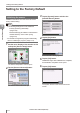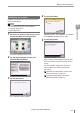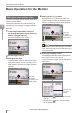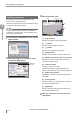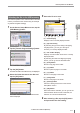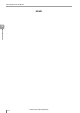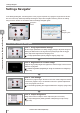User guide
Table Of Contents
- Introduction
- Safety Information for IV Series
- Important Instructions
- Precautions on Regulations and Standards
- Version of the IV Series
- Structure of This Manual
- Contents
- Chapter 1 Getting Started
- Chapter 2 Installation and Connection
- Mounting the Sensor
- Mounting the Monitor
- Cables
- Chapter 3 Basic Operation
- Overview of Screen and Operation
- Basic Operation Flow
- Operation when the Power is Turned on
- Setting to the Factory Default
- Basic Operation for the Monitor
- Chapter 4 Settings Navigator (Setting the Judgment Condition)
- Settings Navigator
- Basic Operation of the Settings Navigator
- 1. Image Optimization (Clearly Image a Target)
- 2. Master Registration (Registering an Image as a Reference for Judgment)
- 3. Tool Settings (Setting the Judgment Method for Targets)
- 4. Output Assignment (Setting Details of Outputting to Output Line)
- Display Method of Extended Functions Menus
- Chapter 5 Operating/Adjusting
- Starting an Operation
- Overview of the Operation Screen
- Names and Functions of the Operation Screen
- Adjusting Thresholds for Judgment
- Tool Auto Tuning (Automatically Adjusting the Judgment Condition)
- Operation flow for the Tool Auto Tuning
- Starting and finishing the Tool Auto Tuning
- Registering the OK/NG images to be used for the Tool Auto Tuning
- Confirming or deleting the images registered for the Tool Auto Tuning
- Tool Auto Tuning by the previous registration information
- Tool Auto Tuning by the registration information file
- Stabilizing the Judgment Process
- Stabilizing the judgment process by taking a clear image of the target
- Imaging the target widely
- Correcting the distorted images due to the installation
- Achieving adequate image brightness
- Achieving good focus
- Reducing the image blur
- Reducing the shininess of the glossy or metal surface
- Adjusting the color tint (for color type only)
- Reducing the effect of illumination variation
- Stabilizing by correcting the misaligned target position
- Stabilizing the position adjustment
- Stabilizing the Outline tool
- ■Basic adjustments
- ■If the outline cannot be detected when the target becomes out of position
- ■If the detection becomes unstable due to the effect of the unwanted outline other than the target
- ■If the target tilts and the outline cannot be detected
- ■If the match rate difference between the high and low-quality-targets is small
- ■If the outline of the target cannot be detected
- Stabilizing the Color Area/Area tool
- Stabilizing the judgment process by taking a clear image of the target
- Shortening the Processing Time
- Chapter 6 Useful Features/Various Functions
- List of the Useful Features
- Displaying the Sensor Setup Menu Screen
- Changeover for a Target (Program Functions)
- Sensor Image History (Confirming the Images whose Status Result is NG)
- Saving the Sensor Settings and Images to a USB Memory
- Setting the Extended Functions of the Sensor
- Setting the Advanced Monitor Information
- Chapter 7 Controlling with Input/Output Line
- Chapter 8 Specifications
- Appendices
- Status Table
- Matching Rate of the Outline Tool and Position Adjustment Tool
- Settings List
- Troubleshooting
- Error Messages
- Remedy when the Monitor cannot be Connected with the Sensor
- Initializing the Network Settings (IP Reset Switch)
- Maintenance
- Index

3-17
- IV Series User's Manual (Monitor) -
Basic Operation for the Monitor
Selecting the le in the USB memory
This section explains how to select the le in the USB
memory connected to the monitor using an example
of [Transfer Program Settings].
1
On the Sensor Setup Menu screen, tap the
[USB Memory] button.
2
Tap the [Transfer Program Settings] button.
The conrmation dialog appears.
3
Tap the [OK] button.
The folder and le in the USB memory are displayed.
4
Select the folder that stores the data and
tap the [OK] button.
Select
The folder and le stored in the selected folder
will be displayed.
5
Select the le to be sent.
(2)
(1)
(3)
(4) (5) (6) (7) (8) (9)
(1) Folder display
Displays a tree of currently displayed folder.
(2) [Up One Folder]
By selecting the [Up One Folder] and tapping
the [OK] button, you can go to the upper
hierarchy of currently displayed folder.
(3) File / Folder display
Displays a le and folder stored in the currently
displayed folder.
By selecting the folder and tapping the [OK]
button, you can go into the selected folder.
(4) [First] button
Moves to top page in the folder.
(5) [<<] button
Moves to previous page in the folder.
(6) [>>] button
Moves to next page in the folder.
(7) [Last] button
Moves to last page in the folder.
(8) [Cancel] button
Cancels a setting and returns to the Sensor
Setup Menu screen.
(9) [OK] button
When the folder is selected, you can go into the
selected folder. When the le is selected, the
selection of a le will be determined.
6
After selecting a le, tap the [OK] button
and proceed to the next setting.
3
Basic Operation