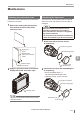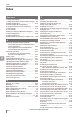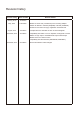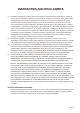User guide
Table Of Contents
- Introduction
- Safety Information for IV Series
- Important Instructions
- Precautions on Regulations and Standards
- Version of the IV Series
- Structure of This Manual
- Contents
- Chapter 1 Getting Started
- Chapter 2 Installation and Connection
- Mounting the Sensor
- Mounting the Monitor
- Cables
- Chapter 3 Basic Operation
- Overview of Screen and Operation
- Basic Operation Flow
- Operation when the Power is Turned on
- Setting to the Factory Default
- Basic Operation for the Monitor
- Chapter 4 Settings Navigator (Setting the Judgment Condition)
- Settings Navigator
- Basic Operation of the Settings Navigator
- 1. Image Optimization (Clearly Image a Target)
- 2. Master Registration (Registering an Image as a Reference for Judgment)
- 3. Tool Settings (Setting the Judgment Method for Targets)
- 4. Output Assignment (Setting Details of Outputting to Output Line)
- Display Method of Extended Functions Menus
- Chapter 5 Operating/Adjusting
- Starting an Operation
- Overview of the Operation Screen
- Names and Functions of the Operation Screen
- Adjusting Thresholds for Judgment
- Tool Auto Tuning (Automatically Adjusting the Judgment Condition)
- Operation flow for the Tool Auto Tuning
- Starting and finishing the Tool Auto Tuning
- Registering the OK/NG images to be used for the Tool Auto Tuning
- Confirming or deleting the images registered for the Tool Auto Tuning
- Tool Auto Tuning by the previous registration information
- Tool Auto Tuning by the registration information file
- Stabilizing the Judgment Process
- Stabilizing the judgment process by taking a clear image of the target
- Imaging the target widely
- Correcting the distorted images due to the installation
- Achieving adequate image brightness
- Achieving good focus
- Reducing the image blur
- Reducing the shininess of the glossy or metal surface
- Adjusting the color tint (for color type only)
- Reducing the effect of illumination variation
- Stabilizing by correcting the misaligned target position
- Stabilizing the position adjustment
- Stabilizing the Outline tool
- ■Basic adjustments
- ■If the outline cannot be detected when the target becomes out of position
- ■If the detection becomes unstable due to the effect of the unwanted outline other than the target
- ■If the target tilts and the outline cannot be detected
- ■If the match rate difference between the high and low-quality-targets is small
- ■If the outline of the target cannot be detected
- Stabilizing the Color Area/Area tool
- Stabilizing the judgment process by taking a clear image of the target
- Shortening the Processing Time
- Chapter 6 Useful Features/Various Functions
- List of the Useful Features
- Displaying the Sensor Setup Menu Screen
- Changeover for a Target (Program Functions)
- Sensor Image History (Confirming the Images whose Status Result is NG)
- Saving the Sensor Settings and Images to a USB Memory
- Setting the Extended Functions of the Sensor
- Setting the Advanced Monitor Information
- Chapter 7 Controlling with Input/Output Line
- Chapter 8 Specifications
- Appendices
- Status Table
- Matching Rate of the Outline Tool and Position Adjustment Tool
- Settings List
- Troubleshooting
- Error Messages
- Remedy when the Monitor cannot be Connected with the Sensor
- Initializing the Network Settings (IP Reset Switch)
- Maintenance
- Index

A-46
- IV Series User's Manual (Monitor) -
A
Index
Shortening the processing time of
the Outline tool ..................................................5-41
Shortening the processing time of
the position adjustment......................................5-42
Specication of I/O circuit and
current of the sensor..........................................2-14
Specications ......................................................8-2
Specifying sensor to be connected by
IP address .........................................................3-10
Stabilizing by correcting the misaligned target
position ..............................................................5-36
Stabilizing the Color Area/Area tool ...................5-39
If the area search becomes unstable due to
unwanted colors being extracted .................5-39
If the color to be judged cannot be detected
...5-39
Stabilizing the Judgment Process .....................5-32
Stabilizing the judgment process by
taking a clear image of the target ......................5-32
Stabilizing the Outline tool .................................5-38
If the detection becomes unstable due to
the effect of the unwanted outline
other than the target ....................................5-38
If the match rate difference between
the high and low-quality-targets is small ......5-39
If the outline cannot be detected
when the target becomes out of position .....5-38
If the outline of the target cannot be
detected .......................................................5-39
If the target tilts and the outline cannot be
detected .......................................................5-39
Stabilizing the position adjustment ....................5-37
If the outline of the reference target
cannot be detected ......................................5-38
If the position adjustment becomes
unstable due to the effect of
the unwanted outlines ..................................5-37
If the target tilts and the position
adjustment becomes unstable .....................5-37
Starting and nishing the Tool Auto Tuning .......5-16
Starting an Operation ..........................................5-2
Starting the Settings Navigator ............................4-3
STATUS indicator light ...................................... A-33
Status table......................................................... A-2
Stylus ....................................................... 1-10, 8-12
Switching the display to the full-screen mode .....5-5
System..................................................... 6-25, 6-45
System Conguration ..........................................1-2
T
Things can be performed with the program
functions ..............................................................6-8
Tilt Correction ....................................................6-38
Time ...................................................................6-51
Tool Auto Tuning (Automatically
Adjusting the Judgment Condition)....................5-15
Tool Auto Tuning by the previous registration
information .........................................................5-26
Tool name ................................................ 4-39, 4-49
Tool settings.......................................................5-36
Total Status Conditions ......................................4-65
Touch Panel Calibration.....................................6-52
Touch Screen Lock ............................................6-50
Transfer Condition Settings ...............................6-34
Transfer Destination Folder Settings .................6-35
Transferring the settings backed up in the USB
memory to the sensor ........................................6-21
Trigger number ..................................................5-10
Troubleshooting ................................................ A-19
Turning on the power and starting an operation
...5-2
Types of tools ....................................................4-28
U
Unmounting from the DIN mounting adapter ..... 2-11
Unmounting from the wall mounting adapter .......2-9
Unmounting the sensor .......................................2-5
Update Monitor ..................................................6-53
Updating the sensor ..........................................6-44
USB memory (1GB) ...........................................1-10
Useful features during installation/adjustment .....6-4
Useful features while running ..............................6-2
Using the Auto Brightness Adjustment ..............5-35
Using the digital zooming function .....................5-32
Using the dome attachment....................... 2-6, 5-35
Using the image les saved in
the USB memory ...............................................5-15
Using the image history saved in the sensor .....5-15
Using the images taken in the Test mode ..........5-15
Using the polarizing lter attachment ........ 2-7, 5-35
Using the program functions (changing over)....6-10
When the [External IN] is selected in the
Program Switch Method ..............................6-11
When the [Monitor/PC] is selected in
the Program Switch Method ........................6-10
Using with the intelligent monitor (IV-M30) ..........1-4
Using with the IV-Navigator (IV-H1) .....................1-5
V
Voltage input
(When the PNP output is selected) ...................2-14
W
Wall mounting adapter .............................. 1-11, 8-12
When the NPN output is selected......................2-14
When the PNP output is selected ......................2-14
White Balance (for color type only)....................6-41