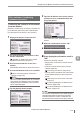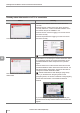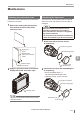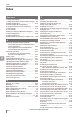User guide
Table Of Contents
- Introduction
- Safety Information for IV Series
- Important Instructions
- Precautions on Regulations and Standards
- Version of the IV Series
- Structure of This Manual
- Contents
- Chapter 1 Getting Started
- Chapter 2 Installation and Connection
- Mounting the Sensor
- Mounting the Monitor
- Cables
- Chapter 3 Basic Operation
- Overview of Screen and Operation
- Basic Operation Flow
- Operation when the Power is Turned on
- Setting to the Factory Default
- Basic Operation for the Monitor
- Chapter 4 Settings Navigator (Setting the Judgment Condition)
- Settings Navigator
- Basic Operation of the Settings Navigator
- 1. Image Optimization (Clearly Image a Target)
- 2. Master Registration (Registering an Image as a Reference for Judgment)
- 3. Tool Settings (Setting the Judgment Method for Targets)
- 4. Output Assignment (Setting Details of Outputting to Output Line)
- Display Method of Extended Functions Menus
- Chapter 5 Operating/Adjusting
- Starting an Operation
- Overview of the Operation Screen
- Names and Functions of the Operation Screen
- Adjusting Thresholds for Judgment
- Tool Auto Tuning (Automatically Adjusting the Judgment Condition)
- Operation flow for the Tool Auto Tuning
- Starting and finishing the Tool Auto Tuning
- Registering the OK/NG images to be used for the Tool Auto Tuning
- Confirming or deleting the images registered for the Tool Auto Tuning
- Tool Auto Tuning by the previous registration information
- Tool Auto Tuning by the registration information file
- Stabilizing the Judgment Process
- Stabilizing the judgment process by taking a clear image of the target
- Imaging the target widely
- Correcting the distorted images due to the installation
- Achieving adequate image brightness
- Achieving good focus
- Reducing the image blur
- Reducing the shininess of the glossy or metal surface
- Adjusting the color tint (for color type only)
- Reducing the effect of illumination variation
- Stabilizing by correcting the misaligned target position
- Stabilizing the position adjustment
- Stabilizing the Outline tool
- ■Basic adjustments
- ■If the outline cannot be detected when the target becomes out of position
- ■If the detection becomes unstable due to the effect of the unwanted outline other than the target
- ■If the target tilts and the outline cannot be detected
- ■If the match rate difference between the high and low-quality-targets is small
- ■If the outline of the target cannot be detected
- Stabilizing the Color Area/Area tool
- Stabilizing the judgment process by taking a clear image of the target
- Shortening the Processing Time
- Chapter 6 Useful Features/Various Functions
- List of the Useful Features
- Displaying the Sensor Setup Menu Screen
- Changeover for a Target (Program Functions)
- Sensor Image History (Confirming the Images whose Status Result is NG)
- Saving the Sensor Settings and Images to a USB Memory
- Setting the Extended Functions of the Sensor
- Setting the Advanced Monitor Information
- Chapter 7 Controlling with Input/Output Line
- Chapter 8 Specifications
- Appendices
- Status Table
- Matching Rate of the Outline Tool and Position Adjustment Tool
- Settings List
- Troubleshooting
- Error Messages
- Remedy when the Monitor cannot be Connected with the Sensor
- Initializing the Network Settings (IP Reset Switch)
- Maintenance
- Index

A-40
- IV Series User's Manual (Monitor) -
A
Initializing the Network Settings (IP Reset Switch)
The network settings such as the IP address can
be initialized to the factory default by means of the
IP reset switch of the sensor.
The IP reset switch is used when joining the
sensor used in another network to a new network,
or when trouble occurs during connection.
Do not initialize a correctly connected sensor.
The connection will be interrupted.
Settings after initialization
Setting Items
Settings after
initialization
Communication speed
100/10Mbps
Automatically switches
IP address setting
method
BOOTP
(Bootstrap Protocol)
IP Address 0.0.0.0
*1, *2
Subnet Mask 0.0.0.0
*2
Default Gateway 0.0.0.0
*2
*1 If the IP address is 0.0.0.0, only the BOOTP
client function can be used.
Do not assign an IP address from the BOOTP
server or DHCP server except the monitor to be
connected.
*2 In the Network Settings screen of the sensor,
[Empty] is displayed.
“Network Settings” (Page 6-31)
Connecting method after initialization
For direct connection
Connects automatically with BOOTP. There is
no need to set the IP address.
“When directly connecting with the sensor”
(Page 6-46)
For network connection
Search for the sensor to be connected. Search
will be made for a sensor without IP address, set
the IP address by following the instructions on
the screen.
“When connecting with the sensor via a
network” (Page 6-46)
Initializing the network settings
1
Remove the xing screw of the front cover
indicated by the mark.
Remove only the xing screw of the front
cover indicated by the
mark. Do not remove
the front cover.
mark
Indicator light
2
Insert a long and thin pin (1 to 2 mm in
diameter) into the screw hole and press
the IP reset switch for about 3 seconds.
Long and
thin pin
The STATUS indicator light will blink twice
(orange) and then turn off.
The network setting is initialized.
3
Tighten the xing screw of the front cover.
Tightening torque : 0.25 to 0.35 N·m
Initializing the Network Settings
(IP Reset Switch)