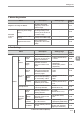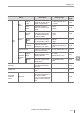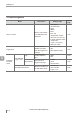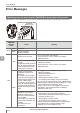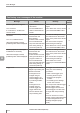User guide
Table Of Contents
- Introduction
- Safety Information for IV Series
- Important Instructions
- Precautions on Regulations and Standards
- Version of the IV Series
- Structure of This Manual
- Contents
- Chapter 1 Getting Started
- Chapter 2 Installation and Connection
- Mounting the Sensor
- Mounting the Monitor
- Cables
- Chapter 3 Basic Operation
- Overview of Screen and Operation
- Basic Operation Flow
- Operation when the Power is Turned on
- Setting to the Factory Default
- Basic Operation for the Monitor
- Chapter 4 Settings Navigator (Setting the Judgment Condition)
- Settings Navigator
- Basic Operation of the Settings Navigator
- 1. Image Optimization (Clearly Image a Target)
- 2. Master Registration (Registering an Image as a Reference for Judgment)
- 3. Tool Settings (Setting the Judgment Method for Targets)
- 4. Output Assignment (Setting Details of Outputting to Output Line)
- Display Method of Extended Functions Menus
- Chapter 5 Operating/Adjusting
- Starting an Operation
- Overview of the Operation Screen
- Names and Functions of the Operation Screen
- Adjusting Thresholds for Judgment
- Tool Auto Tuning (Automatically Adjusting the Judgment Condition)
- Operation flow for the Tool Auto Tuning
- Starting and finishing the Tool Auto Tuning
- Registering the OK/NG images to be used for the Tool Auto Tuning
- Confirming or deleting the images registered for the Tool Auto Tuning
- Tool Auto Tuning by the previous registration information
- Tool Auto Tuning by the registration information file
- Stabilizing the Judgment Process
- Stabilizing the judgment process by taking a clear image of the target
- Imaging the target widely
- Correcting the distorted images due to the installation
- Achieving adequate image brightness
- Achieving good focus
- Reducing the image blur
- Reducing the shininess of the glossy or metal surface
- Adjusting the color tint (for color type only)
- Reducing the effect of illumination variation
- Stabilizing by correcting the misaligned target position
- Stabilizing the position adjustment
- Stabilizing the Outline tool
- ■Basic adjustments
- ■If the outline cannot be detected when the target becomes out of position
- ■If the detection becomes unstable due to the effect of the unwanted outline other than the target
- ■If the target tilts and the outline cannot be detected
- ■If the match rate difference between the high and low-quality-targets is small
- ■If the outline of the target cannot be detected
- Stabilizing the Color Area/Area tool
- Stabilizing the judgment process by taking a clear image of the target
- Shortening the Processing Time
- Chapter 6 Useful Features/Various Functions
- List of the Useful Features
- Displaying the Sensor Setup Menu Screen
- Changeover for a Target (Program Functions)
- Sensor Image History (Confirming the Images whose Status Result is NG)
- Saving the Sensor Settings and Images to a USB Memory
- Setting the Extended Functions of the Sensor
- Setting the Advanced Monitor Information
- Chapter 7 Controlling with Input/Output Line
- Chapter 8 Specifications
- Appendices
- Status Table
- Matching Rate of the Outline Tool and Position Adjustment Tool
- Settings List
- Troubleshooting
- Error Messages
- Remedy when the Monitor cannot be Connected with the Sensor
- Initializing the Network Settings (IP Reset Switch)
- Maintenance
- Index
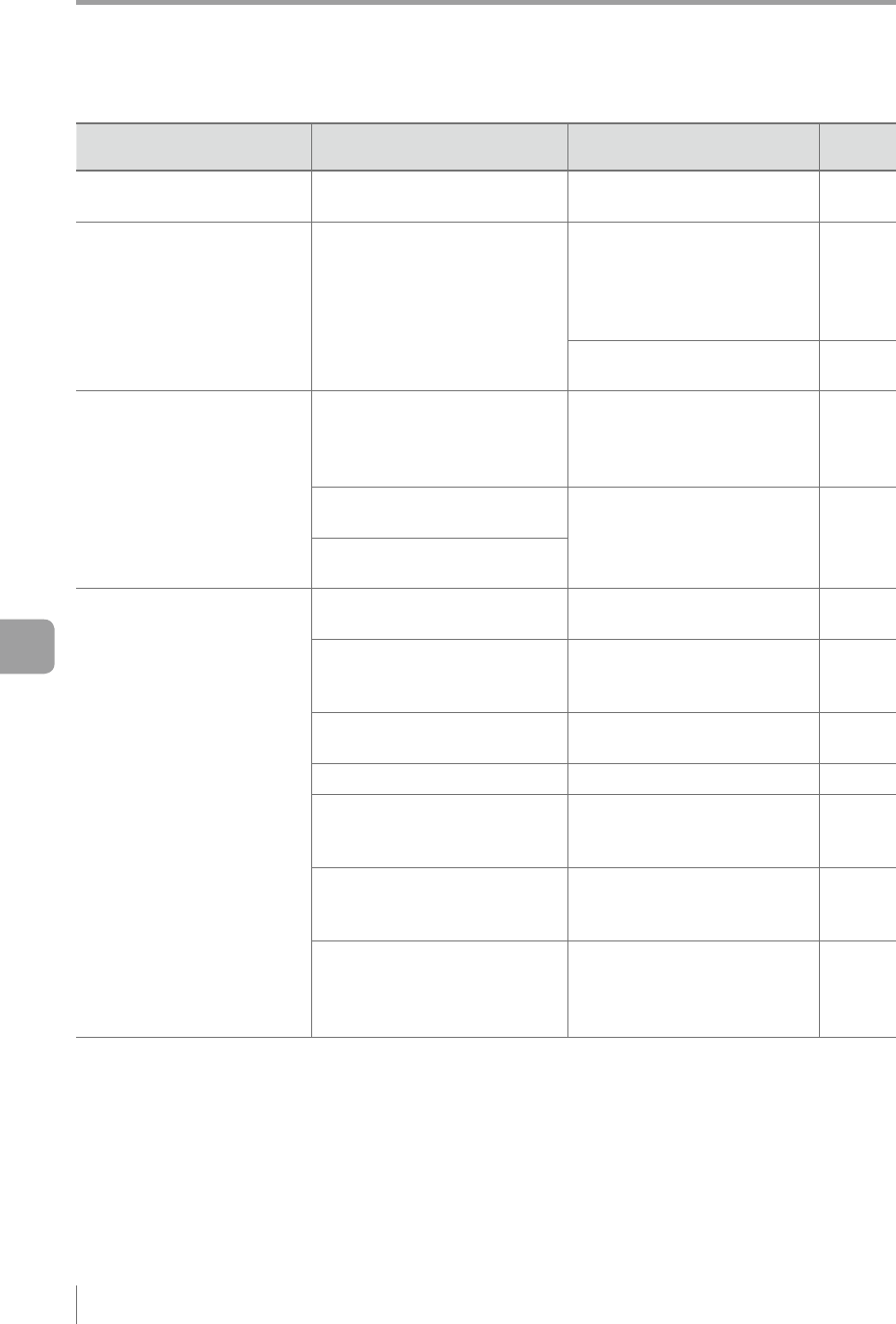
A-20
- IV Series User's Manual (Monitor) -
A
Troubleshooting
Symptom Check point Remedy
Reference
page
The status result is displayed
but the image is not.
Is the function of Update Image
in the RUN mode set to [OFF]?
Set the function of Update
Image in the RUN mode to [ON].
6-49
Image update is slow.
(during operation/setting)
Is the network connected to the
in-plant LAN?
The network may be affected
by the trafc in the in-plant LAN.
Congure a local network and
conrm the network connection
only for the IV Series.
-
Set the function of Update
Image in the RUN mode to OFF.
6-49
The monitor cannot be
operated using the touch
panel.
Is the input screen for the
unlock password displayed?
The touch screen lock of the
monitor or the password lock
of the sensor is enabled. Input
the unlock password.
6-30
6-50
The password is lost and cannot
unlock.
Contact your nearest
KEYENCE ofce.
-
Are not there any damage or
crack on the touch screen?
The status result is not
output.
Is the output line correctly
connected?
Correctly connect to the
external devices.
2-12
Is the output setting correctly
set?
Set the output line and output
settings correctly in the
Settings Navigator.
4-60
Is the system in the setting
mode?
Start the run mode
5-2
Is the threshold correctly set?
Set the threshold correctly.
5-14
Is the tool correctly set?
Set the detection tool correctly.
Set the position adjustment
tool correctly.
4-28
Is the Polarity correctly set?
Set the NPN or PNP according
to the circuits of the external
devices.
6-28
Are the N.O. and N.C. correctly
set?
Set the N.O. (normally open)
or N.C. (normally closed)
according to the circuits of the
external devices.
6-27