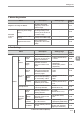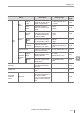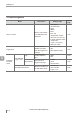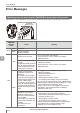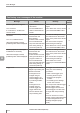User guide
Table Of Contents
- Introduction
- Safety Information for IV Series
- Important Instructions
- Precautions on Regulations and Standards
- Version of the IV Series
- Structure of This Manual
- Contents
- Chapter 1 Getting Started
- Chapter 2 Installation and Connection
- Mounting the Sensor
- Mounting the Monitor
- Cables
- Chapter 3 Basic Operation
- Overview of Screen and Operation
- Basic Operation Flow
- Operation when the Power is Turned on
- Setting to the Factory Default
- Basic Operation for the Monitor
- Chapter 4 Settings Navigator (Setting the Judgment Condition)
- Settings Navigator
- Basic Operation of the Settings Navigator
- 1. Image Optimization (Clearly Image a Target)
- 2. Master Registration (Registering an Image as a Reference for Judgment)
- 3. Tool Settings (Setting the Judgment Method for Targets)
- 4. Output Assignment (Setting Details of Outputting to Output Line)
- Display Method of Extended Functions Menus
- Chapter 5 Operating/Adjusting
- Starting an Operation
- Overview of the Operation Screen
- Names and Functions of the Operation Screen
- Adjusting Thresholds for Judgment
- Tool Auto Tuning (Automatically Adjusting the Judgment Condition)
- Operation flow for the Tool Auto Tuning
- Starting and finishing the Tool Auto Tuning
- Registering the OK/NG images to be used for the Tool Auto Tuning
- Confirming or deleting the images registered for the Tool Auto Tuning
- Tool Auto Tuning by the previous registration information
- Tool Auto Tuning by the registration information file
- Stabilizing the Judgment Process
- Stabilizing the judgment process by taking a clear image of the target
- Imaging the target widely
- Correcting the distorted images due to the installation
- Achieving adequate image brightness
- Achieving good focus
- Reducing the image blur
- Reducing the shininess of the glossy or metal surface
- Adjusting the color tint (for color type only)
- Reducing the effect of illumination variation
- Stabilizing by correcting the misaligned target position
- Stabilizing the position adjustment
- Stabilizing the Outline tool
- ■Basic adjustments
- ■If the outline cannot be detected when the target becomes out of position
- ■If the detection becomes unstable due to the effect of the unwanted outline other than the target
- ■If the target tilts and the outline cannot be detected
- ■If the match rate difference between the high and low-quality-targets is small
- ■If the outline of the target cannot be detected
- Stabilizing the Color Area/Area tool
- Stabilizing the judgment process by taking a clear image of the target
- Shortening the Processing Time
- Chapter 6 Useful Features/Various Functions
- List of the Useful Features
- Displaying the Sensor Setup Menu Screen
- Changeover for a Target (Program Functions)
- Sensor Image History (Confirming the Images whose Status Result is NG)
- Saving the Sensor Settings and Images to a USB Memory
- Setting the Extended Functions of the Sensor
- Setting the Advanced Monitor Information
- Chapter 7 Controlling with Input/Output Line
- Chapter 8 Specifications
- Appendices
- Status Table
- Matching Rate of the Outline Tool and Position Adjustment Tool
- Settings List
- Troubleshooting
- Error Messages
- Remedy when the Monitor cannot be Connected with the Sensor
- Initializing the Network Settings (IP Reset Switch)
- Maintenance
- Index

A-16
- IV Series User's Manual (Monitor) -
A
Settings List
Menu Description Setting range
Reference
page
Color
Area/
Area
Edit
Window
Window
Shape
Select a window shape
to specify the area of a
target to be extracted.
Rect (default value)
Circle
Entire
4-42
Mask
Adds a rectangular/
circular mask region in
the tool window frame.
Adds a rectangular/
circular cutting region in
the mask region.
Add Mask
Cut Mask
4-45
Color Extraction
(For color type)
Tap a color to be
extracted on the master
image and sets an
extraction range.
Extract Area [+]
Extract Area [-]
Undo
Clear
4-42
to Live Image
A color range to be
extracted can be set on
the Live image of the
target.
- 4-42
Brightness Extraction
(For monochrome type)
Tap brightness to be
extracted on the master
image and sets an
extraction range.
Extraction Range
(0 to 255)
Undo
Clear
4-42
to Live Image
A brightness range to
be extracted can be set
on the Live image of the
target.
- 4-42
Limit Adjustment
Adjusts a threshold used
in anomaly detection.
0 to 100 (default value: 50) 4-42
Upper
Limit
Upper Limit
Sets the upper limit of a
threshold.
Enable
Disable (default value)
4-46
Scale
When an upper limit
is Enable, select a
threshold scale matching
the coincidence range
required for judgment.
0-200 (default value)
0-999
4-46
Extended
functions
menu
Advanced
Color
Extraction
(Color type)
Species a color to be
extracted as HSB
(H: Hue, S: Saturation,
B: Brightness).
H : 0 to 359°
S : 0 to 255
B : 0 to 255
4-49
Advanced
Brightness
Extraction
(Monochrome
type)
Species a brightness
value to be extracted.
0 to 255 4-49
Tool Name
Sets an arbitrary name to
the tool.
Up to 8 characters
(English and Japanese
single byte characters)
4-49
Fixed
Reference
Area
Select a condition which
the matching rate of the
Color Area/Area is 100%.
Disable
Enable: Large
Enable: Small
4-50