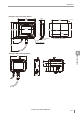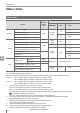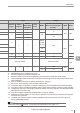User guide
Table Of Contents
- Introduction
- Safety Information for IV Series
- Important Instructions
- Precautions on Regulations and Standards
- Version of the IV Series
- Structure of This Manual
- Contents
- Chapter 1 Getting Started
- Chapter 2 Installation and Connection
- Mounting the Sensor
- Mounting the Monitor
- Cables
- Chapter 3 Basic Operation
- Overview of Screen and Operation
- Basic Operation Flow
- Operation when the Power is Turned on
- Setting to the Factory Default
- Basic Operation for the Monitor
- Chapter 4 Settings Navigator (Setting the Judgment Condition)
- Settings Navigator
- Basic Operation of the Settings Navigator
- 1. Image Optimization (Clearly Image a Target)
- 2. Master Registration (Registering an Image as a Reference for Judgment)
- 3. Tool Settings (Setting the Judgment Method for Targets)
- 4. Output Assignment (Setting Details of Outputting to Output Line)
- Display Method of Extended Functions Menus
- Chapter 5 Operating/Adjusting
- Starting an Operation
- Overview of the Operation Screen
- Names and Functions of the Operation Screen
- Adjusting Thresholds for Judgment
- Tool Auto Tuning (Automatically Adjusting the Judgment Condition)
- Operation flow for the Tool Auto Tuning
- Starting and finishing the Tool Auto Tuning
- Registering the OK/NG images to be used for the Tool Auto Tuning
- Confirming or deleting the images registered for the Tool Auto Tuning
- Tool Auto Tuning by the previous registration information
- Tool Auto Tuning by the registration information file
- Stabilizing the Judgment Process
- Stabilizing the judgment process by taking a clear image of the target
- Imaging the target widely
- Correcting the distorted images due to the installation
- Achieving adequate image brightness
- Achieving good focus
- Reducing the image blur
- Reducing the shininess of the glossy or metal surface
- Adjusting the color tint (for color type only)
- Reducing the effect of illumination variation
- Stabilizing by correcting the misaligned target position
- Stabilizing the position adjustment
- Stabilizing the Outline tool
- ■Basic adjustments
- ■If the outline cannot be detected when the target becomes out of position
- ■If the detection becomes unstable due to the effect of the unwanted outline other than the target
- ■If the target tilts and the outline cannot be detected
- ■If the match rate difference between the high and low-quality-targets is small
- ■If the outline of the target cannot be detected
- Stabilizing the Color Area/Area tool
- Stabilizing the judgment process by taking a clear image of the target
- Shortening the Processing Time
- Chapter 6 Useful Features/Various Functions
- List of the Useful Features
- Displaying the Sensor Setup Menu Screen
- Changeover for a Target (Program Functions)
- Sensor Image History (Confirming the Images whose Status Result is NG)
- Saving the Sensor Settings and Images to a USB Memory
- Setting the Extended Functions of the Sensor
- Setting the Advanced Monitor Information
- Chapter 7 Controlling with Input/Output Line
- Chapter 8 Specifications
- Appendices
- Status Table
- Matching Rate of the Outline Tool and Position Adjustment Tool
- Settings List
- Troubleshooting
- Error Messages
- Remedy when the Monitor cannot be Connected with the Sensor
- Initializing the Network Settings (IP Reset Switch)
- Maintenance
- Index

A-4
- IV Series User's Manual (Monitor) -
A
Status Table
Displaying and outputting the status result
Status
Judgment of each tool Total Status
*2
Total Status
NG
Display
Output Display Output Output
Judgment
Matching rate
*1
Waiting for a trigger
(Not judged)
*3
-- --- OFF -- OFF OFF
Judge is OK OK 0 to 100 ON
*4 *5
Judge is NG NG 0 to 100 OFF
Unable to judge
*6
-- --- OFF *6 OFF ON
*1 When the setting scale is changed by the Color Area/Area tool, 0 to 200/0 to 999 can be selected.
The cut-off process (Page A-5) may be performed for the outline tool and the position adjustment tool.
*2 The total status conditions can be selected from [All Tools OK], [Any Tool OK] and [Logic 1] to [Logic 4].
“Total Status Conditions” (Page 4-65)
*3 In this status, there is no trigger input after the power turned ON, after the program number has
changed, or after a shift from the setting mode to the run mode.
*4 When the total status result is OK, the total status output turns ON.
*5 When the total status result is NG, the total status NG output turns ON.
*6
The judgment of position adjustment tool cannot be determined if the judgment of each tool cannot be
determined at the time of using the position adjustment tool. For details, refer to
“Displaying and
outputting the status result at the time of position adjustment” (Page A-4).
Displaying and outputting the status result at the time of position adjustment
Position
adjustment
result
Window
protrusion
*1
Display/output
Judgment of each tool
Total
Status
*2
Total Status
NG
Pos. Adj. Outline
Color Area/
Area
Succeeded
No
View judgment OK OK/NG OK/NG
*3
Status output ON ON/OFF ON/OFF *4
View matching rate
0 to 100 0 to 100 0 to 100
*5
Yes
View judgment OK OK/NG --
*6
*3
Status output ON ON/OFF OFF *4
View matching rate
0 to 100 0 to 100
*7
---
*6
Failed
View judgment NG -- -- NG
Status output OFF OFF OFF OFF ON
View matching rate
0 to 100 --- ---
*1
This is an operation for if the adjusted position of the tool window is protruded from the imaging area
(Page 4-17) at the time of position adjustment succeeded.
*2 The total status conditions can be selected from [All Tools OK], [Any Tool OK] and [Logic 1] to [Logic 4].
“Total Status Conditions” (Page 4-65)
*3 When the total status result is OK, the total status output turns ON.
*4 When the total status result is NG, the total status NG output turns ON.
*5 0 to 200/0 to 999 can be selected when the setting scale has been changed.
*6 For details of the target’s outline which is protruded from the search region, refer to
“Matching rate
at the time of protrusion” (Page A-5)
*7 The judgment cannot be determined if the adjusted position of the tool window is protruded from the
imaging area.