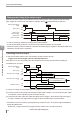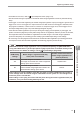User guide
Table Of Contents
- Introduction
- Safety Information for IV Series
- Important Instructions
- Precautions on Regulations and Standards
- Version of the IV Series
- Structure of This Manual
- Contents
- Chapter 1 Getting Started
- Chapter 2 Installation and Connection
- Mounting the Sensor
- Mounting the Monitor
- Cables
- Chapter 3 Basic Operation
- Overview of Screen and Operation
- Basic Operation Flow
- Operation when the Power is Turned on
- Setting to the Factory Default
- Basic Operation for the Monitor
- Chapter 4 Settings Navigator (Setting the Judgment Condition)
- Settings Navigator
- Basic Operation of the Settings Navigator
- 1. Image Optimization (Clearly Image a Target)
- 2. Master Registration (Registering an Image as a Reference for Judgment)
- 3. Tool Settings (Setting the Judgment Method for Targets)
- 4. Output Assignment (Setting Details of Outputting to Output Line)
- Display Method of Extended Functions Menus
- Chapter 5 Operating/Adjusting
- Starting an Operation
- Overview of the Operation Screen
- Names and Functions of the Operation Screen
- Adjusting Thresholds for Judgment
- Tool Auto Tuning (Automatically Adjusting the Judgment Condition)
- Operation flow for the Tool Auto Tuning
- Starting and finishing the Tool Auto Tuning
- Registering the OK/NG images to be used for the Tool Auto Tuning
- Confirming or deleting the images registered for the Tool Auto Tuning
- Tool Auto Tuning by the previous registration information
- Tool Auto Tuning by the registration information file
- Stabilizing the Judgment Process
- Stabilizing the judgment process by taking a clear image of the target
- Imaging the target widely
- Correcting the distorted images due to the installation
- Achieving adequate image brightness
- Achieving good focus
- Reducing the image blur
- Reducing the shininess of the glossy or metal surface
- Adjusting the color tint (for color type only)
- Reducing the effect of illumination variation
- Stabilizing by correcting the misaligned target position
- Stabilizing the position adjustment
- Stabilizing the Outline tool
- ■Basic adjustments
- ■If the outline cannot be detected when the target becomes out of position
- ■If the detection becomes unstable due to the effect of the unwanted outline other than the target
- ■If the target tilts and the outline cannot be detected
- ■If the match rate difference between the high and low-quality-targets is small
- ■If the outline of the target cannot be detected
- Stabilizing the Color Area/Area tool
- Stabilizing the judgment process by taking a clear image of the target
- Shortening the Processing Time
- Chapter 6 Useful Features/Various Functions
- List of the Useful Features
- Displaying the Sensor Setup Menu Screen
- Changeover for a Target (Program Functions)
- Sensor Image History (Confirming the Images whose Status Result is NG)
- Saving the Sensor Settings and Images to a USB Memory
- Setting the Extended Functions of the Sensor
- Setting the Advanced Monitor Information
- Chapter 7 Controlling with Input/Output Line
- Chapter 8 Specifications
- Appendices
- Status Table
- Matching Rate of the Outline Tool and Position Adjustment Tool
- Settings List
- Troubleshooting
- Error Messages
- Remedy when the Monitor cannot be Connected with the Sensor
- Initializing the Network Settings (IP Reset Switch)
- Maintenance
- Index

7-6
- IV Series User's Manual (Monitor) -
Importing the Status Output
Changing the timing of the status output
The timing of status output can be selected from the [Latching] which links to judgment and [One-Shot]
which outputs for a certain time. For details on settings, refer to “Output Settings” (Page 6-27).
BUSY output
Status output
(Latching output)
Status output
(One-Shot output)
Status result of Trigger 1 Status result of Trigger 2
Previous status result
Status result of Trigger 1 Status result of Trigger 2
Delay time Delay time
One-Shot ON Time One-Shot ON Time
External trigger/Internal
trigger
Min 0.2 ms
ON
OFF
ON
OFF
ON
OFF
Trigger 1 Trigger 2
In case of [Latching], updates the output by linking with judgment.
In case of [One-Shot], outputs in a set amount of time after the set delay time is passed.
When the program number is switched or the external master image is registered, the status output turns
OFF before each process is completed.
Cancelling One-Shot output
To use the One-Shot output function, the following condition needs to be met.
Trigger input interval (Trigger interval) > One-Shot ON Time
If the above is not met, the following One-Shot output that occurs during the One-Shot outputting is
cancelled and is not output.
Trigger input interval
One-Shot ON Time
Judgment process
Internal process of Trigger
2
Internal process of Trigger
1
BUSY output
Status result of Trigger 1
Status result of Trigger 1 (internal)
Status result of Trigger 2 (internal)
One-Shot ON Time
Delay time
Delay time
Delay time One-Shot ON Time
(1)
(2)
(3)
External trigger/Internal
trigger
ON
OFF
ON
OFF
ON
OFF
ON
OFF
Trigger 1 Trigger 2
(1)
This is an example of what happens when the trigger input interval is shorter than the One-Shot ON Time.
(2) To perform the One-Shot output and output the status result of Trigger 1, the previous One-Shot output
is completed, so that outputting can be performed normally.
(3) To perform One-Shot output and output the status result of Trigger 2, the One-Shot output of Trigger 1
is output. Therefore, the output status of Trigger 2 will be cancelled and it will not be output.
If the BUSY time is not constant, meet the following condition to use it. The system might be affected by
a uctuating BUSY time.
BUSY time + Trigger input interval (Trigger interval) > BUSY time + One-Shot ON Time
7
Controlling with the Input/Output Line