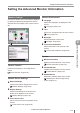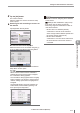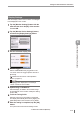User guide
Table Of Contents
- Introduction
- Safety Information for IV Series
- Important Instructions
- Precautions on Regulations and Standards
- Version of the IV Series
- Structure of This Manual
- Contents
- Chapter 1 Getting Started
- Chapter 2 Installation and Connection
- Mounting the Sensor
- Mounting the Monitor
- Cables
- Chapter 3 Basic Operation
- Overview of Screen and Operation
- Basic Operation Flow
- Operation when the Power is Turned on
- Setting to the Factory Default
- Basic Operation for the Monitor
- Chapter 4 Settings Navigator (Setting the Judgment Condition)
- Settings Navigator
- Basic Operation of the Settings Navigator
- 1. Image Optimization (Clearly Image a Target)
- 2. Master Registration (Registering an Image as a Reference for Judgment)
- 3. Tool Settings (Setting the Judgment Method for Targets)
- 4. Output Assignment (Setting Details of Outputting to Output Line)
- Display Method of Extended Functions Menus
- Chapter 5 Operating/Adjusting
- Starting an Operation
- Overview of the Operation Screen
- Names and Functions of the Operation Screen
- Adjusting Thresholds for Judgment
- Tool Auto Tuning (Automatically Adjusting the Judgment Condition)
- Operation flow for the Tool Auto Tuning
- Starting and finishing the Tool Auto Tuning
- Registering the OK/NG images to be used for the Tool Auto Tuning
- Confirming or deleting the images registered for the Tool Auto Tuning
- Tool Auto Tuning by the previous registration information
- Tool Auto Tuning by the registration information file
- Stabilizing the Judgment Process
- Stabilizing the judgment process by taking a clear image of the target
- Imaging the target widely
- Correcting the distorted images due to the installation
- Achieving adequate image brightness
- Achieving good focus
- Reducing the image blur
- Reducing the shininess of the glossy or metal surface
- Adjusting the color tint (for color type only)
- Reducing the effect of illumination variation
- Stabilizing by correcting the misaligned target position
- Stabilizing the position adjustment
- Stabilizing the Outline tool
- ■Basic adjustments
- ■If the outline cannot be detected when the target becomes out of position
- ■If the detection becomes unstable due to the effect of the unwanted outline other than the target
- ■If the target tilts and the outline cannot be detected
- ■If the match rate difference between the high and low-quality-targets is small
- ■If the outline of the target cannot be detected
- Stabilizing the Color Area/Area tool
- Stabilizing the judgment process by taking a clear image of the target
- Shortening the Processing Time
- Chapter 6 Useful Features/Various Functions
- List of the Useful Features
- Displaying the Sensor Setup Menu Screen
- Changeover for a Target (Program Functions)
- Sensor Image History (Confirming the Images whose Status Result is NG)
- Saving the Sensor Settings and Images to a USB Memory
- Setting the Extended Functions of the Sensor
- Setting the Advanced Monitor Information
- Chapter 7 Controlling with Input/Output Line
- Chapter 8 Specifications
- Appendices
- Status Table
- Matching Rate of the Outline Tool and Position Adjustment Tool
- Settings List
- Troubleshooting
- Error Messages
- Remedy when the Monitor cannot be Connected with the Sensor
- Initializing the Network Settings (IP Reset Switch)
- Maintenance
- Index

6-51
- IV Series User's Manual (Monitor) -
Setting the Advanced Monitor Information
Language
Selects the language to be displayed on the monitor.
1
Tap the [Monitor Settings] button with the
state that the menu display of the monitor
is set to ON.
2
Tap the [Monitor Environment] button and
then the [Language] button.
3
Select the button of the language to be
displayed on the monitor and tap the [OK]
button.
The information screen opens.
4
Tap the [OK] button.
The monitor restarts.
After the restart, the display language will be
switched to the selected language and the run
screen opens.
Regarding the display of the characters in device
names (Page 6-29) and program names (Page 6-12)
Characters which cannot be display with
the language after change are replaced and
displayed as hyphens (-).
If the device or program name has not been changed
after you changed a language, those name can be
displayed as they were in the previous language once
you change back a language into the previous one.
If the device or program name has been changed
after the language change, it will remain replaced
by hyphens (-) and the former information will be
erased when the language is changed back.
Time
Sets the date and time of the monitor.
This setting is adjusted by default.
The date and time information are used for
saving les into the USB memory.
1
Tap the [Monitor Settings] button with the
state that the menu display of the monitor
is set to ON.
2
Tap the [Monitor Environment] button and
then the [Time] button.
3
Set the date and time of the monitor.
Move the input cursor to the item to set by the
[←] or [→] button and enter the numbers.
Tap the [Delete] button to reset the display of
the selected item.
4
After the setting is completed, tap the [OK]
button.
The system returns to the Monitor Settings screen.
6
Useful Features/Various Functions