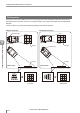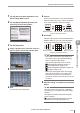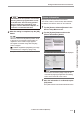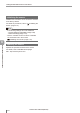User guide
Table Of Contents
- Introduction
- Safety Information for IV Series
- Important Instructions
- Precautions on Regulations and Standards
- Version of the IV Series
- Structure of This Manual
- Contents
- Chapter 1 Getting Started
- Chapter 2 Installation and Connection
- Mounting the Sensor
- Mounting the Monitor
- Cables
- Chapter 3 Basic Operation
- Overview of Screen and Operation
- Basic Operation Flow
- Operation when the Power is Turned on
- Setting to the Factory Default
- Basic Operation for the Monitor
- Chapter 4 Settings Navigator (Setting the Judgment Condition)
- Settings Navigator
- Basic Operation of the Settings Navigator
- 1. Image Optimization (Clearly Image a Target)
- 2. Master Registration (Registering an Image as a Reference for Judgment)
- 3. Tool Settings (Setting the Judgment Method for Targets)
- 4. Output Assignment (Setting Details of Outputting to Output Line)
- Display Method of Extended Functions Menus
- Chapter 5 Operating/Adjusting
- Starting an Operation
- Overview of the Operation Screen
- Names and Functions of the Operation Screen
- Adjusting Thresholds for Judgment
- Tool Auto Tuning (Automatically Adjusting the Judgment Condition)
- Operation flow for the Tool Auto Tuning
- Starting and finishing the Tool Auto Tuning
- Registering the OK/NG images to be used for the Tool Auto Tuning
- Confirming or deleting the images registered for the Tool Auto Tuning
- Tool Auto Tuning by the previous registration information
- Tool Auto Tuning by the registration information file
- Stabilizing the Judgment Process
- Stabilizing the judgment process by taking a clear image of the target
- Imaging the target widely
- Correcting the distorted images due to the installation
- Achieving adequate image brightness
- Achieving good focus
- Reducing the image blur
- Reducing the shininess of the glossy or metal surface
- Adjusting the color tint (for color type only)
- Reducing the effect of illumination variation
- Stabilizing by correcting the misaligned target position
- Stabilizing the position adjustment
- Stabilizing the Outline tool
- ■Basic adjustments
- ■If the outline cannot be detected when the target becomes out of position
- ■If the detection becomes unstable due to the effect of the unwanted outline other than the target
- ■If the target tilts and the outline cannot be detected
- ■If the match rate difference between the high and low-quality-targets is small
- ■If the outline of the target cannot be detected
- Stabilizing the Color Area/Area tool
- Stabilizing the judgment process by taking a clear image of the target
- Shortening the Processing Time
- Chapter 6 Useful Features/Various Functions
- List of the Useful Features
- Displaying the Sensor Setup Menu Screen
- Changeover for a Target (Program Functions)
- Sensor Image History (Confirming the Images whose Status Result is NG)
- Saving the Sensor Settings and Images to a USB Memory
- Setting the Extended Functions of the Sensor
- Setting the Advanced Monitor Information
- Chapter 7 Controlling with Input/Output Line
- Chapter 8 Specifications
- Appendices
- Status Table
- Matching Rate of the Outline Tool and Position Adjustment Tool
- Settings List
- Troubleshooting
- Error Messages
- Remedy when the Monitor cannot be Connected with the Sensor
- Initializing the Network Settings (IP Reset Switch)
- Maintenance
- Index

6-41
- IV Series User's Manual (Monitor) -
Setting the Extended Functions of the Sensor
White Balance (for color type only)
Adjusts the white balance (color tint) of the built-in
camera of the sensor.
The white balance is adjusted by default.
1
Tap the [Sensor Advanced] button in the
Sensor Setup Menu screen.
2
Tap the [Setup Adjustment] button, and
then the [White Balance] button.
The White Balance screen opens.
3
Tap the [Execute] button.
To initialize the white balance which has been
set, tap the [Initialize] button and tap the [OK]
button on the conrmation dialog.
If the taken image displayed on the monitor is
not suitable for adjusting the white balance,
tap the [Image Settings] button to adjust
the taken image. Also, if the white balance
has been set to [Enable], the image will be
displayed with the white balance adjustment
applied.
The following adjustments can be performed.
“Auto Brightness Adjustment” (Page 4-11)
“Focus Adjustment” (Page 4-12)
“Advanced Brightness Adjustment” (Page 4-18)
“Lighting” (Page 4-18)
4
Image a white-colored target and tap the
[Go] button.
After the white balance adjustment is completed,
the message "White balance complete." appears.
5
Tap the [OK] button.
The system returns to the White Balance screen.
6
Tap the [OK] button.
After performing a white balance adjustment,
a message prompting you to re-register the
master image appears.
Re-register the master image after the [OK]
button is tapped.
“2. Master Registration (Registering an Image
as a Reference for Judgment)” (Page 4-20)
The system returns to the Sensor Advanced screen.
6
Useful Features/Various Functions