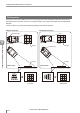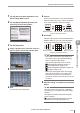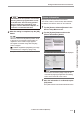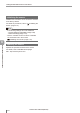User guide
Table Of Contents
- Introduction
- Safety Information for IV Series
- Important Instructions
- Precautions on Regulations and Standards
- Version of the IV Series
- Structure of This Manual
- Contents
- Chapter 1 Getting Started
- Chapter 2 Installation and Connection
- Mounting the Sensor
- Mounting the Monitor
- Cables
- Chapter 3 Basic Operation
- Overview of Screen and Operation
- Basic Operation Flow
- Operation when the Power is Turned on
- Setting to the Factory Default
- Basic Operation for the Monitor
- Chapter 4 Settings Navigator (Setting the Judgment Condition)
- Settings Navigator
- Basic Operation of the Settings Navigator
- 1. Image Optimization (Clearly Image a Target)
- 2. Master Registration (Registering an Image as a Reference for Judgment)
- 3. Tool Settings (Setting the Judgment Method for Targets)
- 4. Output Assignment (Setting Details of Outputting to Output Line)
- Display Method of Extended Functions Menus
- Chapter 5 Operating/Adjusting
- Starting an Operation
- Overview of the Operation Screen
- Names and Functions of the Operation Screen
- Adjusting Thresholds for Judgment
- Tool Auto Tuning (Automatically Adjusting the Judgment Condition)
- Operation flow for the Tool Auto Tuning
- Starting and finishing the Tool Auto Tuning
- Registering the OK/NG images to be used for the Tool Auto Tuning
- Confirming or deleting the images registered for the Tool Auto Tuning
- Tool Auto Tuning by the previous registration information
- Tool Auto Tuning by the registration information file
- Stabilizing the Judgment Process
- Stabilizing the judgment process by taking a clear image of the target
- Imaging the target widely
- Correcting the distorted images due to the installation
- Achieving adequate image brightness
- Achieving good focus
- Reducing the image blur
- Reducing the shininess of the glossy or metal surface
- Adjusting the color tint (for color type only)
- Reducing the effect of illumination variation
- Stabilizing by correcting the misaligned target position
- Stabilizing the position adjustment
- Stabilizing the Outline tool
- ■Basic adjustments
- ■If the outline cannot be detected when the target becomes out of position
- ■If the detection becomes unstable due to the effect of the unwanted outline other than the target
- ■If the target tilts and the outline cannot be detected
- ■If the match rate difference between the high and low-quality-targets is small
- ■If the outline of the target cannot be detected
- Stabilizing the Color Area/Area tool
- Stabilizing the judgment process by taking a clear image of the target
- Shortening the Processing Time
- Chapter 6 Useful Features/Various Functions
- List of the Useful Features
- Displaying the Sensor Setup Menu Screen
- Changeover for a Target (Program Functions)
- Sensor Image History (Confirming the Images whose Status Result is NG)
- Saving the Sensor Settings and Images to a USB Memory
- Setting the Extended Functions of the Sensor
- Setting the Advanced Monitor Information
- Chapter 7 Controlling with Input/Output Line
- Chapter 8 Specifications
- Appendices
- Status Table
- Matching Rate of the Outline Tool and Position Adjustment Tool
- Settings List
- Troubleshooting
- Error Messages
- Remedy when the Monitor cannot be Connected with the Sensor
- Initializing the Network Settings (IP Reset Switch)
- Maintenance
- Index

6-36
- IV Series User's Manual (Monitor) -
Setting the Extended Functions of the Sensor
z
File Name
Sets the le name of the transfer les.
When the [Edit] button is tapped, the “File Name”
screen opens.
Set an arbitrary le name and tap the [OK] button.
y
Default: None (black). Up to 16 characters
can be set.
y
For details of how to enter characters, refer
to
“Inputting characters” (Page 3-16).
y
The transfer le naming rule is as follows.
xxxxxx_AAAAA_BB_CC.DDD
y
xxxxxx ...... The le name which has been
set (up to 16 characters)
y
AAAAA ..... A sequence number for each
FTP transfer (5 digits which
zero suppression is not used).
Promptly after startup, “00000”
is displayed.
y
BB ............ The program number (2 digits
which zero suppression is not
used)
y
CC ............ The total status result
(“OK” or “NG”)
y
DDD ......... The extension (“ivp” or “bmp”)
y
If there is a le with the same name at
the transfer destination, that le will be
overwritten. When you transfer image data
from multiple IV series, specify different
transfer destinations so that the image data
are not overwritten accidentally.
y
If the transfer destination folder is read only
or is opened, an FTP error will occur and the
image data transfer will fail.
z
Index Upper Limit
Sets the upper limit of the number of image
data which can be transferred to the transfer
destination folder.
When the le index quantity has reached the
index upper limit, as follows.
y
When the [Create Subfolder] is set to [ON],
the folder of the next sequence number is
created.
y
When the [Create Subfolder] is set to [OFF],
the le index quantity returns to “0”.
z
Create Subfolder
To create subfolders under the transfer
destination folder, select [ON].
y
The subfolder naming rule is as follows.
IVxxxxx
(xxxxx is a sequence number created
every time the sensor is restarted or the
FTP settings are changed.)
y
When subfolders were created, the folder
structure is as follows.
Root folder
Transfer destination folder
0000
0001
0002
Subfolder
When the le index quantity reaches the index
upper limit, the folder of the next sequence
number is created.
y
The default of subfolders is “IV00001”.
y
The upper limit is “IV99999”. When the upper
limit has been reached, the count continues
by returning to “IV00000”.
y
The subfolder name cannot be initialized.
y
The upper limit of the count number of folders
in the subfolder is “9999”. When the number
is over the upper limit, the transfer stops.
3
After the setting is completed, tap the [OK]
button.
The system returns to the main screen of the
FTP Settings.
6
Useful Features/Various Functions