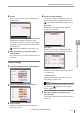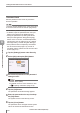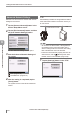User guide
Table Of Contents
- Introduction
- Safety Information for IV Series
- Important Instructions
- Precautions on Regulations and Standards
- Version of the IV Series
- Structure of This Manual
- Contents
- Chapter 1 Getting Started
- Chapter 2 Installation and Connection
- Mounting the Sensor
- Mounting the Monitor
- Cables
- Chapter 3 Basic Operation
- Overview of Screen and Operation
- Basic Operation Flow
- Operation when the Power is Turned on
- Setting to the Factory Default
- Basic Operation for the Monitor
- Chapter 4 Settings Navigator (Setting the Judgment Condition)
- Settings Navigator
- Basic Operation of the Settings Navigator
- 1. Image Optimization (Clearly Image a Target)
- 2. Master Registration (Registering an Image as a Reference for Judgment)
- 3. Tool Settings (Setting the Judgment Method for Targets)
- 4. Output Assignment (Setting Details of Outputting to Output Line)
- Display Method of Extended Functions Menus
- Chapter 5 Operating/Adjusting
- Starting an Operation
- Overview of the Operation Screen
- Names and Functions of the Operation Screen
- Adjusting Thresholds for Judgment
- Tool Auto Tuning (Automatically Adjusting the Judgment Condition)
- Operation flow for the Tool Auto Tuning
- Starting and finishing the Tool Auto Tuning
- Registering the OK/NG images to be used for the Tool Auto Tuning
- Confirming or deleting the images registered for the Tool Auto Tuning
- Tool Auto Tuning by the previous registration information
- Tool Auto Tuning by the registration information file
- Stabilizing the Judgment Process
- Stabilizing the judgment process by taking a clear image of the target
- Imaging the target widely
- Correcting the distorted images due to the installation
- Achieving adequate image brightness
- Achieving good focus
- Reducing the image blur
- Reducing the shininess of the glossy or metal surface
- Adjusting the color tint (for color type only)
- Reducing the effect of illumination variation
- Stabilizing by correcting the misaligned target position
- Stabilizing the position adjustment
- Stabilizing the Outline tool
- ■Basic adjustments
- ■If the outline cannot be detected when the target becomes out of position
- ■If the detection becomes unstable due to the effect of the unwanted outline other than the target
- ■If the target tilts and the outline cannot be detected
- ■If the match rate difference between the high and low-quality-targets is small
- ■If the outline of the target cannot be detected
- Stabilizing the Color Area/Area tool
- Stabilizing the judgment process by taking a clear image of the target
- Shortening the Processing Time
- Chapter 6 Useful Features/Various Functions
- List of the Useful Features
- Displaying the Sensor Setup Menu Screen
- Changeover for a Target (Program Functions)
- Sensor Image History (Confirming the Images whose Status Result is NG)
- Saving the Sensor Settings and Images to a USB Memory
- Setting the Extended Functions of the Sensor
- Setting the Advanced Monitor Information
- Chapter 7 Controlling with Input/Output Line
- Chapter 8 Specifications
- Appendices
- Status Table
- Matching Rate of the Outline Tool and Position Adjustment Tool
- Settings List
- Troubleshooting
- Error Messages
- Remedy when the Monitor cannot be Connected with the Sensor
- Initializing the Network Settings (IP Reset Switch)
- Maintenance
- Index

6-34
- IV Series User's Manual (Monitor) -
Setting the Extended Functions of the Sensor
3
Tap the [Connection Test] button to
test the connection with the connection
destination.
The connection test is performed and the result
window opens.
If [Successfully connected.] is displayed, the
setting is completed.
When the test is executed, the connection with
the FTP server, folder creating at the transfer
destination, and data le creating are tested.
When the connection cannot be done properly,
deal with the problem in accordance with the
cause of connect failure displayed on the
result window.
“Remedy when data transfer via FTP is
unavailable” (Page A-38)
4
Tap the [OK] button.
The system returns to the FTP Destination
screen.
5
After the setting is completed, tap the [OK]
button.
The system returns to the main screen of the
FTP Settings.
Transfer Condition Settings
1
Tap the [Settings] button in the “Transfer
Condition”.
The Transfer Condition screen opens.
2
Set the le transfer conditions.
Transfer Condition
Selects the transfer condition of image data.
All ..................... Transfers all the images that
are judged.
NG Only ........... Transfers all the images whose
total status results are NG.
When the transfer condition is set to [All],
adjust the processing time so that all the
images can be transferred.
When the transfer could not be done on
time, the data are saved in the internal
buffer. The internal buffer can save images
up to 30 images.
Image data are transferred in the sequence that
they have been saved to the internal buffer.
When the remaining capacity of the internal
buffer is insufcient, an FTP error occurs and
the image data transfer fails.
When the transfer condition is set to [All],
conrm that there is sufcient storage area
on the FTP server.
6
Useful Features/Various Functions