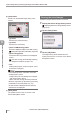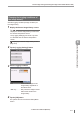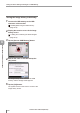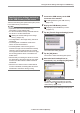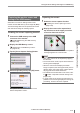User guide
Table Of Contents
- Introduction
- Safety Information for IV Series
- Important Instructions
- Precautions on Regulations and Standards
- Version of the IV Series
- Structure of This Manual
- Contents
- Chapter 1 Getting Started
- Chapter 2 Installation and Connection
- Mounting the Sensor
- Mounting the Monitor
- Cables
- Chapter 3 Basic Operation
- Overview of Screen and Operation
- Basic Operation Flow
- Operation when the Power is Turned on
- Setting to the Factory Default
- Basic Operation for the Monitor
- Chapter 4 Settings Navigator (Setting the Judgment Condition)
- Settings Navigator
- Basic Operation of the Settings Navigator
- 1. Image Optimization (Clearly Image a Target)
- 2. Master Registration (Registering an Image as a Reference for Judgment)
- 3. Tool Settings (Setting the Judgment Method for Targets)
- 4. Output Assignment (Setting Details of Outputting to Output Line)
- Display Method of Extended Functions Menus
- Chapter 5 Operating/Adjusting
- Starting an Operation
- Overview of the Operation Screen
- Names and Functions of the Operation Screen
- Adjusting Thresholds for Judgment
- Tool Auto Tuning (Automatically Adjusting the Judgment Condition)
- Operation flow for the Tool Auto Tuning
- Starting and finishing the Tool Auto Tuning
- Registering the OK/NG images to be used for the Tool Auto Tuning
- Confirming or deleting the images registered for the Tool Auto Tuning
- Tool Auto Tuning by the previous registration information
- Tool Auto Tuning by the registration information file
- Stabilizing the Judgment Process
- Stabilizing the judgment process by taking a clear image of the target
- Imaging the target widely
- Correcting the distorted images due to the installation
- Achieving adequate image brightness
- Achieving good focus
- Reducing the image blur
- Reducing the shininess of the glossy or metal surface
- Adjusting the color tint (for color type only)
- Reducing the effect of illumination variation
- Stabilizing by correcting the misaligned target position
- Stabilizing the position adjustment
- Stabilizing the Outline tool
- ■Basic adjustments
- ■If the outline cannot be detected when the target becomes out of position
- ■If the detection becomes unstable due to the effect of the unwanted outline other than the target
- ■If the target tilts and the outline cannot be detected
- ■If the match rate difference between the high and low-quality-targets is small
- ■If the outline of the target cannot be detected
- Stabilizing the Color Area/Area tool
- Stabilizing the judgment process by taking a clear image of the target
- Shortening the Processing Time
- Chapter 6 Useful Features/Various Functions
- List of the Useful Features
- Displaying the Sensor Setup Menu Screen
- Changeover for a Target (Program Functions)
- Sensor Image History (Confirming the Images whose Status Result is NG)
- Saving the Sensor Settings and Images to a USB Memory
- Setting the Extended Functions of the Sensor
- Setting the Advanced Monitor Information
- Chapter 7 Controlling with Input/Output Line
- Chapter 8 Specifications
- Appendices
- Status Table
- Matching Rate of the Outline Tool and Position Adjustment Tool
- Settings List
- Troubleshooting
- Error Messages
- Remedy when the Monitor cannot be Connected with the Sensor
- Initializing the Network Settings (IP Reset Switch)
- Maintenance
- Index
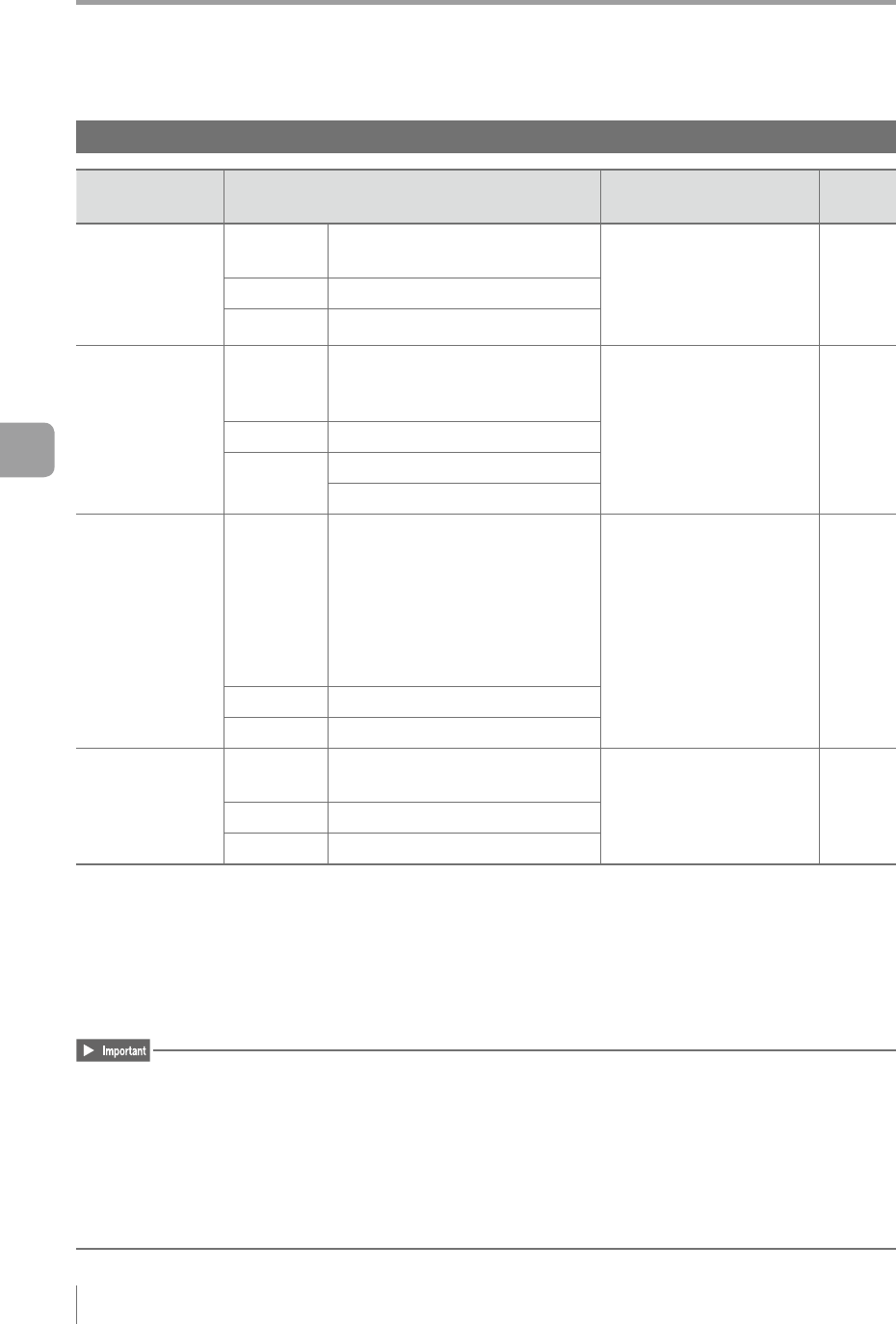
6-24
- IV Series User's Manual (Monitor) -
Saving the Sensor Settings and Images to a USB Memory
Folder composition and le naming rules
Data type Storage Rule Description
Reference
page
Batch backup
Storage
folder
\(Device name of the sensor)_
(Last 24bit of the MAC address)
Batch saves all the
settings in the sensor.
[Program Only] or
[Prog.+Image Hist.] can be
selected.
6-19
File name YYYYMMDD_hhmmss *
1
Extension iva
Screen capture
(with taken
images)
Individual image
history storage
Storage
folder
\(Device name of the sensor)_
(Last 24bit of the MAC address)\
IMAGE
Simultaneously saves the
bmp format le for the
taken image and the ivp
format le which can be
used for master image
registration or Tool Auto
Tuning.
6-20
6-23
File name YYYYMMDD_hhmmss *
1
Extension
bmp
ivp
Screen capture
Individual image
history storage
Storage
folder
When the sensor is connected
\(Device name of the sensor)_
(Last 24bit of the MAC
address)\SCREEN
When the sensor is not
connected
\IV-M30
Saves an image that the
displayed screen has been
captured as it is including
the title area and the
buttons.
6-23
File name YYYYMMDD_hhmmss *
1
Extension bmp
Tool Auto Tuning
Storage
folder
\(Device name of the sensor)_
(Last 24bit of the MAC address)
Saves images and criteria
information of Tool Auto
Tuning.
5-28
File name Paa_Tbb_(Tool name) *
2
Extension ivt
*1 YYYY: Year; MM: Month; DD: Day; hh: Hour; mm: Minute; ss: Second
For individually saving the batch backup and image history, the le name can be changed to arbitrary
name and saved.
*2 aa: Program number (00 to 31), bb: Tool number (01 to 16), Tool name: The tool name which has been
set will be applied as a tool name if the tool name has been set. The tool type will be applied as a tool
name if the tool name if the tool name has not been set.
The numbers of les to be saved in each folder must be 100 les or less.
Files may not be saved correctly.
For the folder with the number of les over 100 les, delete the les and change the folder name.
The total numbers of sub folders and les in each folder (iva les or ivp les) that can be displayed on
the screen to select a le (Page 3-17) is 128.
If characters which cannot be displayed correctly with the current display language (Page 6-51) are
included in the folder or le names, the folders or les will be save with those characters replaced by
hyphens (-).
6
Useful Features/Various Functions