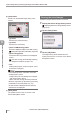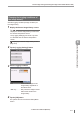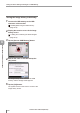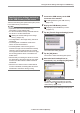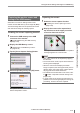User guide
Table Of Contents
- Introduction
- Safety Information for IV Series
- Important Instructions
- Precautions on Regulations and Standards
- Version of the IV Series
- Structure of This Manual
- Contents
- Chapter 1 Getting Started
- Chapter 2 Installation and Connection
- Mounting the Sensor
- Mounting the Monitor
- Cables
- Chapter 3 Basic Operation
- Overview of Screen and Operation
- Basic Operation Flow
- Operation when the Power is Turned on
- Setting to the Factory Default
- Basic Operation for the Monitor
- Chapter 4 Settings Navigator (Setting the Judgment Condition)
- Settings Navigator
- Basic Operation of the Settings Navigator
- 1. Image Optimization (Clearly Image a Target)
- 2. Master Registration (Registering an Image as a Reference for Judgment)
- 3. Tool Settings (Setting the Judgment Method for Targets)
- 4. Output Assignment (Setting Details of Outputting to Output Line)
- Display Method of Extended Functions Menus
- Chapter 5 Operating/Adjusting
- Starting an Operation
- Overview of the Operation Screen
- Names and Functions of the Operation Screen
- Adjusting Thresholds for Judgment
- Tool Auto Tuning (Automatically Adjusting the Judgment Condition)
- Operation flow for the Tool Auto Tuning
- Starting and finishing the Tool Auto Tuning
- Registering the OK/NG images to be used for the Tool Auto Tuning
- Confirming or deleting the images registered for the Tool Auto Tuning
- Tool Auto Tuning by the previous registration information
- Tool Auto Tuning by the registration information file
- Stabilizing the Judgment Process
- Stabilizing the judgment process by taking a clear image of the target
- Imaging the target widely
- Correcting the distorted images due to the installation
- Achieving adequate image brightness
- Achieving good focus
- Reducing the image blur
- Reducing the shininess of the glossy or metal surface
- Adjusting the color tint (for color type only)
- Reducing the effect of illumination variation
- Stabilizing by correcting the misaligned target position
- Stabilizing the position adjustment
- Stabilizing the Outline tool
- ■Basic adjustments
- ■If the outline cannot be detected when the target becomes out of position
- ■If the detection becomes unstable due to the effect of the unwanted outline other than the target
- ■If the target tilts and the outline cannot be detected
- ■If the match rate difference between the high and low-quality-targets is small
- ■If the outline of the target cannot be detected
- Stabilizing the Color Area/Area tool
- Stabilizing the judgment process by taking a clear image of the target
- Shortening the Processing Time
- Chapter 6 Useful Features/Various Functions
- List of the Useful Features
- Displaying the Sensor Setup Menu Screen
- Changeover for a Target (Program Functions)
- Sensor Image History (Confirming the Images whose Status Result is NG)
- Saving the Sensor Settings and Images to a USB Memory
- Setting the Extended Functions of the Sensor
- Setting the Advanced Monitor Information
- Chapter 7 Controlling with Input/Output Line
- Chapter 8 Specifications
- Appendices
- Status Table
- Matching Rate of the Outline Tool and Position Adjustment Tool
- Settings List
- Troubleshooting
- Error Messages
- Remedy when the Monitor cannot be Connected with the Sensor
- Initializing the Network Settings (IP Reset Switch)
- Maintenance
- Index

6-23
- IV Series User's Manual (Monitor) -
Saving the Sensor Settings and Images to a USB Memory
Capturing the monitor screen and
saving to the USB memory
Saves the run screen or settings screen of the
monitor into the USB memory as an image le (BMP).
The saved image les can be imported into the PC
and used as an image for creating reports.
Enabling the screen capturing function
1
Connect the USB memory to the USB
connector of the monitor.
“Installing/Removing the USB memory”
(Page 6-18)
2
Display the USB Memory screen.
“Displaying the USB Memory screen”
(Page 6-18)
3
Tap the [Screen Capture Settings] button.
4
Select the [Enable] and tap the [OK] button.
The system returns to the run screen or the
Sensor Setup Menu screen.
Capturing the screen
1
Enable the screen capture function.
“Enabling the screen capturing function”
(Page 6-23)
2
Display the screen to be captured and
tap the title area at the upper part of the
screen for about one second.
The capture will be executed and the completion
message appears for a few seconds.
Each setup screen can be captured by tapping
the title area.
For the full-screen mode, tap the area where the
zooming rate is displayed.
When the screen which displays the taken
image is captured, the three types of le (screen
capture (bmp), raw image (bmp), image capture
le (ivp)) are saved at the same time.
For details of the saved folder or le name, refer
to
“Folder composition and le naming rules”
(Page 6-24).
In some cases, such as when choice items of a
pulldown menu are being displayed or during le
processing, screens cannot be captured.
6
Useful Features/Various Functions